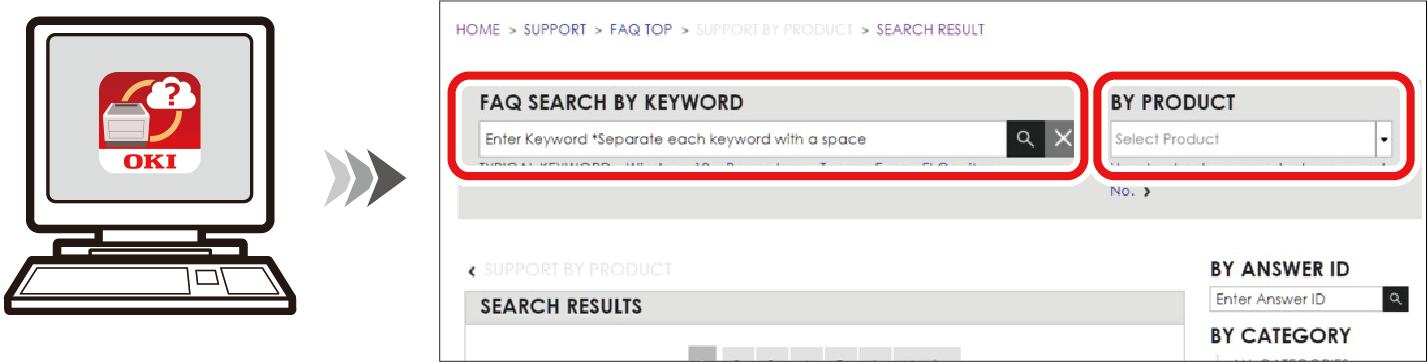Using the FAQ guide of this machine
If an error occurs in this machine, you can search for a solution by accessing the "FAQ" on our website from your mobile device application or the PC FAQ.
You can also easily find a solution by inputting the keyword in "Search Keyword" displayed on this machine.
How to display "Search Keyword"
If an error occurs in this machine (when «ATTENTION» on the operator panel blinks or lights on) and [Please See HELP For Details] appears on the display, press «HELP» on the operator panel to display "Search Keyword".
From your mobile device
Install the Mobile Print application.
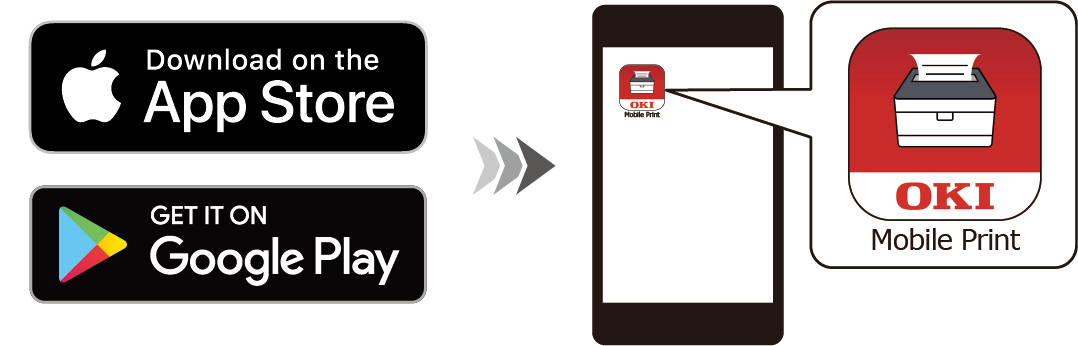
Tap to launch the application, and tap [FAQ].
Select your machine from the product selection screen.
Input the keyword in "Search Keyword" displayed on this machine to search for a solution.

- You can also narrow the search by category or by inputting other keywords.
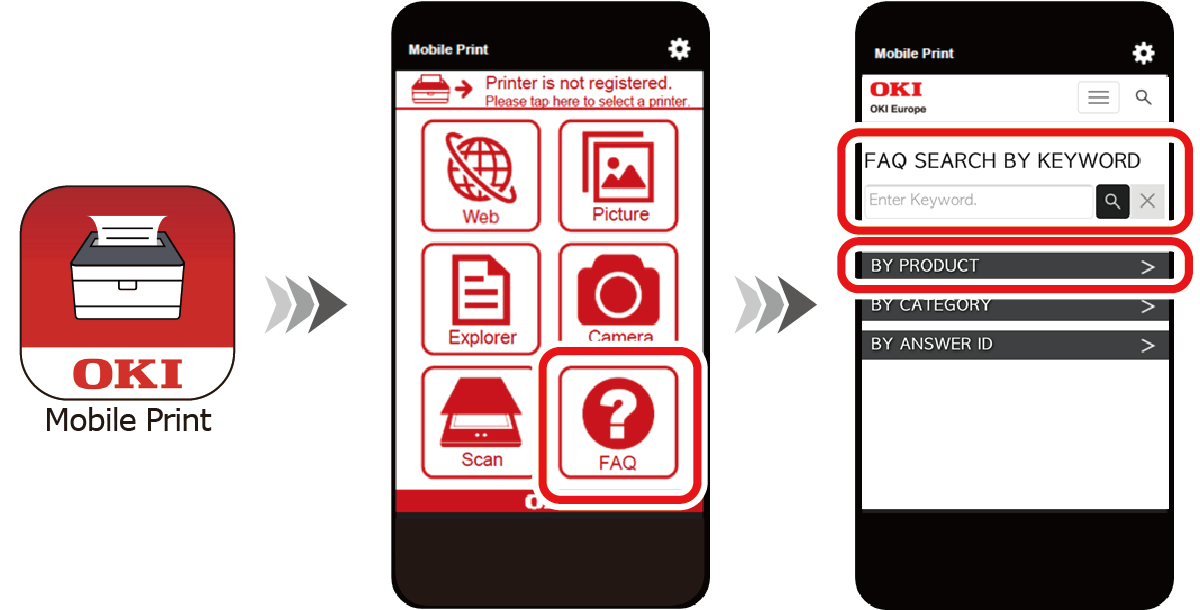
If "NFC" appears on this machine's display, bring the mobile device where the Mobile Print app is running close to the NFC mark on the operator panel, and "FAQ" will start and display the result of the search for the solution page.
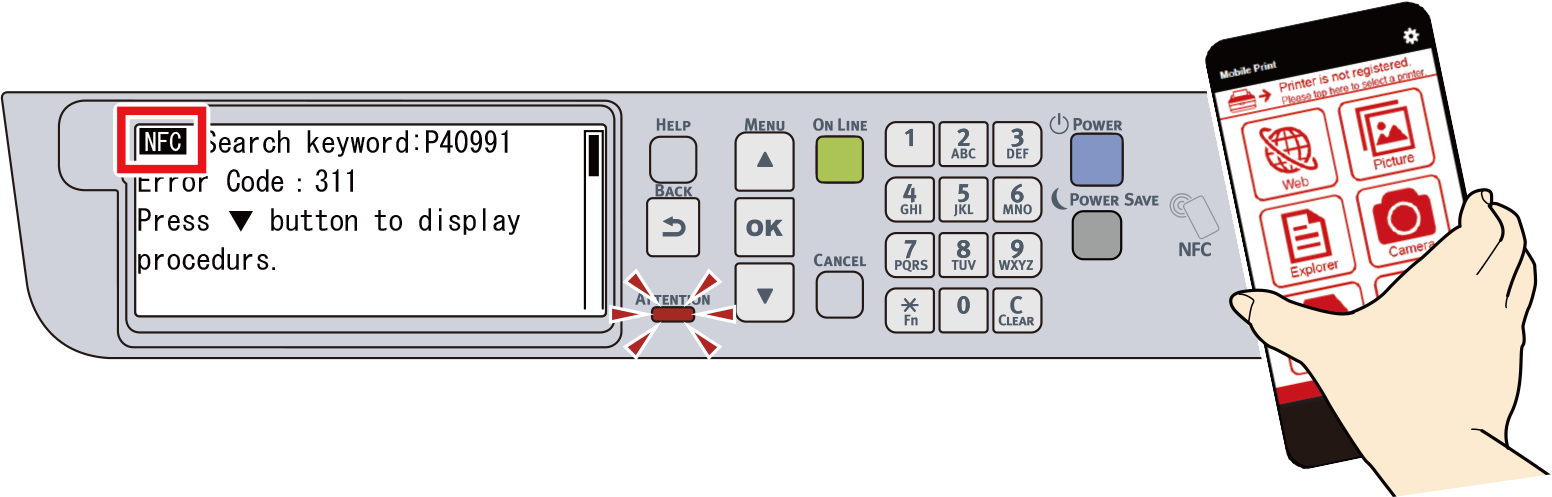

- If you are using iOS, tap [NFC] to display [Ready to Scan] and then move the mobile device close to this machine.
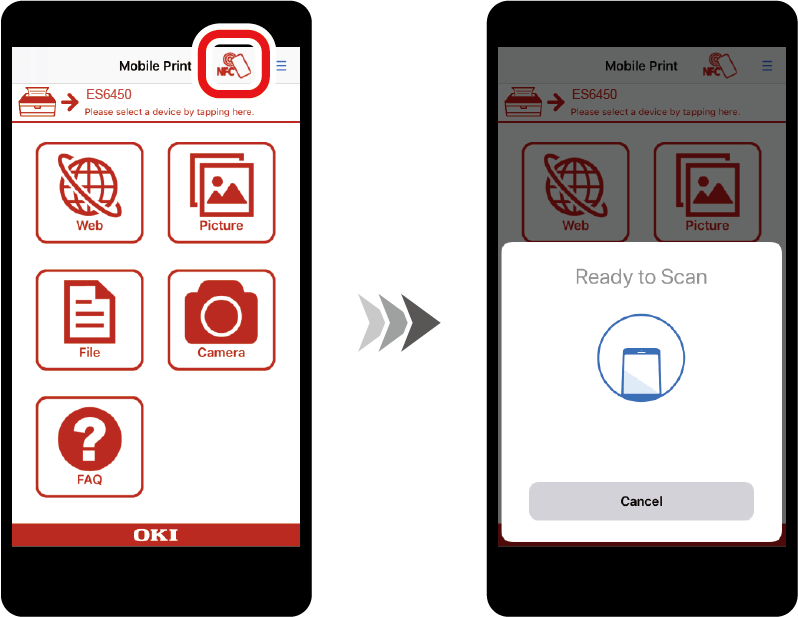
- This function is available to the NFC-compatible device with Mobile Print installed.
- Enable the NFC function on your mobile device.
- Check that the NFC setting of this machine is enabled. The factory default setting is [Enable].
- If you are using iOS, tap [NFC] to display [Ready to Scan] and then move the mobile device close to this machine.
From your PC
For Windows
Install the FAQ.
If you install the software using [Recommended Install] or [Batch Install], the FAQ will be installed.
Else you can install it using [Individual Install].
You can also install it from our website.

- For the installation method, refer to "Installing software on a PC".
Open the FAQ icon located on the desktop.
- Select your machine from the product selection screen.
Input the keyword in "Search Keyword" displayed on this machine to search for a solution.

- You can also narrow the search by category or by inputting other keywords.
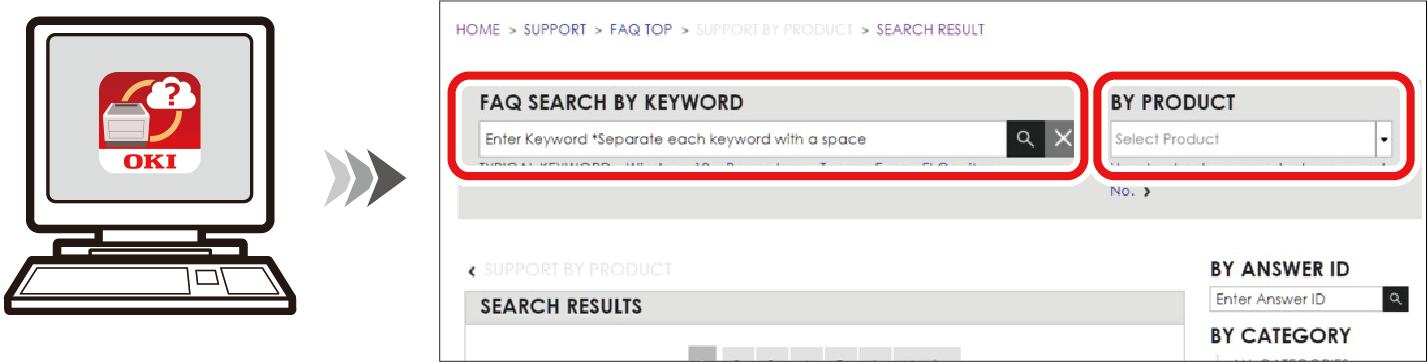
For macOS
Install the FAQ.
Copy the FAQ from the enclosed DVD to your desktop.
You can also install it from our website.
Open the FAQ icon located on the desktop.
- Select your machine from the product selection screen.
Input the keyword in "Search Keyword" displayed on this machine to search for a solution.

- You can also narrow the search by category or by inputting other keywords.