Displaying print completion on the PC
![]()
- The time and time zone of this machine must be consistent with your PC.
Setup
- Click [Start], and select [Okidata] or [OKI] - [Configuration Tool].
Select [Alert Info] from the [Plug-in] menu.
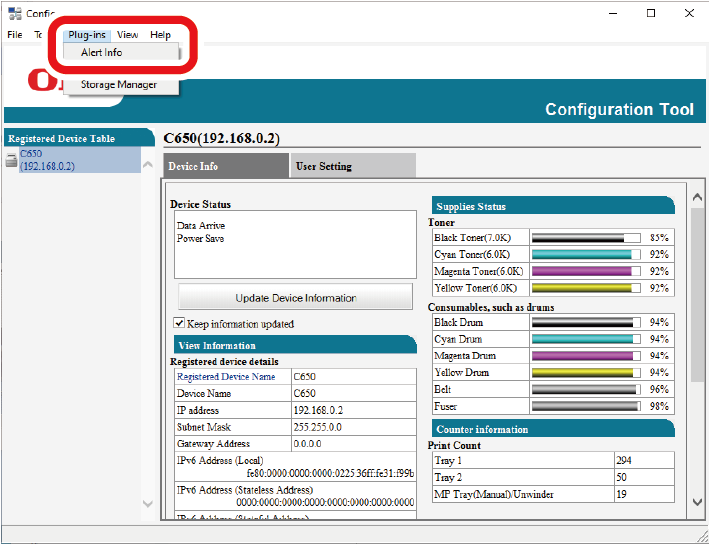
Select [Basic settings].
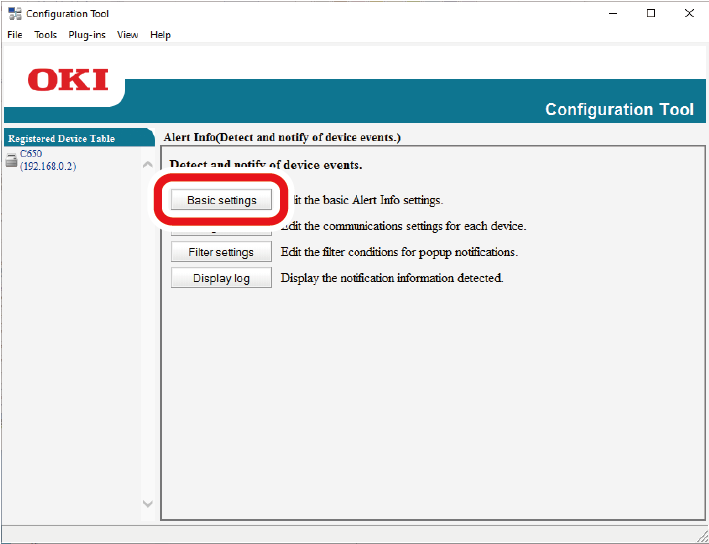
- Change the settings as necessary.
- Click [Update].
Device Settings
- Click [Start], and select [Okidata] or [OKI] - [Configuration Tool].
- Select [Alert Info] from the [Plug-in] menu.
- Select [Setting devices].
Click [Update device].
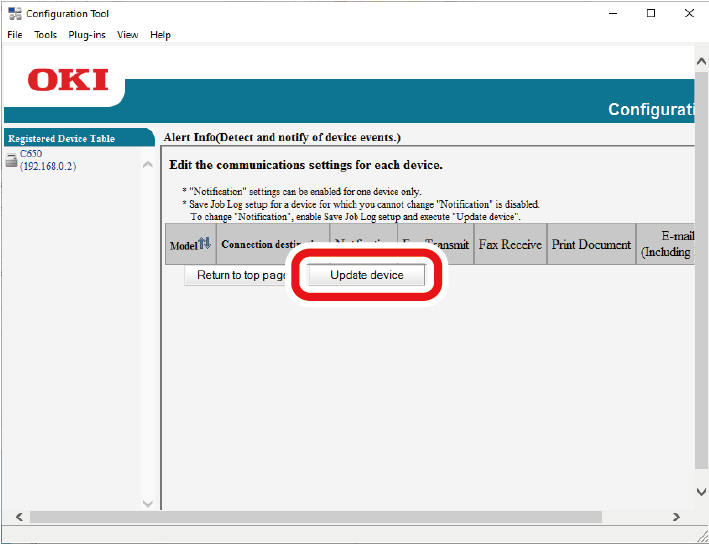
- Click the device name you want to set.
- Change the settings as necessary, and click [OK].
Filter Settings
You can set alert conditions to be displayed when an e-mail is received during printing.
- Click [Start], and select [Okidata] or [OKI] - [Configuration Tool].
- Select [Alert Info] from the [Plug-in] menu.
Select [Filter settings].
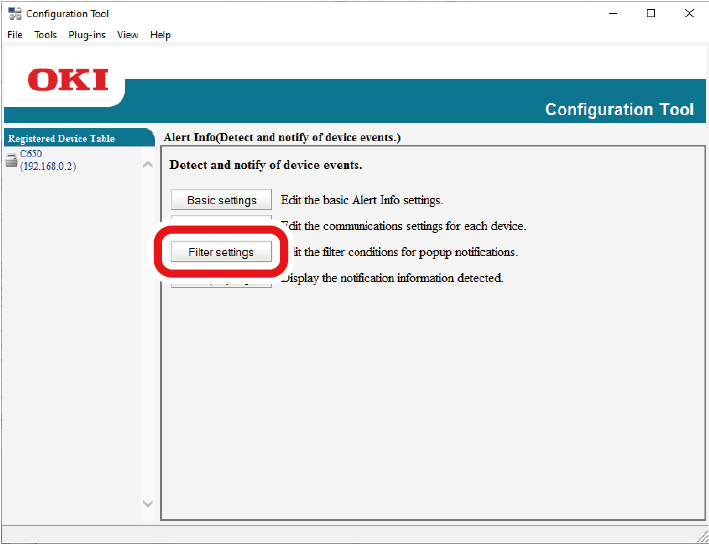
Change the settings as necessary.
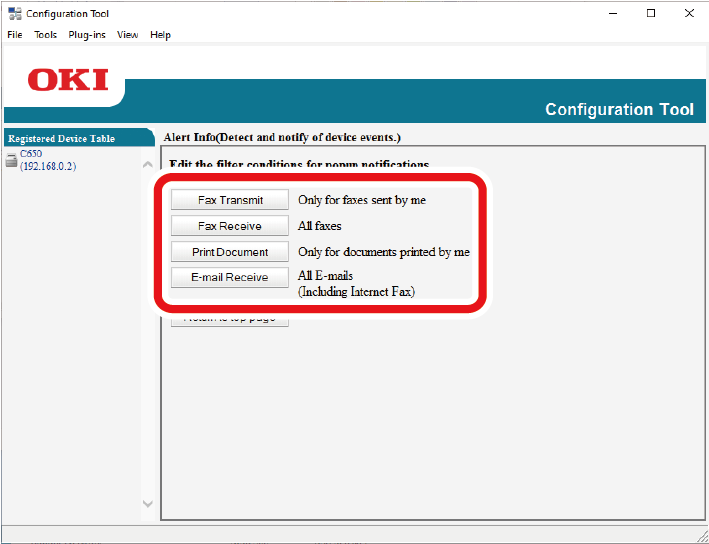
- Click [OK].
![]()
- Up to 100 senders can be registered as e-mail senders.
Checking logs
From the event log, you can check whether there are any records for this registered machine.
- Click [Start], and select [Okidata] or [OKI] - [Configuration Tool].
- Select [Alert Info] from the [Plug-in] menu.
- Select [Display log].
Select [Devices displaying log].
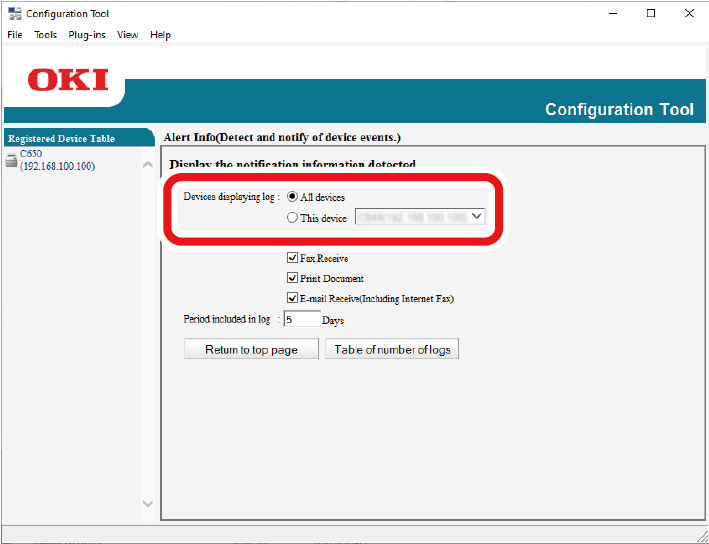
![]()
- You can check the total number of recorded events in [Table of number of logs].
- You can check the details of recorded logs in [Log details].

