For Windows
- Check that this machine and the PC are connected, and that the power supply is on.
Insert the provided DVD to the PC.

- To install the driver from the provided DVD, it is necessary to install and enable .NET Framework 3.5 or above.
When the [DVD drive] screen is displayed, click [Launch Setup.exe].
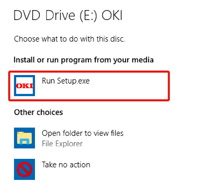

- If the [User Account Control] screen is displayed, click [Yes].
- If the [DVD drive] screen is not displayed, open DVD from the Explorer.
Choose a language from the pull-down menu of language selection in the [Welcome] screen.
- Read the software license agreement, and click [Accept].
- Read the environmental advice, and click [Go].
Click either [Network Connection] or [USB Connection] depending on the connection method between the PC and this machine.
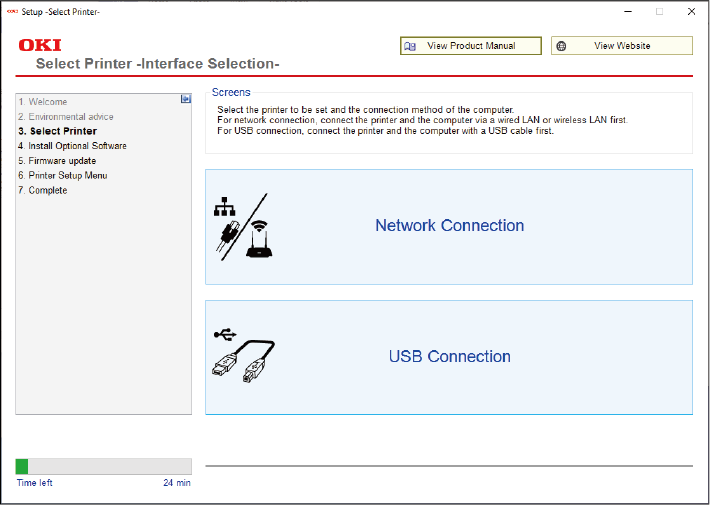
If [Windows Security Alert] screen is displayed, click [Allow Access].
Select the model name of this machine, and click [Go].

- If the printer is not displayed with a network connection, input the IP address assigned to the printer by selecting [Search Range], and click [Search Again].
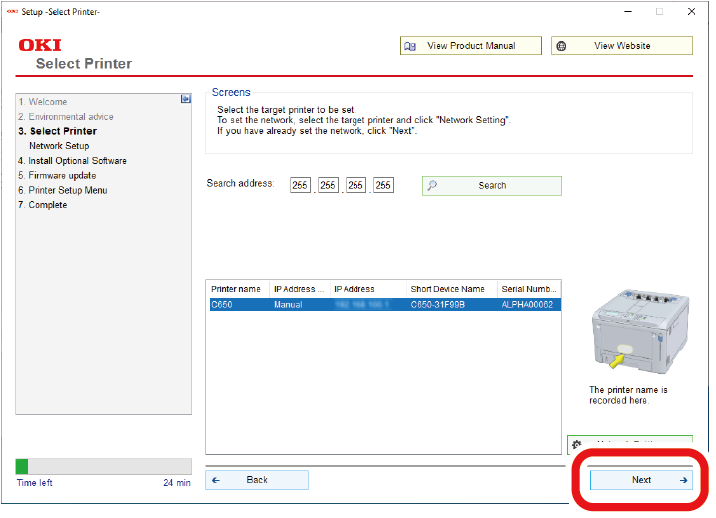
Click [Recommended Install].
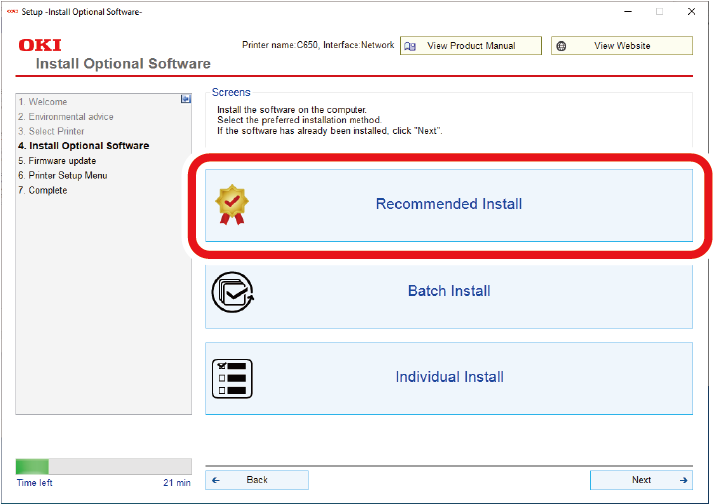
Check the software, and click [Start].
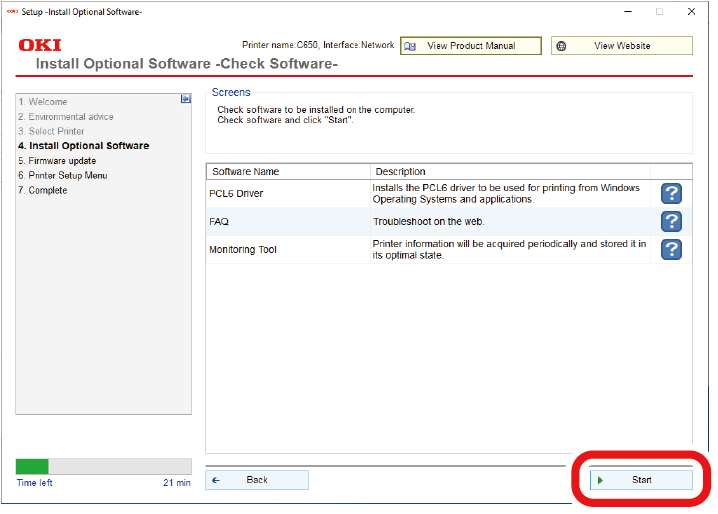
Installation will begin.

- The following software will be installed.
- PCL6 printer driver (including Network Extension, Color Swatch Utility)
- FAQs
- Monitoring Tool
- Other software is installed from either [Batch Install] or [Individual Install].
- The following software will be installed.
- Check that the software installation is complete.
Click [Exit].
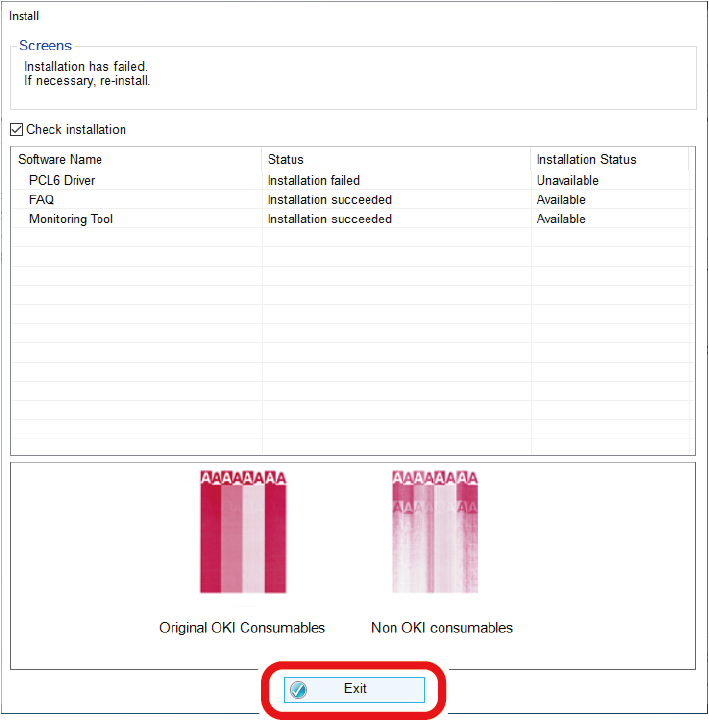
The [Firmware Update] screen is displayed.
If you do not need to update, click [Go].
Click [Confirm] if you do not know or an update is required.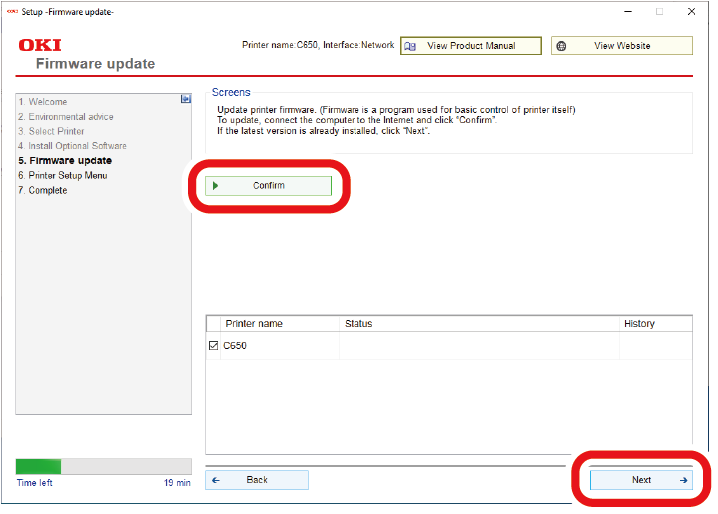
If the following screen appears, click [Yes].
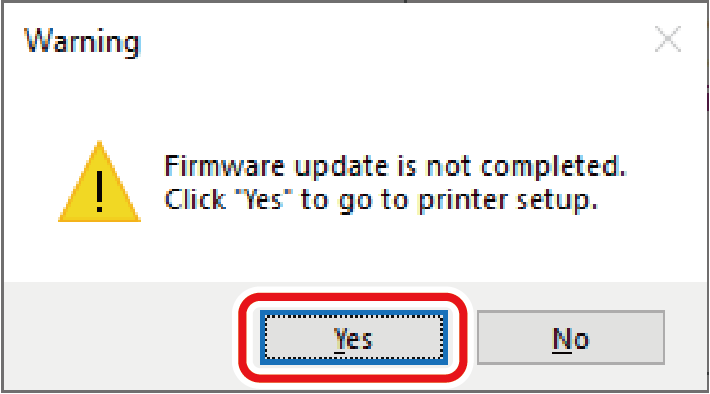
After the update is completed, click [Go].
Click [Go].
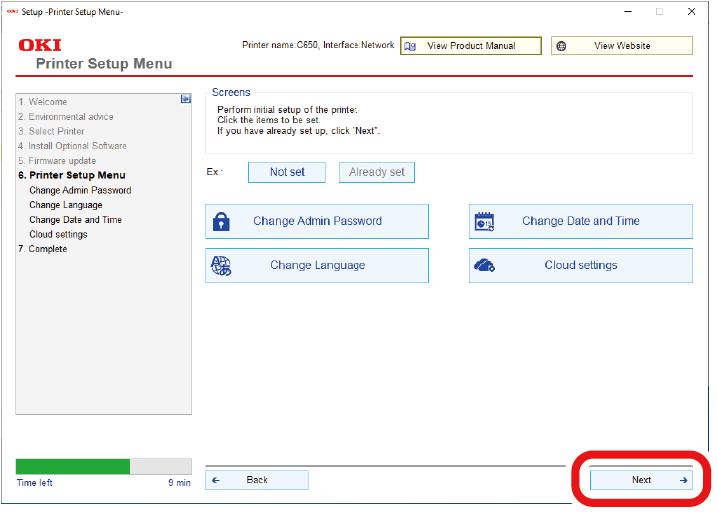
If the following screen appears, click [Yes].
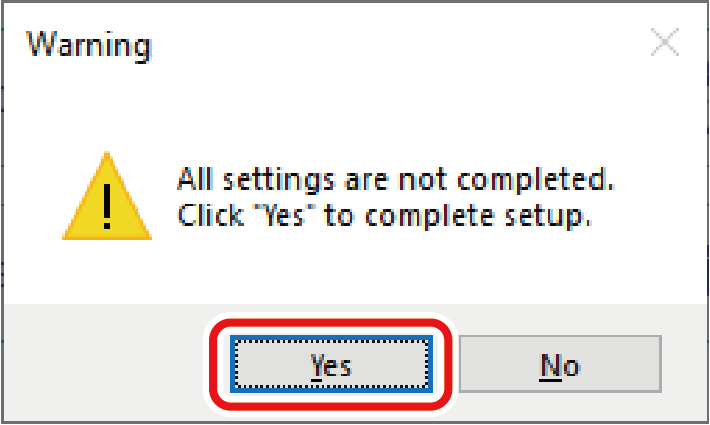
Click [Exit].
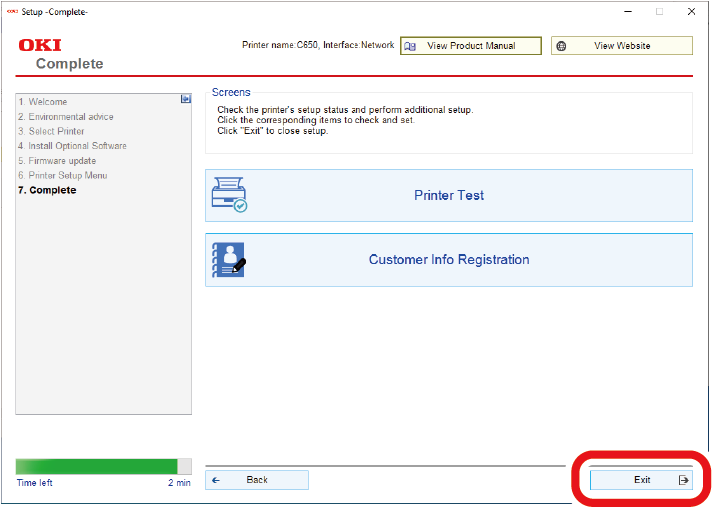
Now installation is completed.
If you install options like the expansion tray unit, change the settings of printer driver.
When the Monitoring Tool is displayed, register the installed printer.

