Loading paper in the MP tray
For the paper that can be used, please see "Applicable paper" and "Paper applicable to each tray".
![]()
- Do not load paper of different sizes, types, and weight at the same time.
- When adding paper, remove the paper in the MP tray, align edges of the paper and the paper to be added, and then load them together.
- Do not insert anything other than print paper into the MP tray.
- Do not leave paper in the MP tray for an extended period of time. Dust and dirt will adhere to the paper, and the print quality will degrade.
![]()
- You can load the A5-sized paper in either portrait or landscape.
Place your fingers in the front recess and pull to open the MP tray towards you.
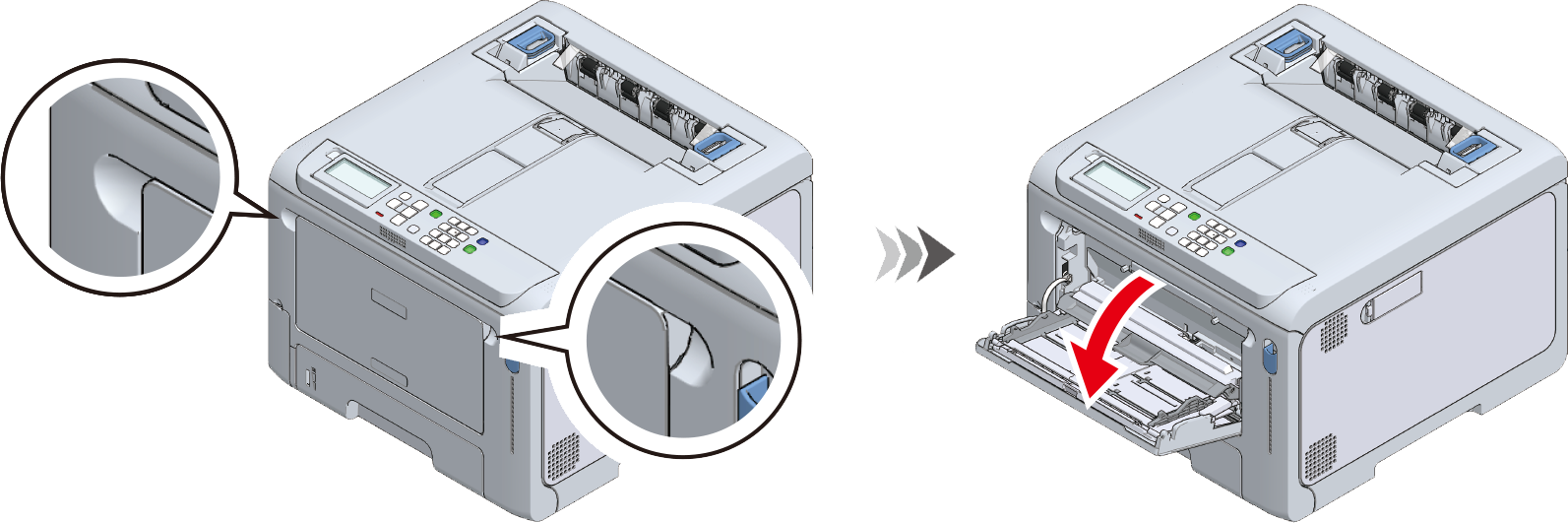
Hold the center of the paper supporter and pull it out towards you.

Open the auxiliary supporter.

Move the paper placement cover upward.

Adjust the manual feeder guide to the width of the paper to be loaded.

Shuffle the paper well. Align edges of the paper horizontally.
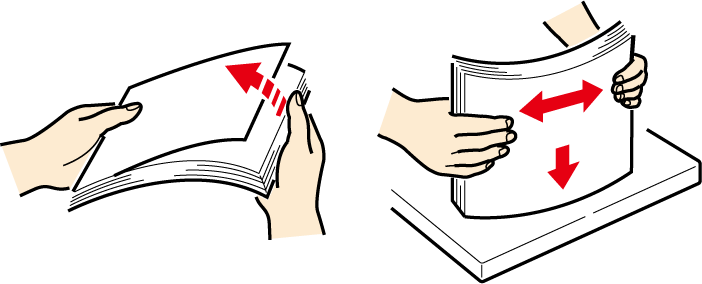
Load the paper with the print side facing up.

Do not exceed the ▽ mark on the paper guide when loading paper.

- "Would you like to change the tray settings?” may appear on the display. This message will disappear automatically after 10 seconds. If you have changed the paper, press «OK» and change the settings of paper size, media type and media weight accordingly.
Move the paper placement cover downward.

- The paper cannot be fed without lowering the paper placement cover.

If you always print on paper of the same size and type from the MP tray, register the loaded paper in this machine.
Proceed to "Setting paper information on the operator panel".

