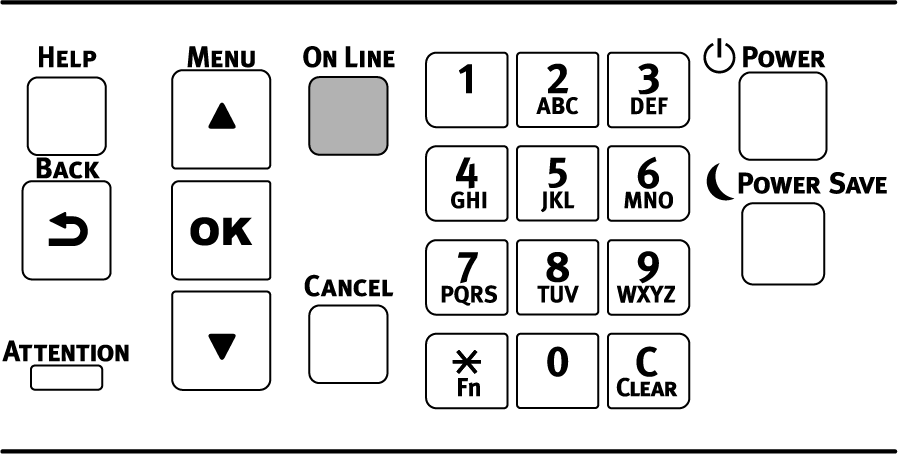Setting menu display
This section describes how to change menu settings from the operator panel.
![]()
- See "Menu list" for a list of menu items.
Check that "Ready To Print" appears on the display.

- If the machine is in the power save mode, press «POWER SAVE» to restore.
Press the scroll button ▲ or ▼ on the operator panel several times to select the category of the item to be set, and press «OK». Repeat until you see the category of the item to be set.
The display color of the selected item is highlighted.
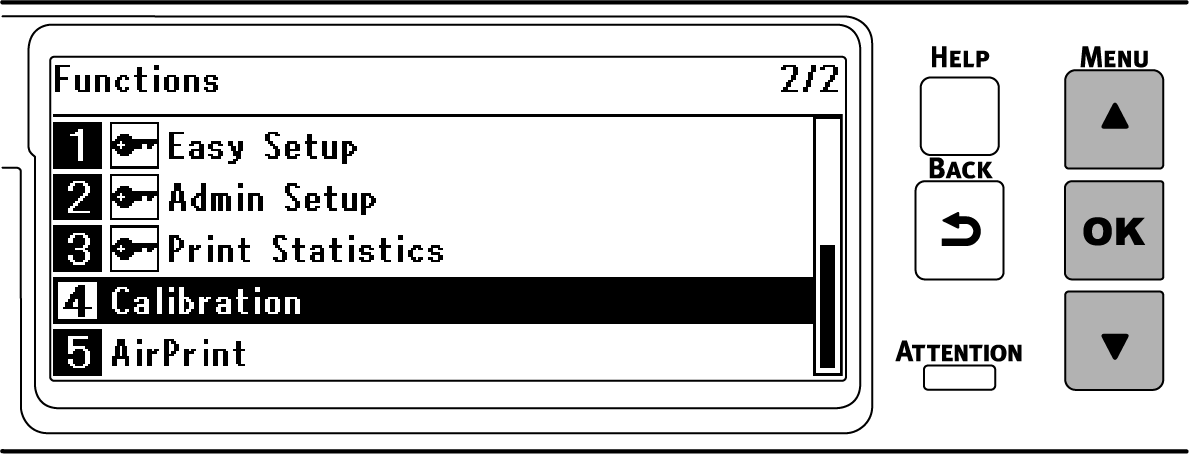
Press ▲ or ▼ several times to select the item to be set, and then press «OK».
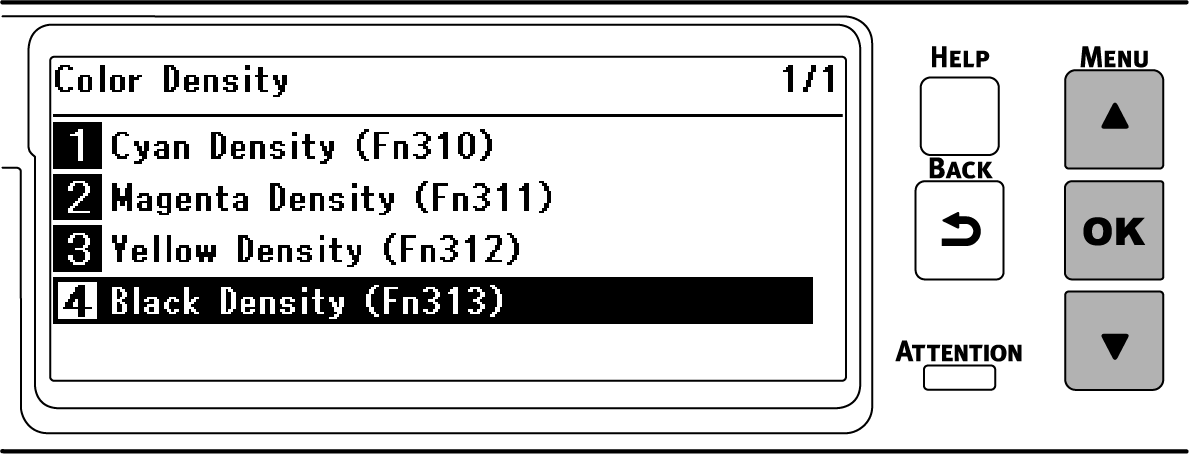
Use ▲/▼ or the numeric keypad to display the value to be set, and press «OK». A check mark appears to the left of the set value.
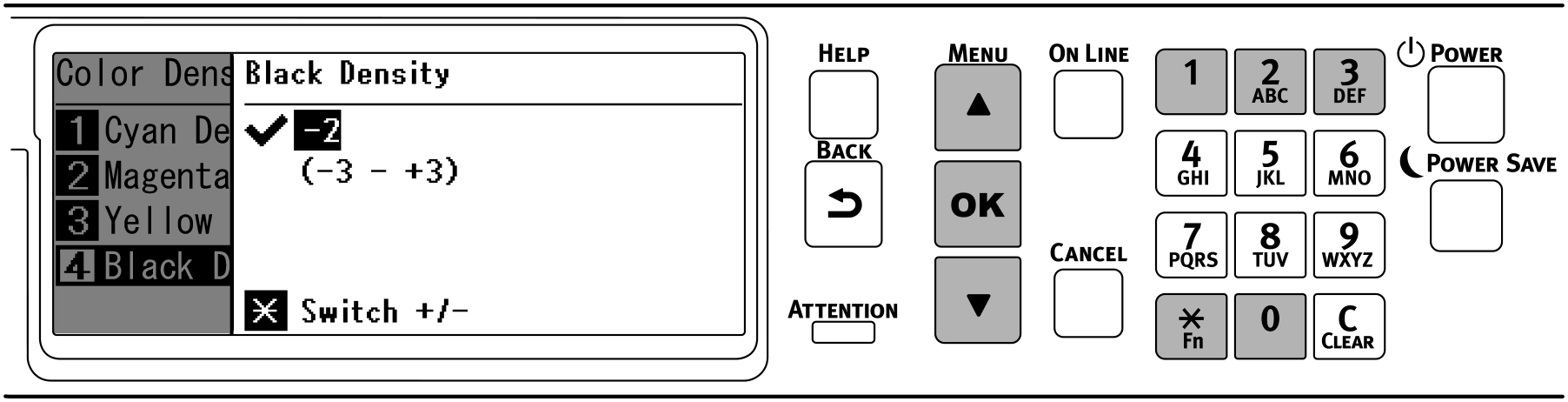
Press «ON LINE» to return to the standby screen.