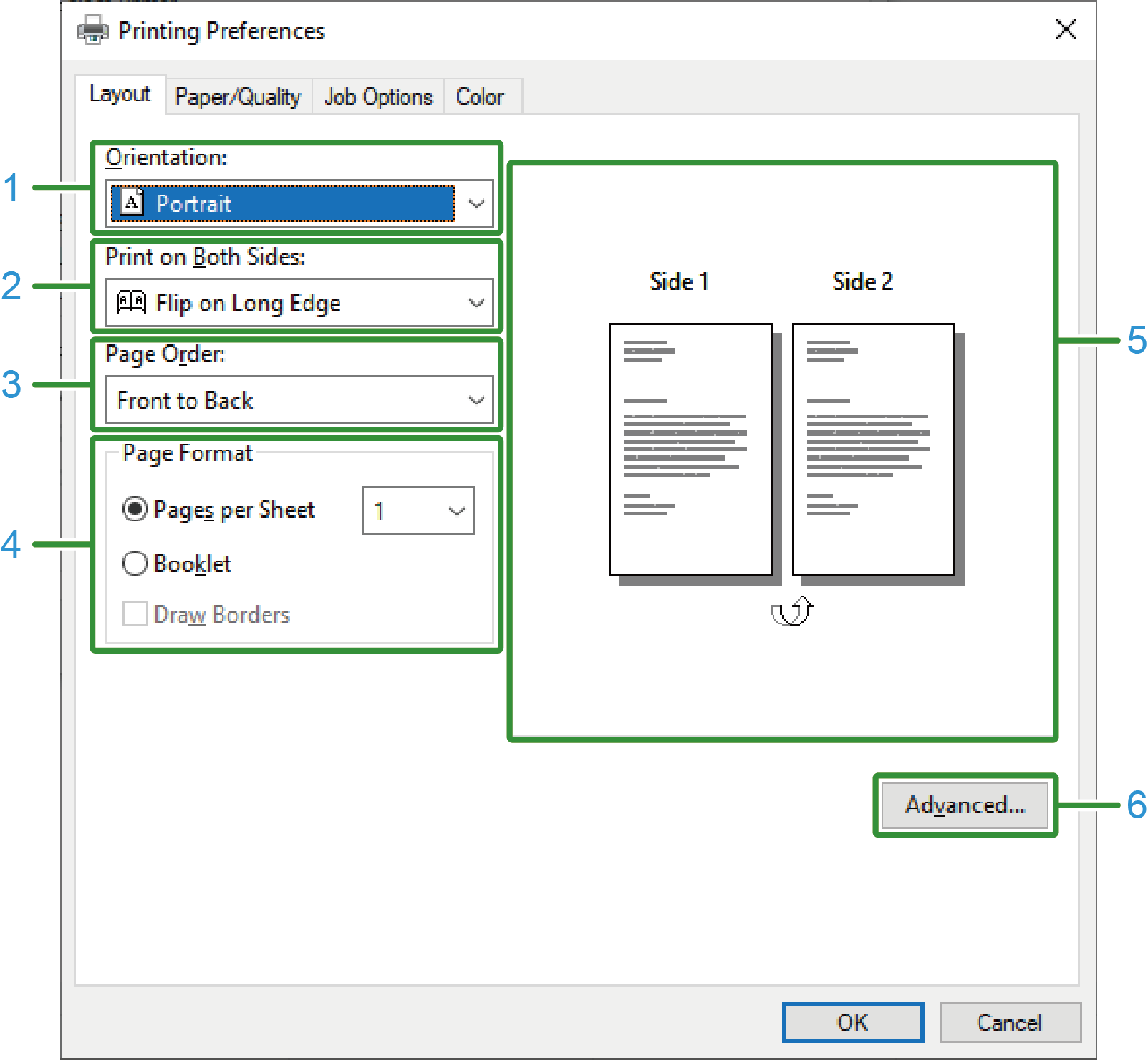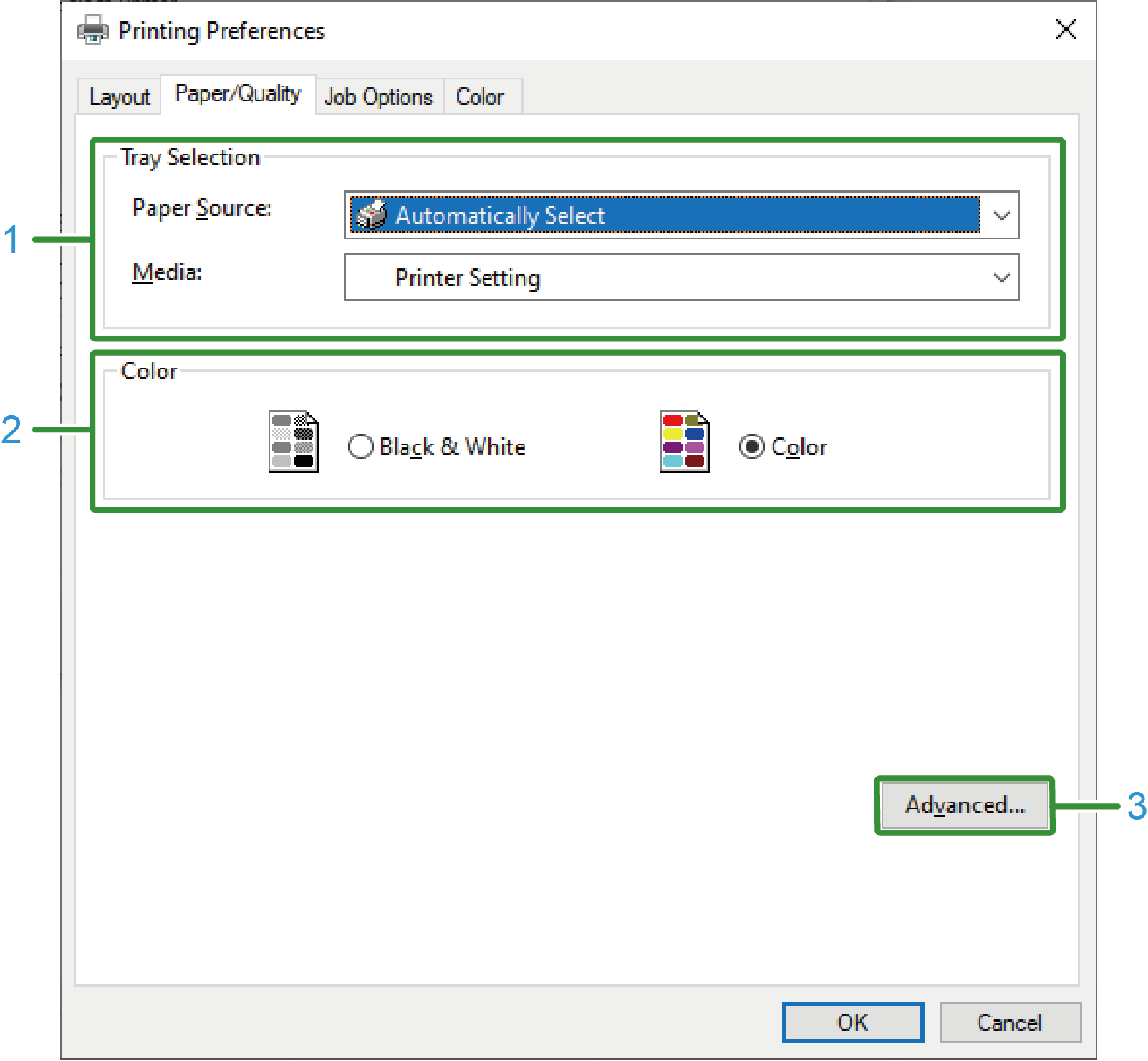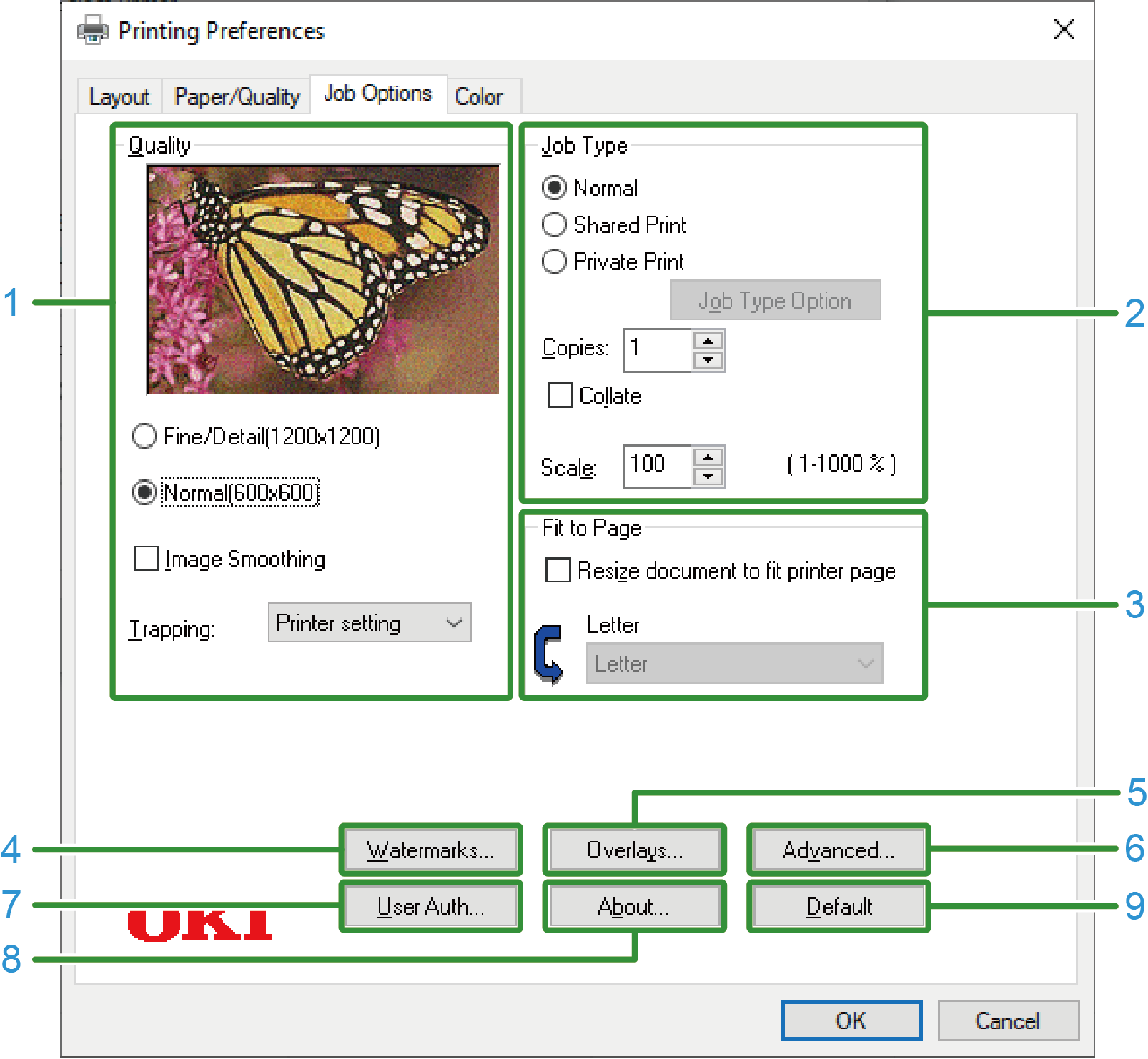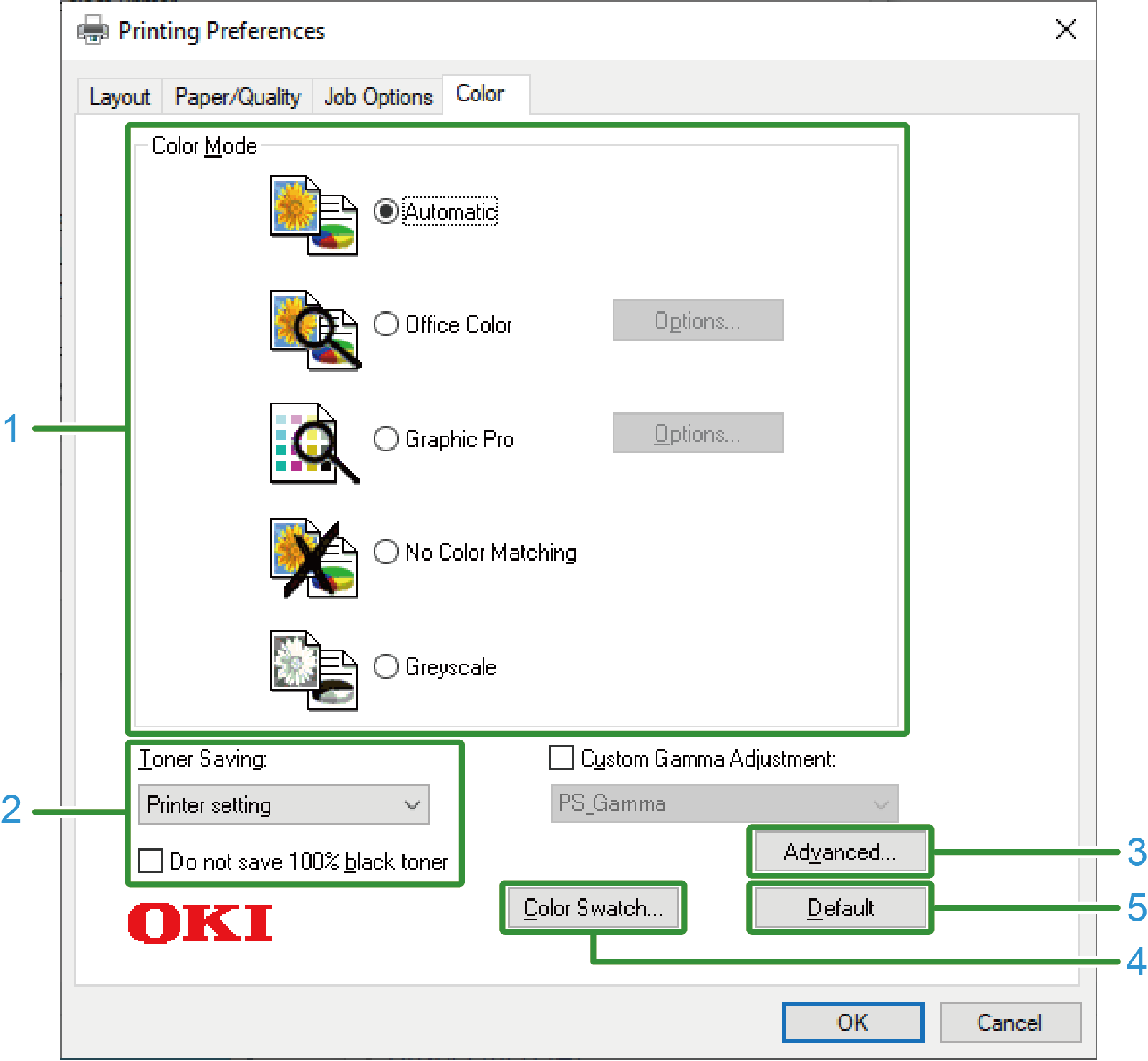Windows PS printer driver
[Layout] tab
No. | Item | Description |
|---|---|---|
1 | Orientation | Sets the printing orientation. |
2 | Print on Both Sides | Set for duplex printing. |
3 | Page order | Sets the order of pages to be printed. |
4 | Page format | Specifies the number of pages to be printed on one sheet of paper and booklet printing. |
5 | Layout image | Displays a sample image of the print layout. |
6 | Advanced | You can make detail settings such as the print quality and media size. |
[Paper/Quality] tab
No. | Item | Description |
|---|---|---|
1 | Tray selection | Changes the paper tray. |
2 | Color | Selects to print in color/mono mode. |
3 | Advanced | You can make detail settings such as the print quality and media size. |
[Job Options] tab
No. | Item | Description |
|---|---|---|
1 | Quality | Specifies the print resolution. |
2 | Job Type | Sets the type of print data and the number of copies. When [Shared Print] or [Private Print] is set, [Job Type Options] is available. If [Collate] is checked, multiple documents will be printed as a batch. |
3 | Fit to page | Check [Resize document to fit printer page] to print on a different size of paper. |
4 | Watermarks | Set for printing with a text or stamp watermark. |
5 | Overlays | Set for printing with an overlapping format registered in the printer beforehand. |
6 | Advanced | Other settings can be made. |
7 | User authentication | Sets the user authentication. |
8 | About | Displays the version of the printer driver. |
9 | Default | Restores the settings of each item in the tab to the initial values. |
[Color] tab
No. | Item | Description |
|---|---|---|
1 | Color Mode | Specifies the color adjustment for colored printing. |
2 | Toner Saving | Print in the toner save mode. |
3 | Advanced | Other printing settings can be made. |
4 | Color Swatch Utility | Starts the Color Swatch Utility. |
5 | Default | Restores the settings of each item in the tab to the initial values. |