Installing the expansion tray unit
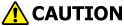 | Doing so may cause injury. | |
This machine may fall over. Be sure to install the attached fixing parts. To use the dedicated caster stand, be sure to mount the anti-tip feet. | ||
Install the expansion tray unit to increase the quantity of paper that can be loaded. After installation, set the number of trays in the printer driver.
Up to three extension trays can be installed. Be sure to install the attached fixing parts.
To install any of the three expansion trays, it is recommended to install the optional dedicated caster stand to avoid the risk of tipping. Be sure to mount the anti-tip feet.
A flat-head screwdriver is required to install the expansion tray unit.
![]()
- The packing case and buffer materials are required to ship the expansion tray. Do not discard them, but store them safely.
When an extension tray is used to print from, if the printing position shifts, correct the printing position for each extension tray. For details, see "Correcting the print position of the tray".
Model: N36810A |
|---|
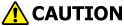 | Doing so may cause injury. | |
This machine weighs approx. 30 kg, so be sure to have it lifted by at least 2 personals. | ||
This section describes the installation of two expansion tray units as an example.
Turn off this machine and remove the power cord and all the cables.

- Be sure to turn off the power and unplug the power cord and all the cables before installing the expansion tray unit. If the expansion tray unit is installed with the power on, this machine and the expansion tray unit may be damaged.
- Installation with a cable connected may cause you to get caught in the cable and get injured.
Install one expansion tray.
Gently stack the additional expansion tray on the expansion tray installed in Step 2 so that they are aligned on the right side and front and the protrusions fit into the holes on the bottom.
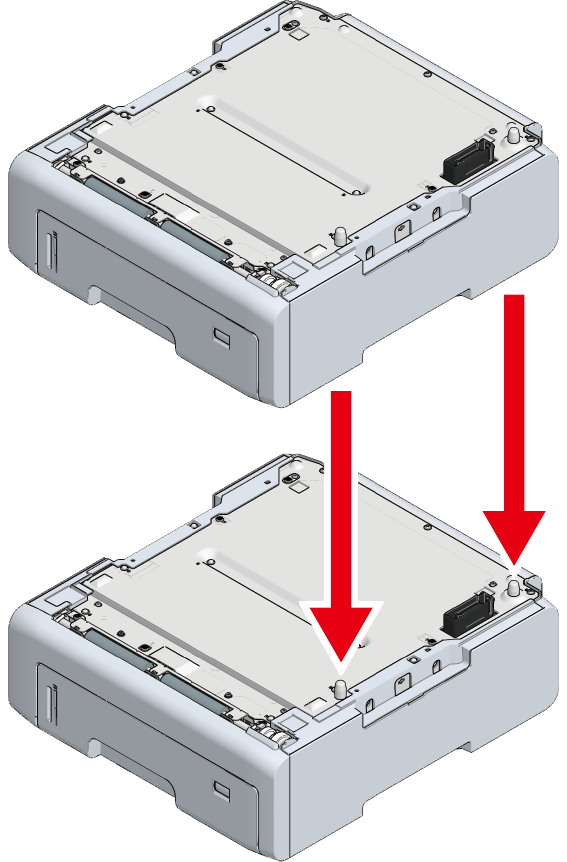
Fix the stacked expansion trays on both sides with accessories by using a flat-head screwdriver.
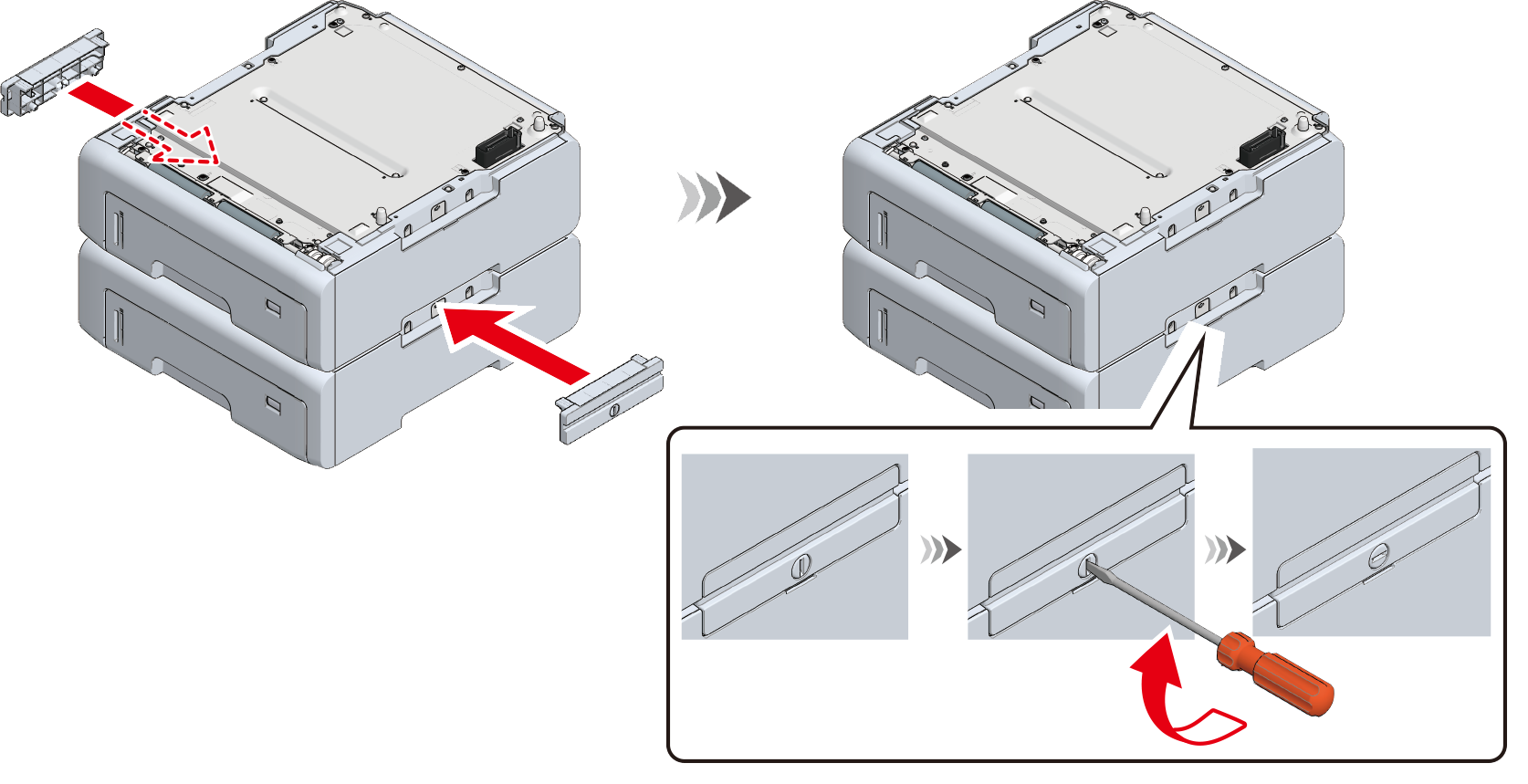
With the main unit and the expansion trays aligned on the right side and front, gently stack them so that the protrusions of the expansion tray fit into the holes on the bottom of the main unit.
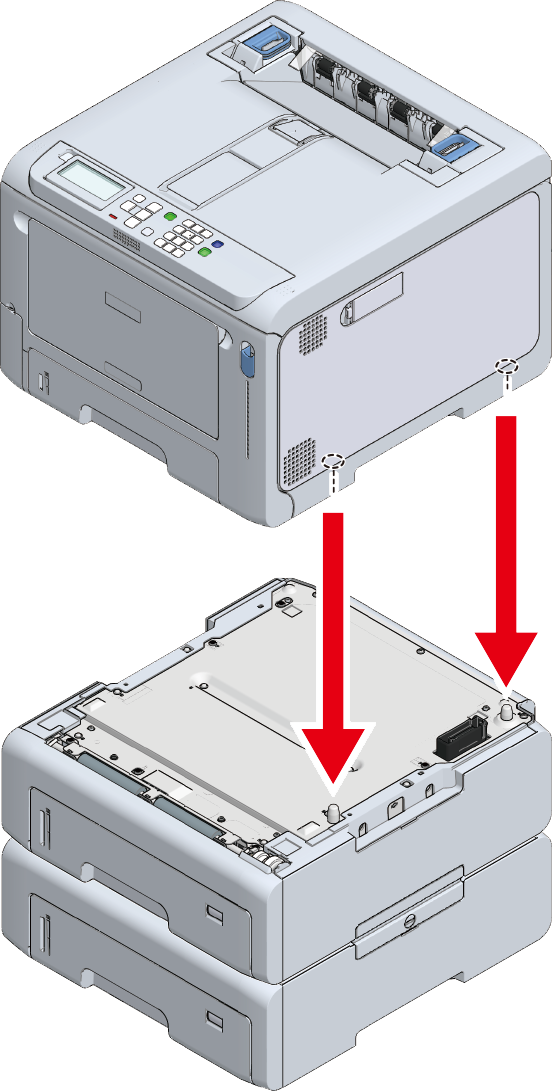
Fix the main unit and the expansion trays by using a flat-head screwdriver.
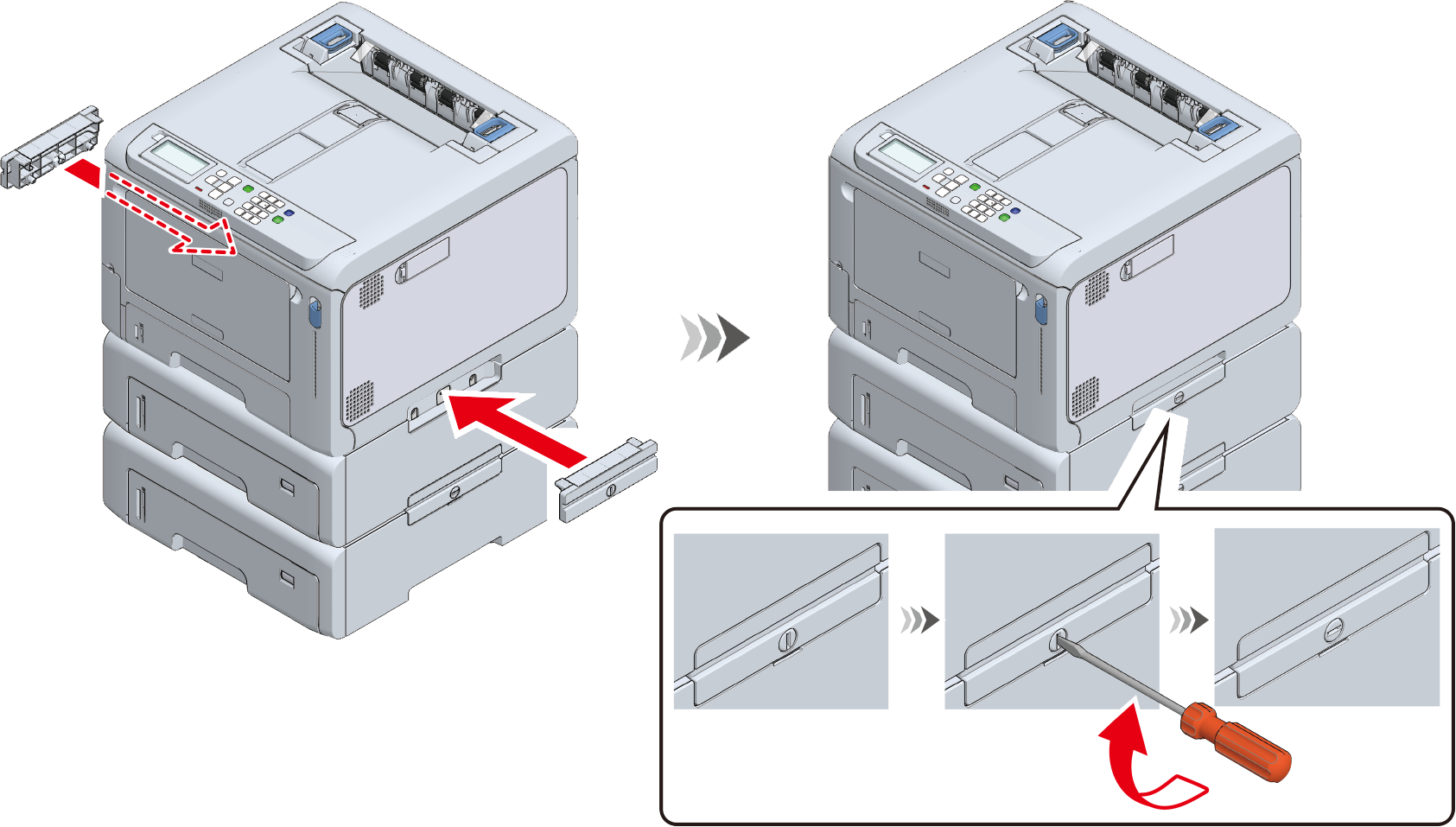

- When transporting this machine, replacing consumables or maintenance parts, or loading paper in the tray, check the following points to avoid the risk of tipping.
Do not press on the back of this machine or the image drum basket when the output tray is open and the image drum is pulled out.

Do not press on the cassette from above when the cassette is pulled out.

Do not press on this machine from the back with the cassette pulled out.

- When transporting this machine, replacing consumables or maintenance parts, or loading paper in the tray, check the following points to avoid the risk of tipping.
Plug in the power cord and the disconnected cable back to the main unit.
Power on this machine.
- Press the scroll buttonon the operator panel several times to select [Configuration], and press «OK».
- Check that [Tray Count] is selected, and press «OK».
- Make sure the display shows the installed expansion tray.
- After confirming the content, press «ONLINE» to return to the standby screen.
After connecting this machine to a PC and completing software installation, set the expansion tray unit in the printer driver.


