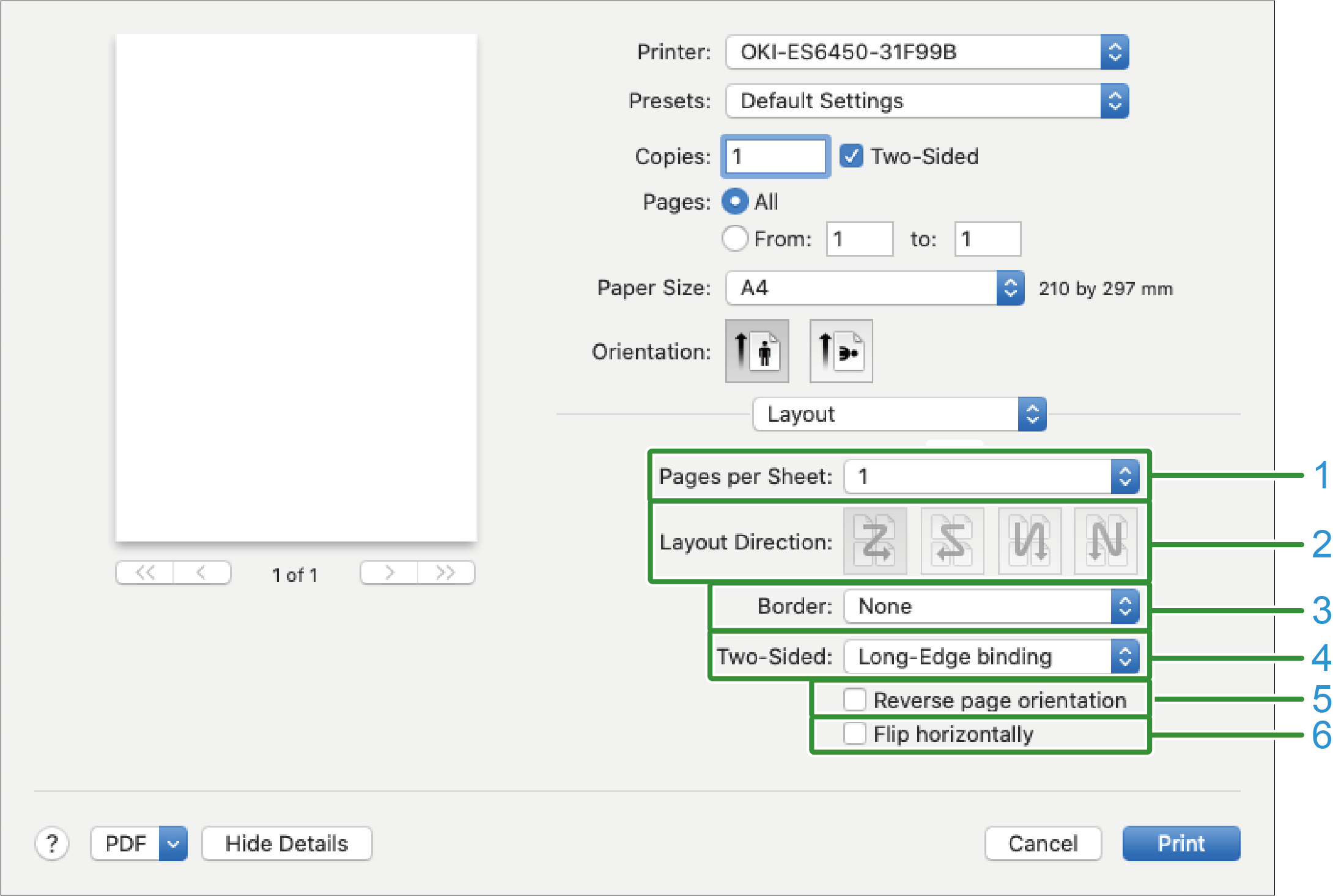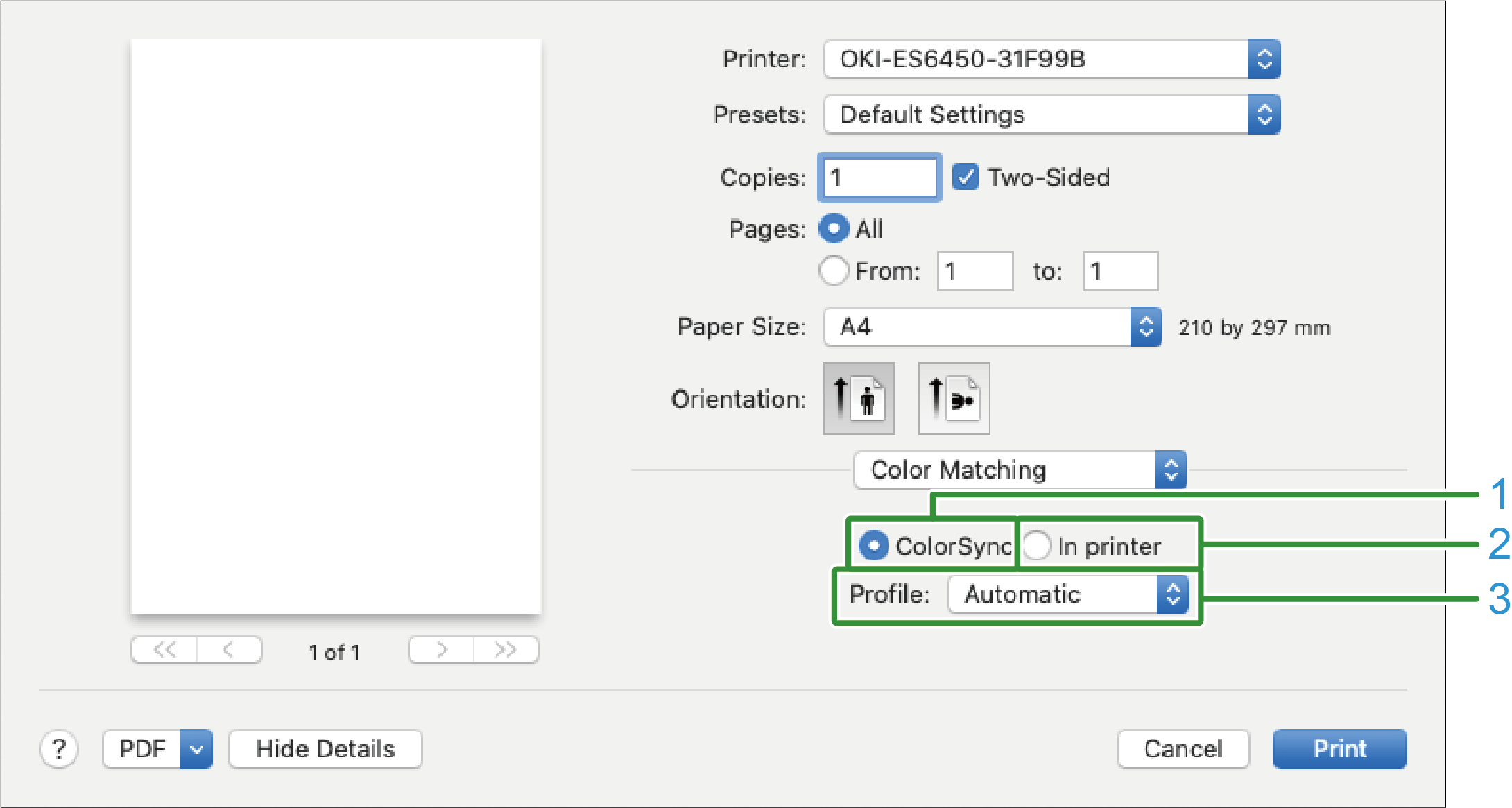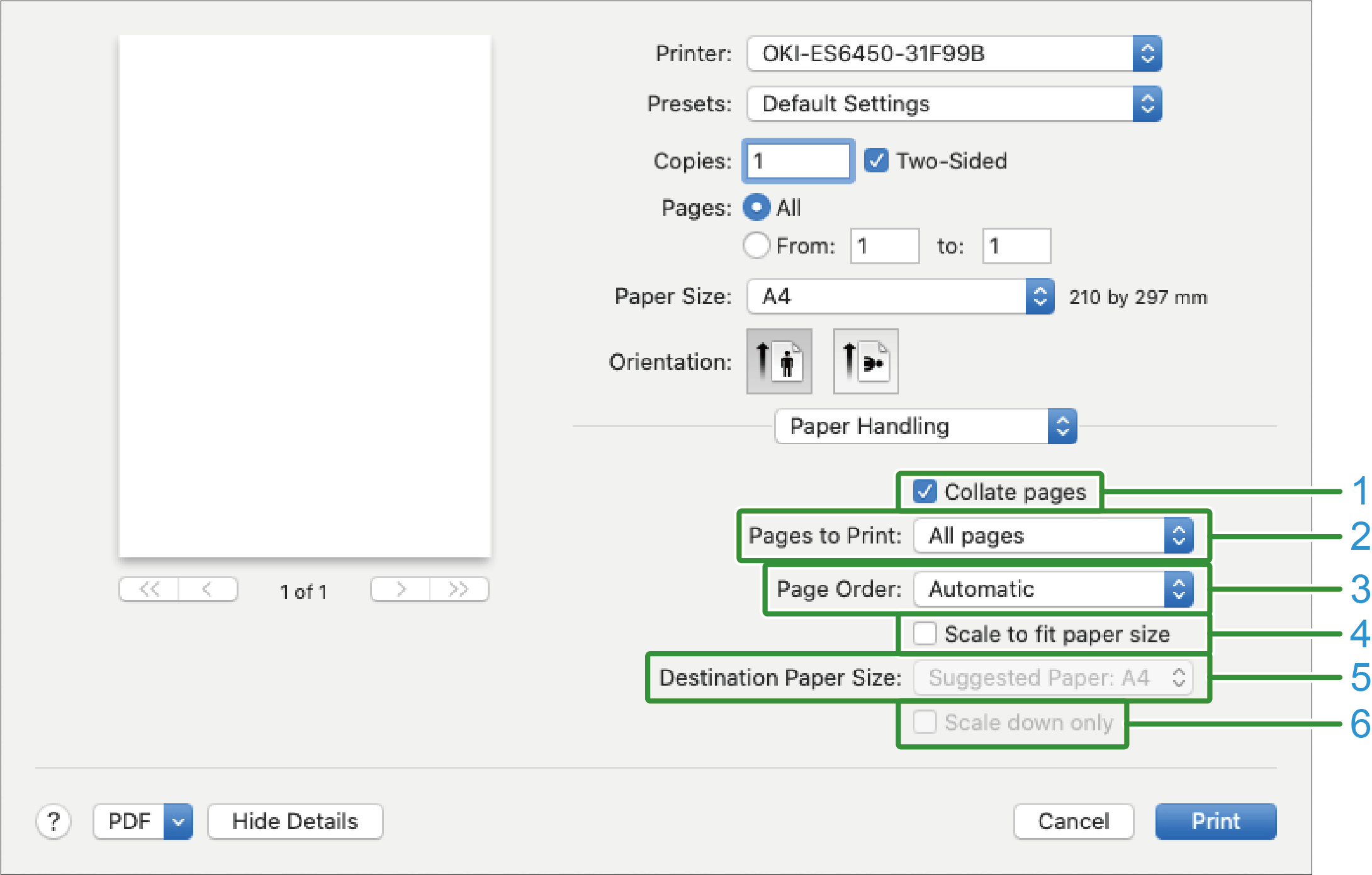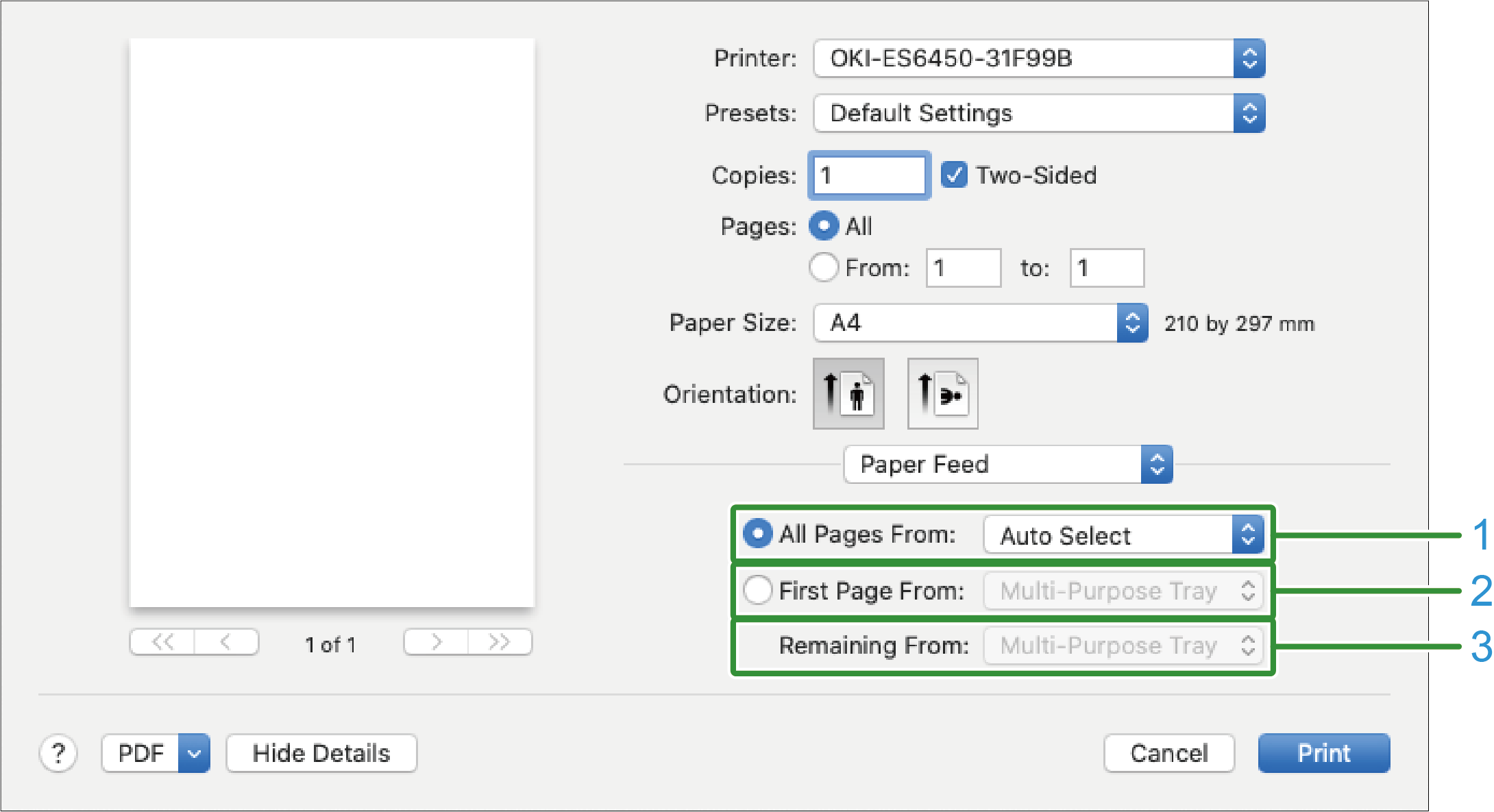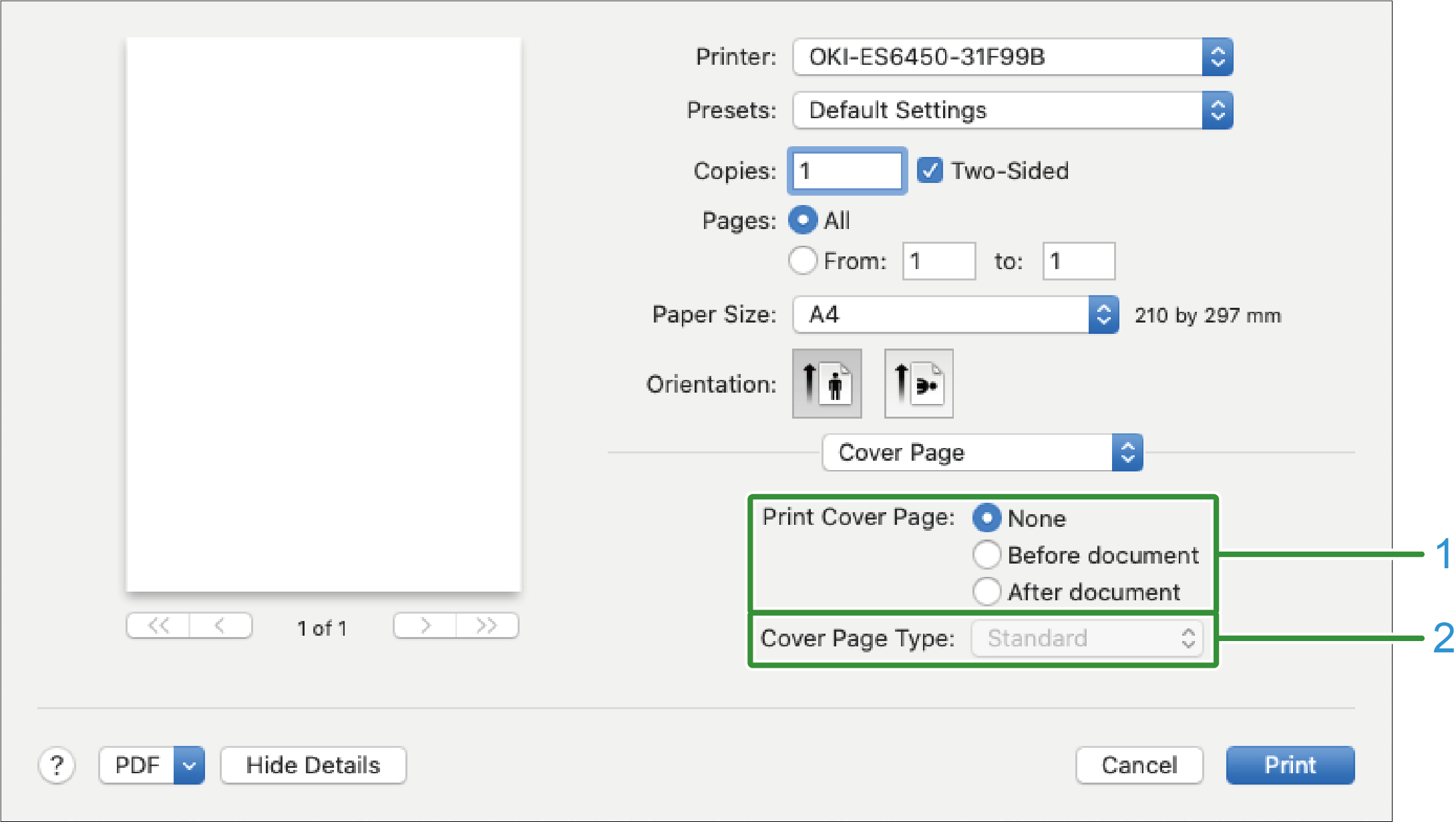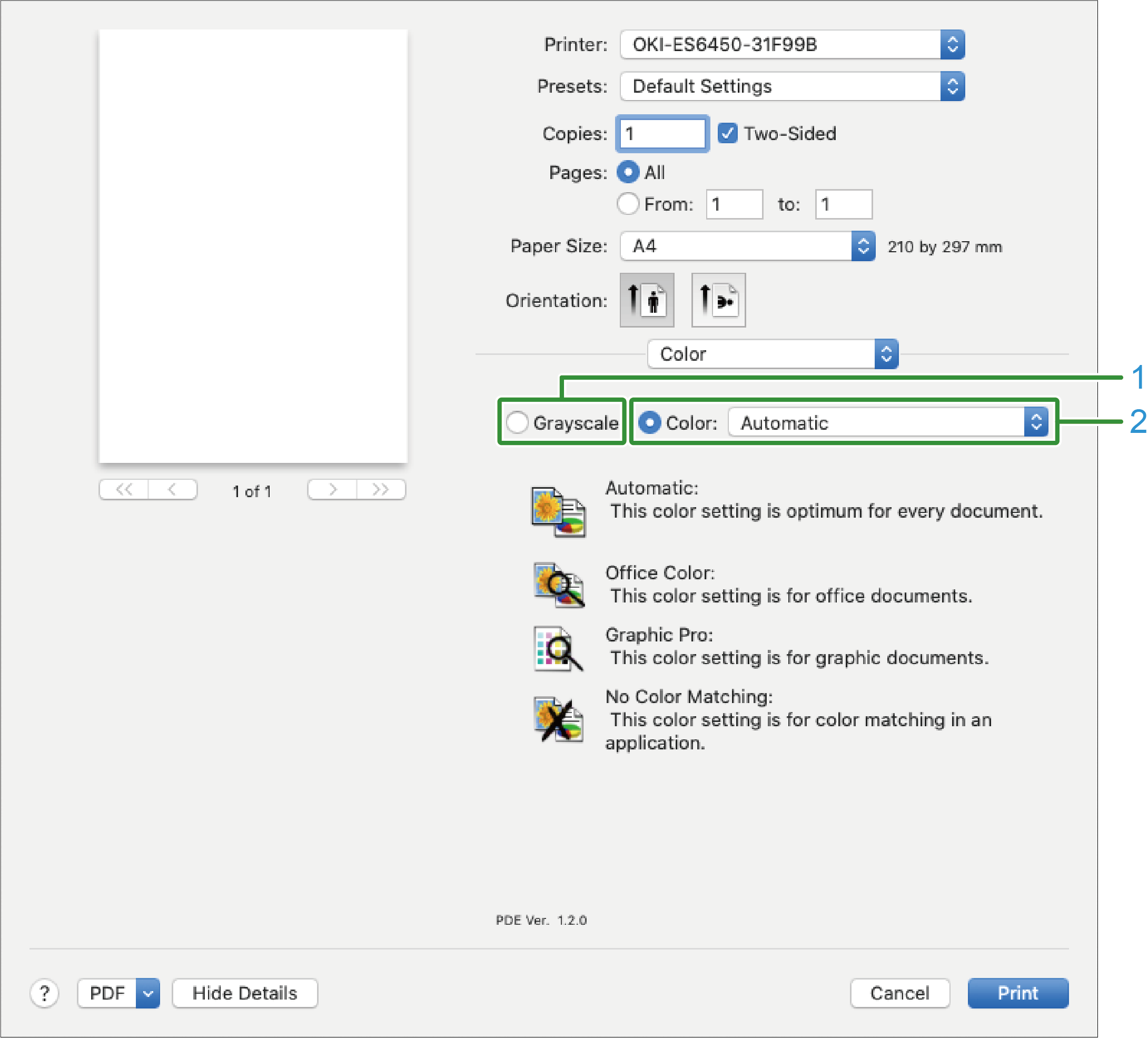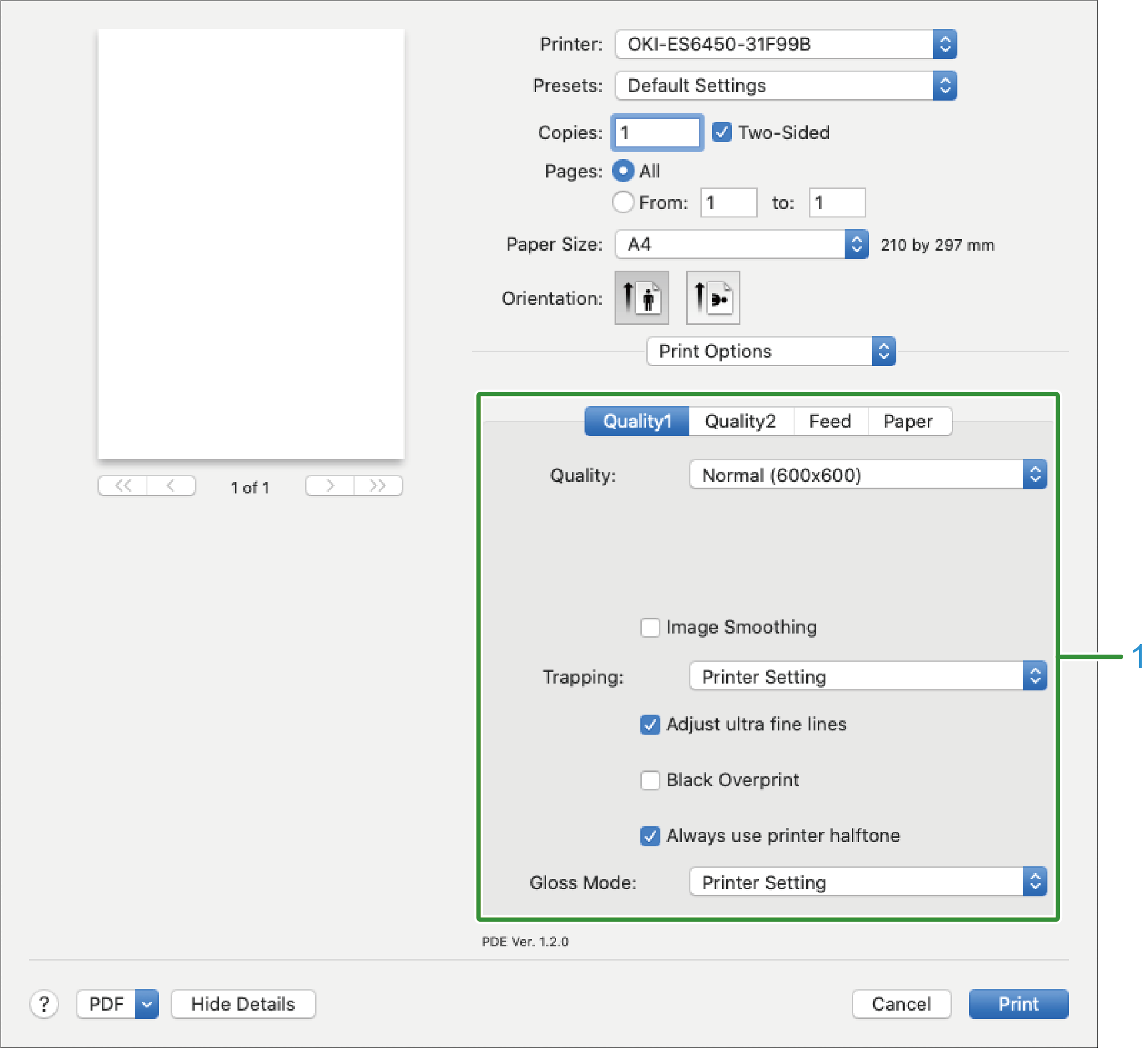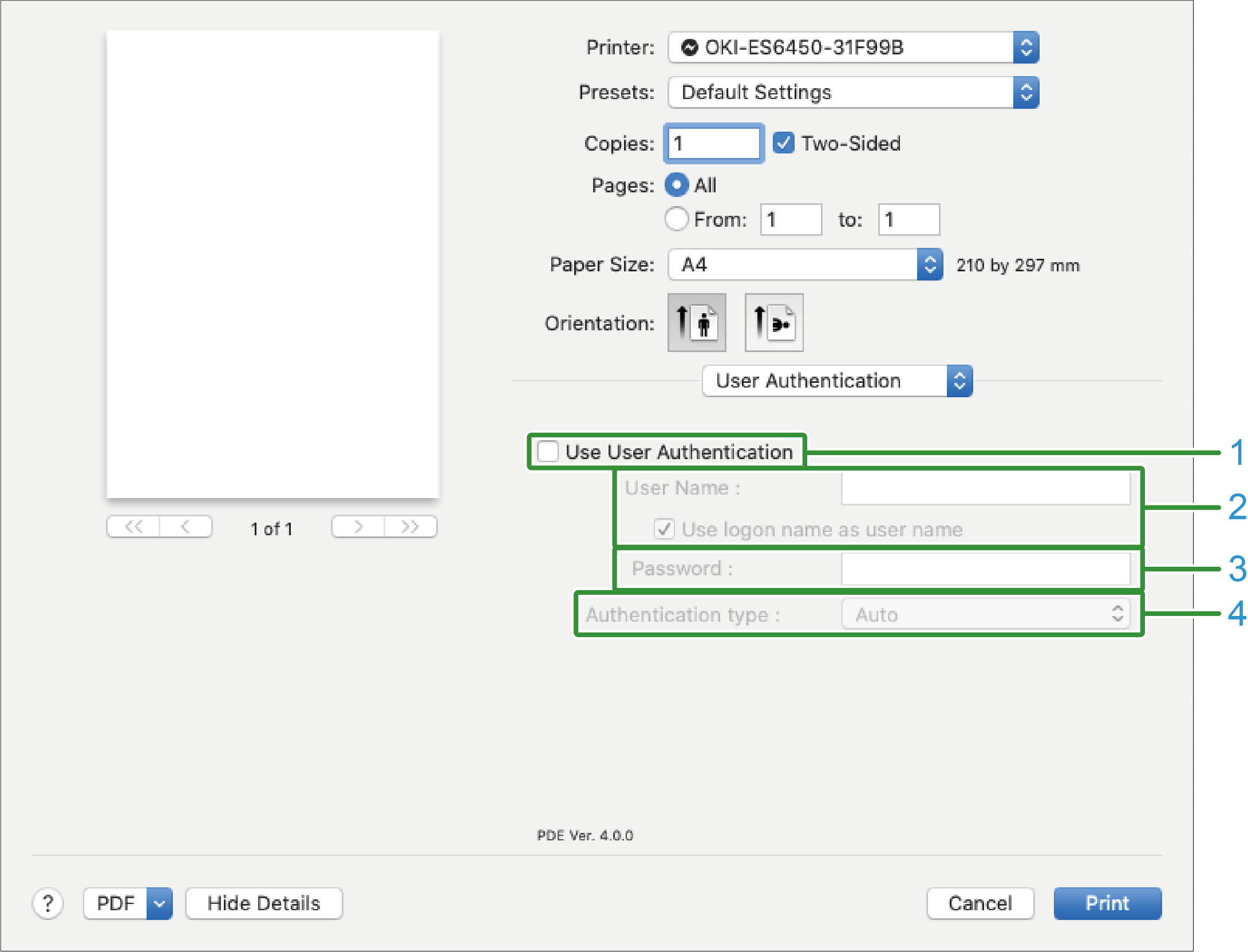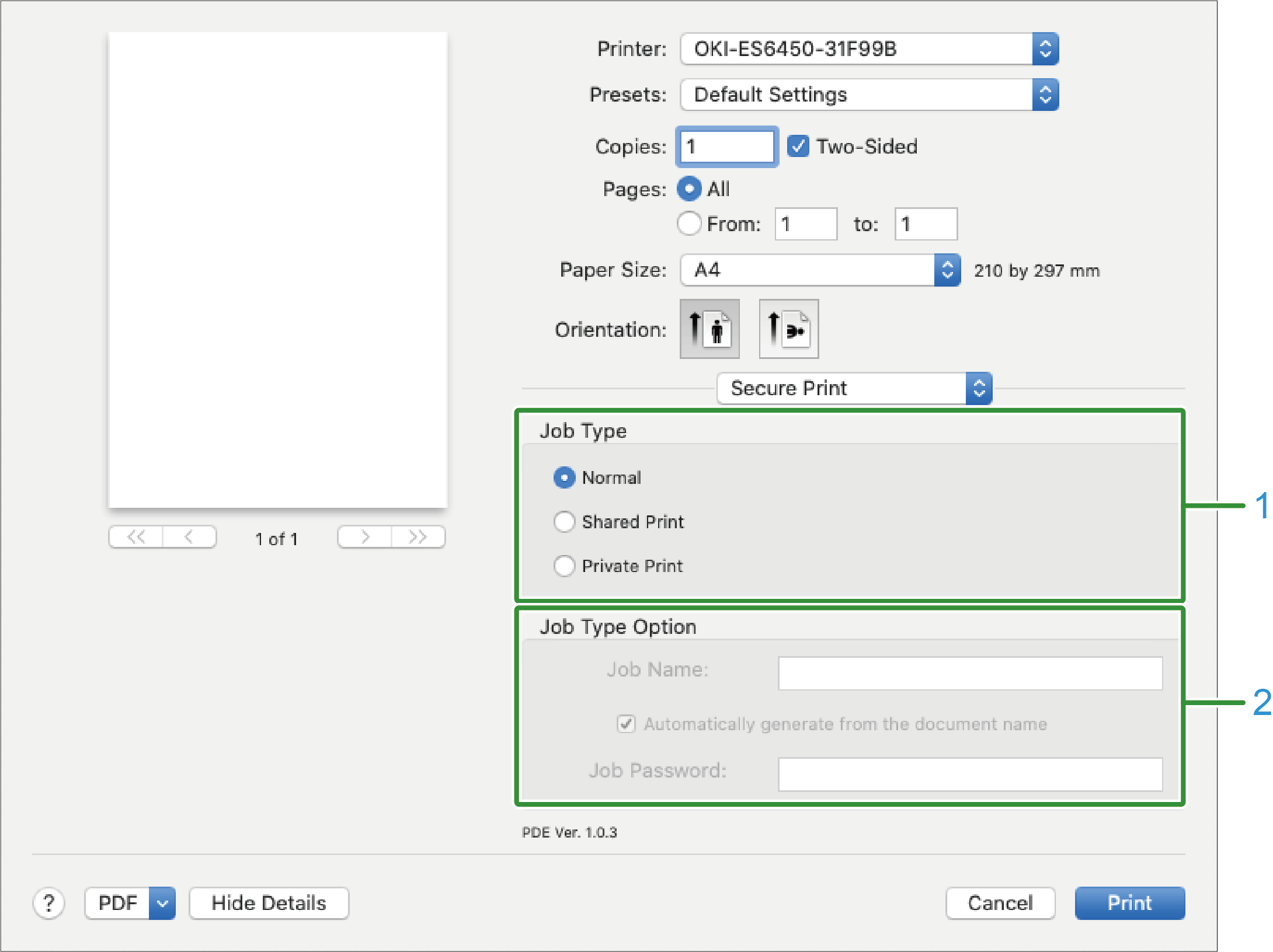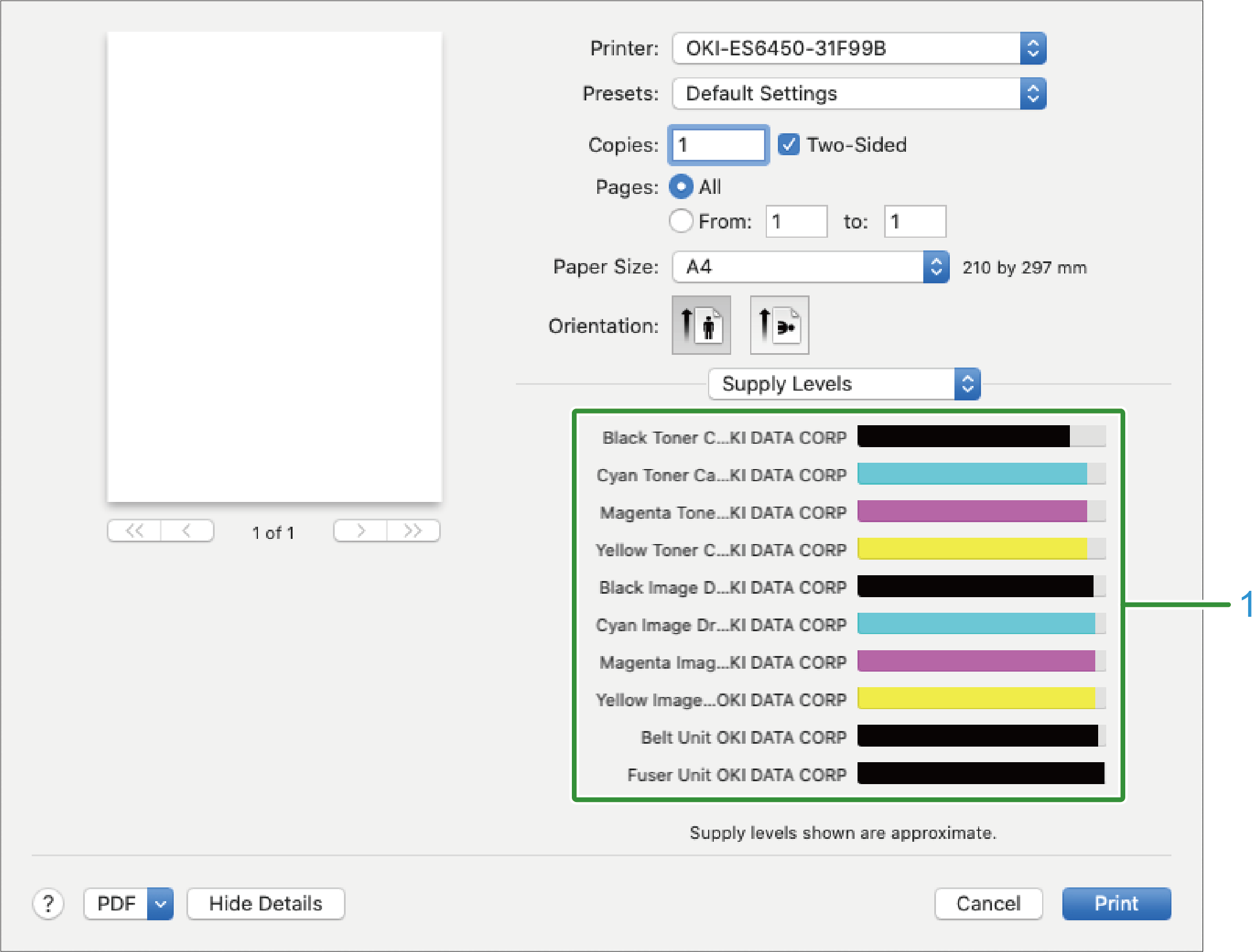macOS printer driver
[Layout] panel
No. | Item | Description |
|---|---|---|
1 | Pages per Sheet | Selects the number of pages to be printed on one sheet of paper. |
2 | Layout direction | Specifies the layout for printing multiple pages on one sheet of paper. |
3 | Border | Specifies the type of borders. |
4 | Two-Sided | Specifies settings for printing on both sides. |
5 | Reverse page orientation | Checked to print with the page direction reversed. |
6 | Flip horizontally | Checked to print with the left and right reversed. |
[Color Matching] panel
No. | Item | Description |
|---|---|---|
1 | ColorSync | Specifies the ColorSync function. |
2 | In printer | Uses color matching in this machine. |
3 | Profile | Specifies a profile. |
[Paper Handling] panel
No. | Item | Description |
|---|---|---|
1 | Collate pages | Checked to print a multi-page document in collation. |
2 | Pages to print | Specifies the pages to be printed. |
3 | Page Order | Specifies the order of pages to be printed. |
4 | Scale to fit paper size | Prints by fitting to the media size. Depending on the settings, printing may not work correctly. Checked to print by zooming-in/-out according to the media size. |
5 | Destination Paper Size | Specifies the size of the paper to be printed when [Scale to ft paper size] is checked. |
6 | Scale down only | Specifies settings for printing in reduction only to fit the size of the paper. |
[Paper Feed] panel
No. | Item | Description |
|---|---|---|
1 | All Pages From | Specifies the tray to feed paper. When [Auto Select] is specified, a tray is selected automatically. |
2 | First Page From | Selected to print only the first page from the specified tray. |
3 | Remaining From | Selected to print the remaining pages from the specified tray. |
[Cover Page] panel
No. | Item | Description |
|---|---|---|
1 | Print Cover Page | Specifies the cover printing. |
2 | Cover Page Type | Specifies the text string for cover printing. |
[Color] panel
No. | Item | Description |
|---|---|---|
1 | Grayscale | Print in monochrome. |
2 | Color | Specifies the color adjustment for colored printing. |
[Print Options] panel
No. | Item | Description |
|---|---|---|
1 | Quality1, Quality2, Feed, Paper | Specifies the print quality, toner save, media type, etc. |
[User Authentication] panel
No. | Item | Description |
|---|---|---|
1 | Use user authentication | Checked to set user authentication for printing. |
2 | User name | The user name for user authentication. |
3 | Password | The password for user authentication. |
4 | Authentication type | Specifies the authentication type to be used. |
![]()
- [Authentication Type] can be enabled in the [Options] tab of [Options and Supplies] displayed by selecting [System Preferences] - [Printers and Scanners] from the Apple menu.
[Secure Print] panel
No. | Item | Description |
|---|---|---|
1 | Job Type | Specifies the type of print data. When [Private Print] or [Shared Print] is set, [Job Type Options] is available. |
2 | Job Type Options | Specifies the password for printing the job name displayed on the panel. |
[Supply Level] panel
No. | Item | Description |
|---|---|---|
1 | Consumables | Displays the usage status of consumables. |
![]()
- The [Supply Level] panel may not be displayed depending on the usage environment such as the connection method of this machine.