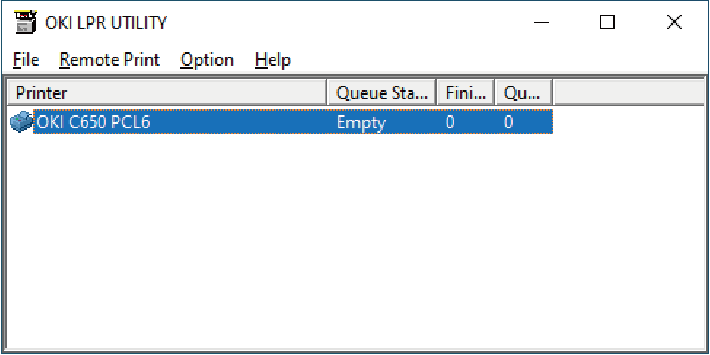Registering this machine with the OKI LPR Utility
Add this machine to the OKI LPR Utility.
![]()
- Administrator privileges are required.
- If this machine cannot be added, exit the OKI LPR Utility, right-click on [Start] - [Okidata] or [OKI] - [OKI LPR Utility], and select [More] - [Running As Administrator] to restart the utility.
![]()
- You cannot set a device that is already registered in the OKI LPR Utility. To change the port, select [Confirm Connections] from [Remote Print].
- Start the OKI LPR Utility.
- Select [Add Printer] from the [Remote Print] menu.
When [User Account Control] screen is displayed, click [Yes]. - Select [Printer Name].
Networked printers and printers connected to the LPR port will not be displayed. - Input [IP Address]. Or, click [Discovery], select the model name to be registered from [Discovered Printer], and click [OK].
- If necessary, input the information to identify this machine in [Comment].
Click [OK].