Connecting directly with this machine (AP mode)
![]()
- It may be difficult to connect if there is a metal, aluminum sash or reinforced concrete wall between this machine and the wireless terminal.
- Up to 4 terminals can be connected to this machine wirelessly (AP mode). You cannot connect 5 or more terminals.
1. Enabling the wireless LAN function
- Power on this machine.
-
Press the scroll button ▼ on the operator panel several times to select [Admin Setup], and press «OK».
-
Input the admin password using the numeric keypad, and press «OK».
-
Check that [Network Setup] is selected, and press «OK».
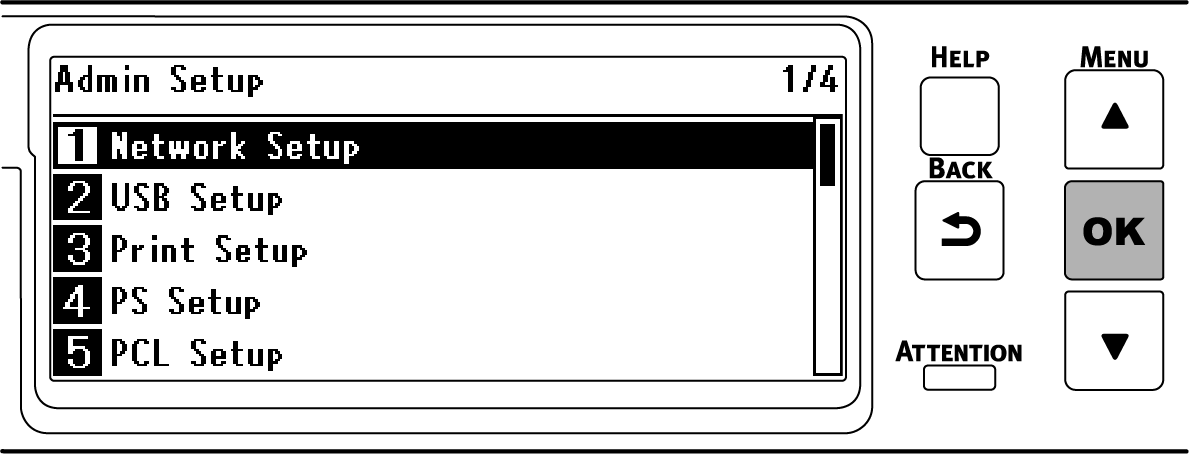
-
Check that [General Setup] is selected, and press «OK».
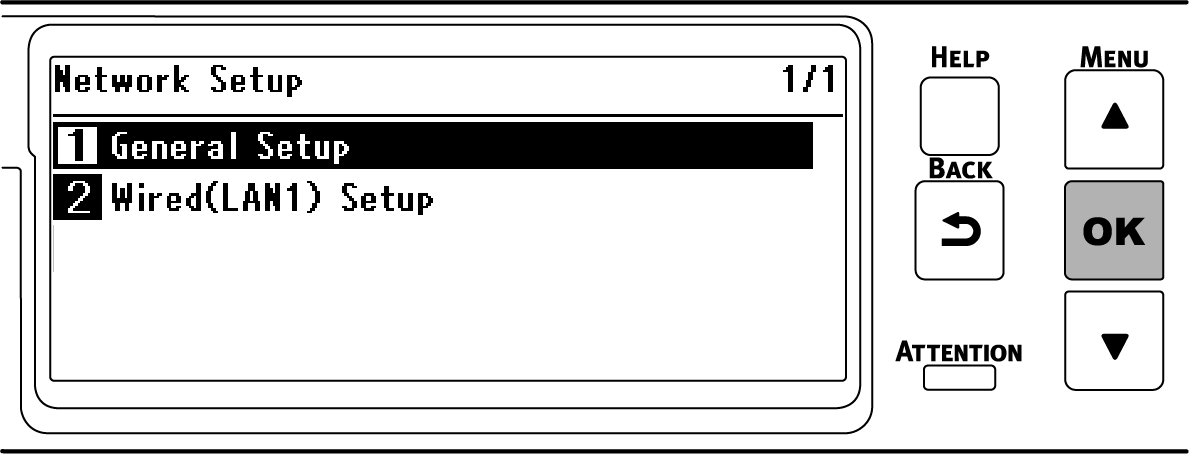
-
Check that [Extended Network] is selected, and press «OK».
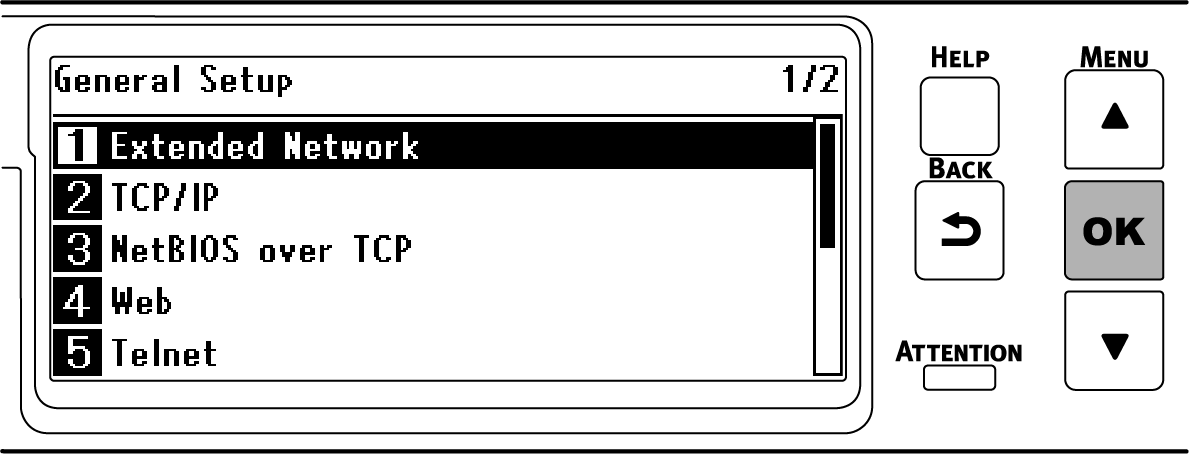
-
Press ▼ to select [Wireless], and press «OK».
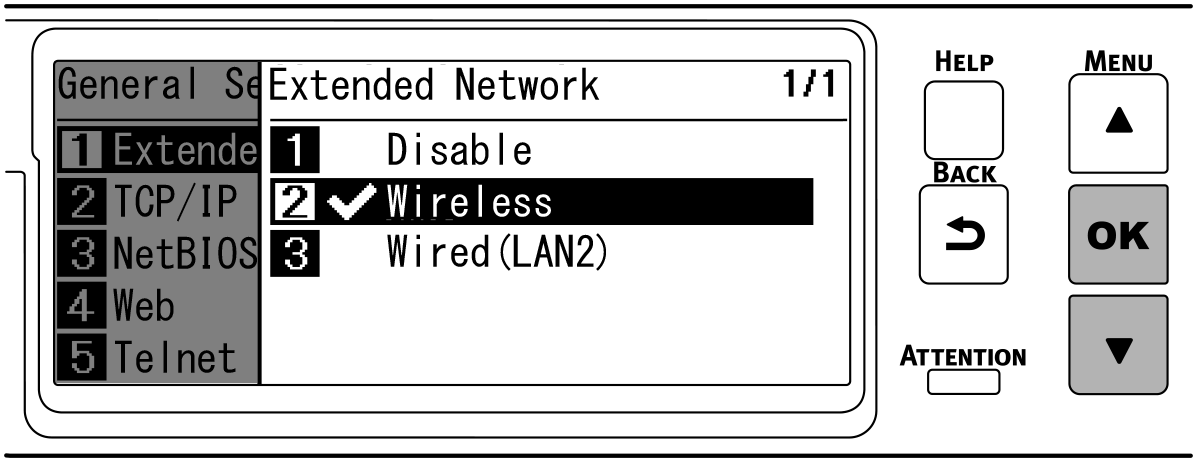
-
When [Are You Sure?] is displayed, check that [Yes] is selected, and press «OK».
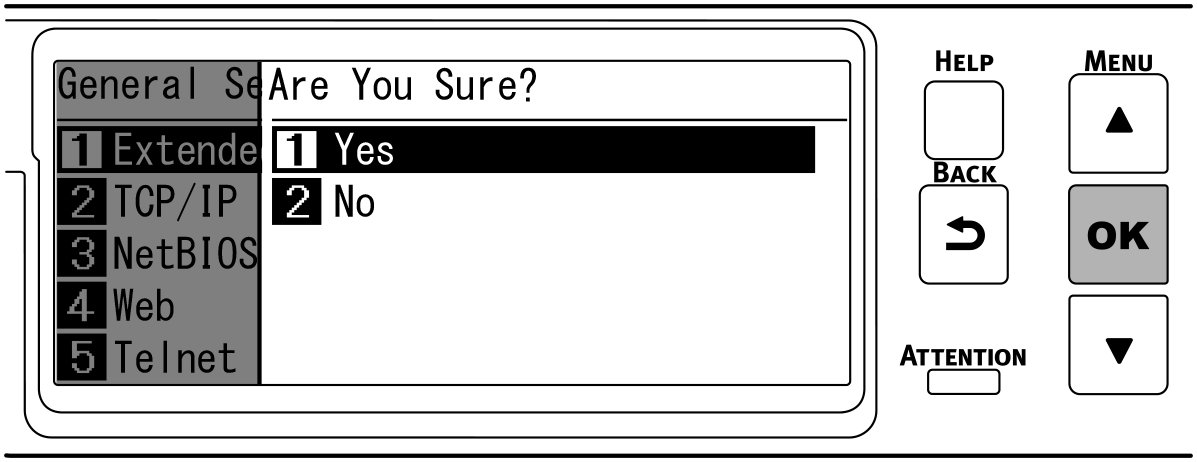
-
Wait until the standby screen appears as this machine restarts.
2. Enabling the AP mode
- Press the scroll button ▼ on the operator panel several times to select [Wireless(AP Mode) Setting], and press «OK».
-
Input the admin password using the numeric keypad, and press «OK».
-
Check that [Wireless(AP Mode)] is selected, and press «OK».
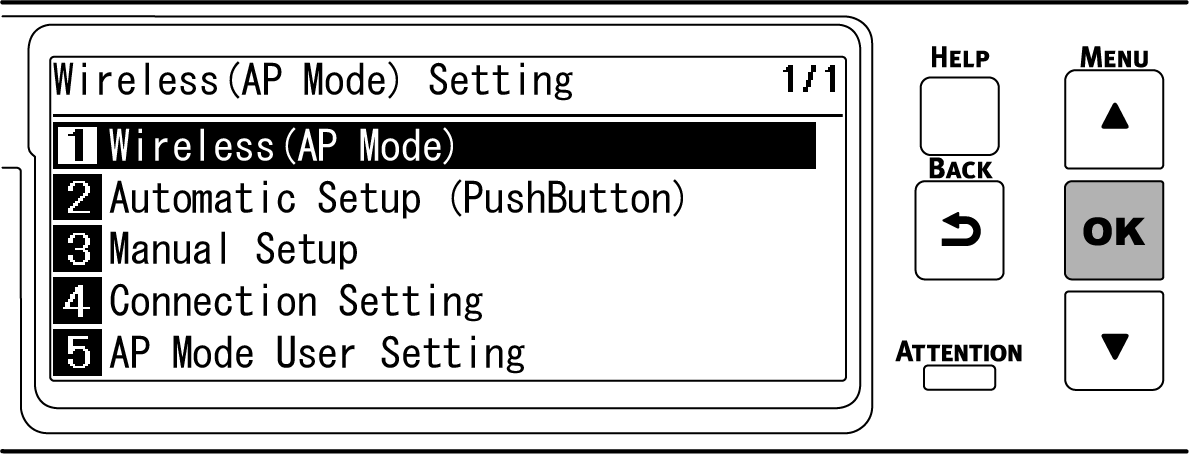

- "Cannot be used simultaneously with wireless(infrastructure)." will be displayed for about 5 seconds.
-
Press ▲ to select [Enable], and press «OK».
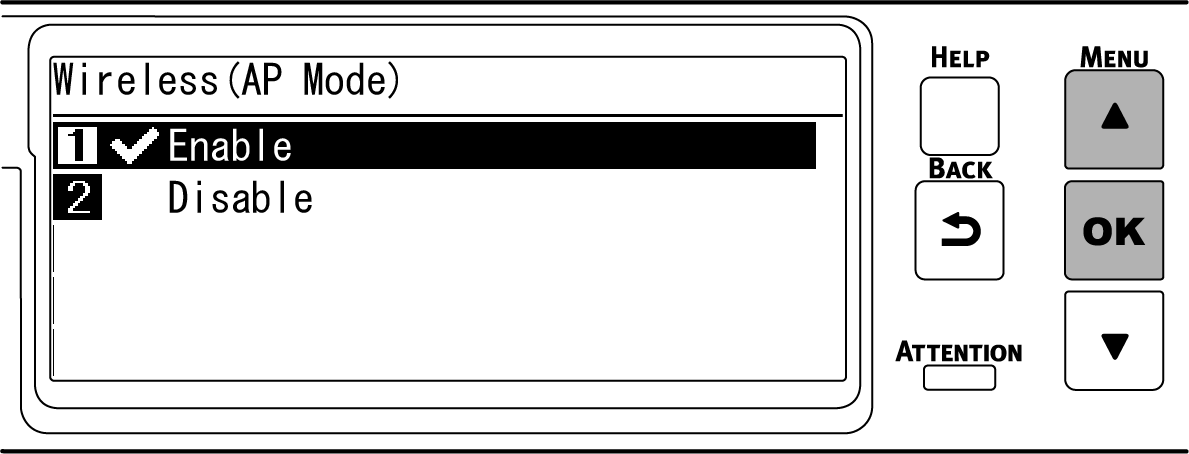

- After setting Wireless(Infrastructure) to [Disable], if a screen appears to ask you to check whether to enable wireless (AP mode), press «OK» to enable wireless (AP mode).
-
Press «ON LINE» to return to the standby screen.
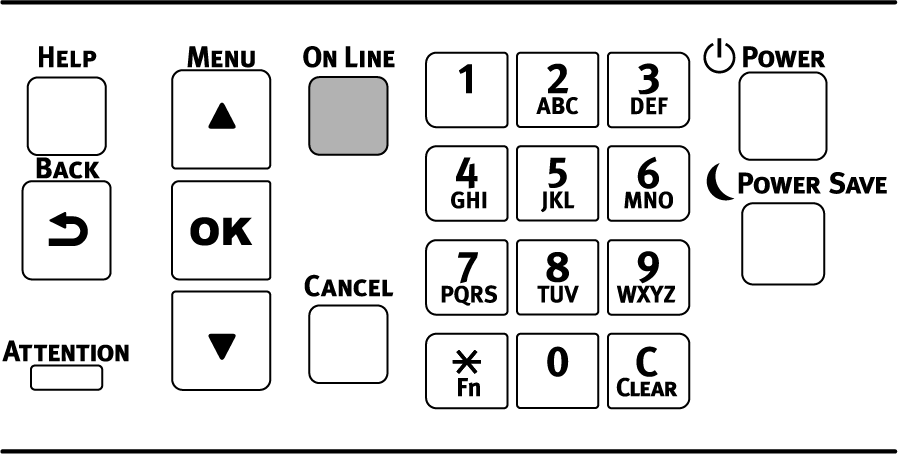
3. Connecting with a device
There are two ways as follows.
- Connecting automatically (Push button)
- Connecting manually
Connecting automatically (Push button)
If the wireless terminal supports WPS-PBC (push button), you can connect it to this machine using the WPS button.
-
Check the position of the WPS button in the User's Manual enclosed with the wireless terminal.
-
Press the scroll button ▼ on the operator panel several times to select [Wireless(AP Mode) Setting], and press «OK».
-
Input the admin password using the numeric keypad, and press «OK».

- "Cannot be used simultaneously with wireless(infrastructure)." will be displayed for about 5 seconds.
-
Press ▲ to select [Enable], and press «OK».
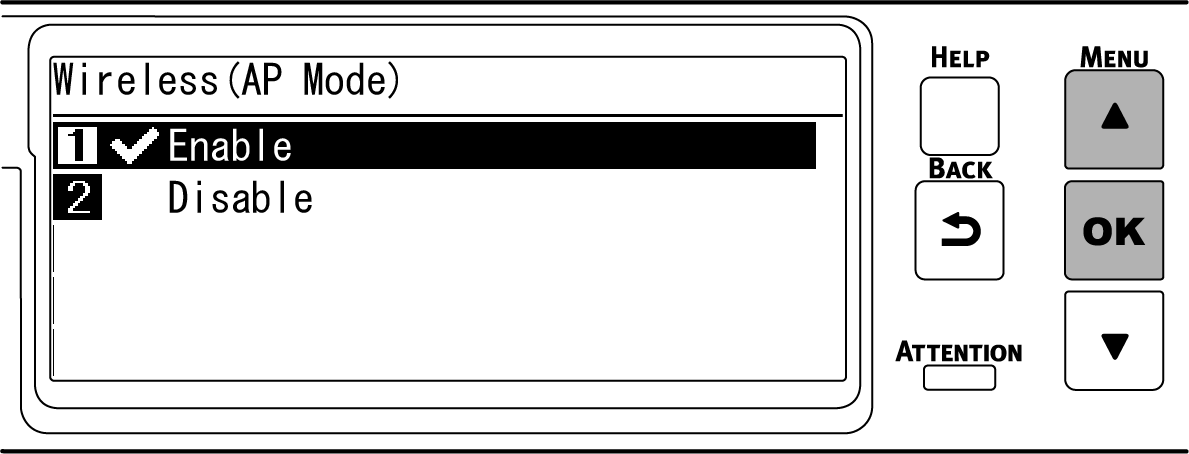
-
Press ▼ to select [Automatic Setup (PushButton)] , and press «OK».
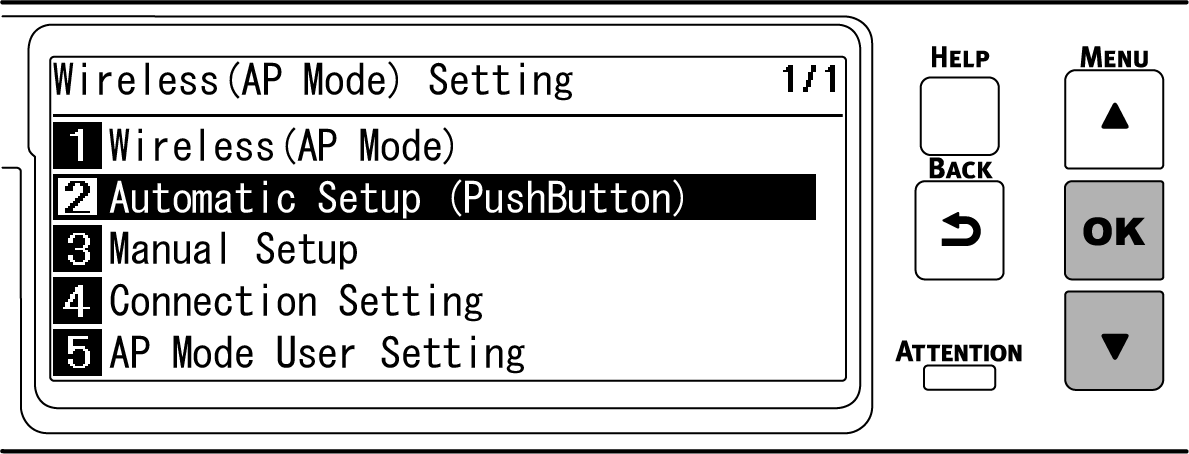
-
When "Implementing this method? Pushbutton method" is displayed, check that [Yes] is selected, and press «OK».
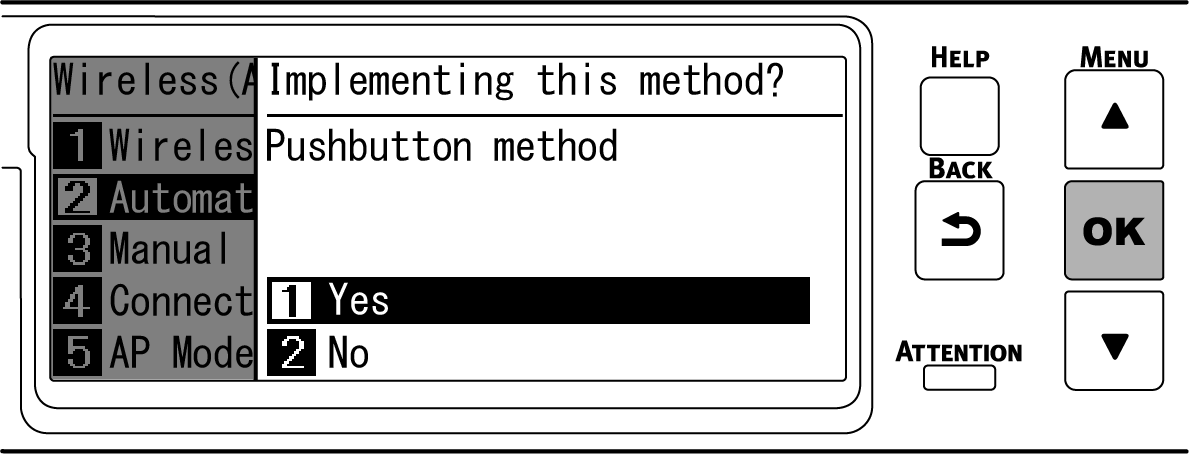
"Running pushbutton method" is displayed, and this machine will start to search for a wireless LAN access point.
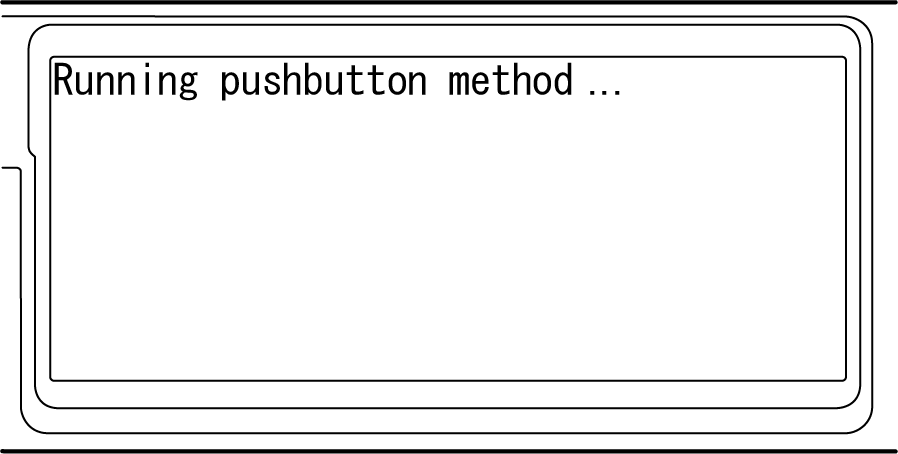
-
Start WPS-PBC (push button) on the wireless terminal.

- "Running pushbutton method" is displayed for about 2 minutes. Start the push button on the wireless terminal while it is displayed.
- While "Running pushbutton method" is displayed, the operator panel of this machine is disabled.
-
When "Connection successful." is displayed, the connection is completed.
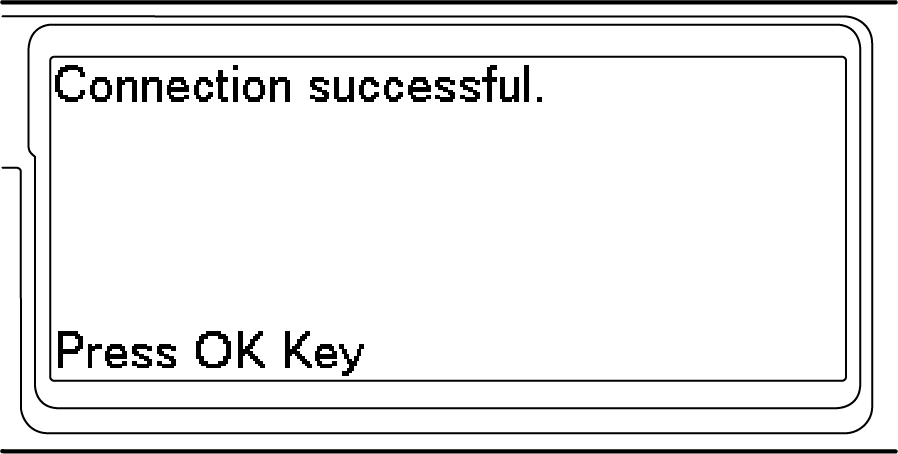

- If the connection fails, follow the procedure in " Connecting manually " to connect again.
Then, go to " Installing software on a PC ".
When using a mobile device, go to " Printing from a mobile device ".
Connecting manually
If the wireless terminal does not support WPS-PBC (push button), input the SSID and password of this machine in the wireless terminal to connect.
-
Press the scroll button ▼ on the operator panel several times to select [Wireless(AP Mode) Setting], and press «OK».
-
Input the admin password using the numeric keypad, and press «OK».

- "Cannot be used simultaneously with wireless(infrastructure)." will be displayed for about 5 seconds.
-
Press ▲ to select [Enable], and press «OK».
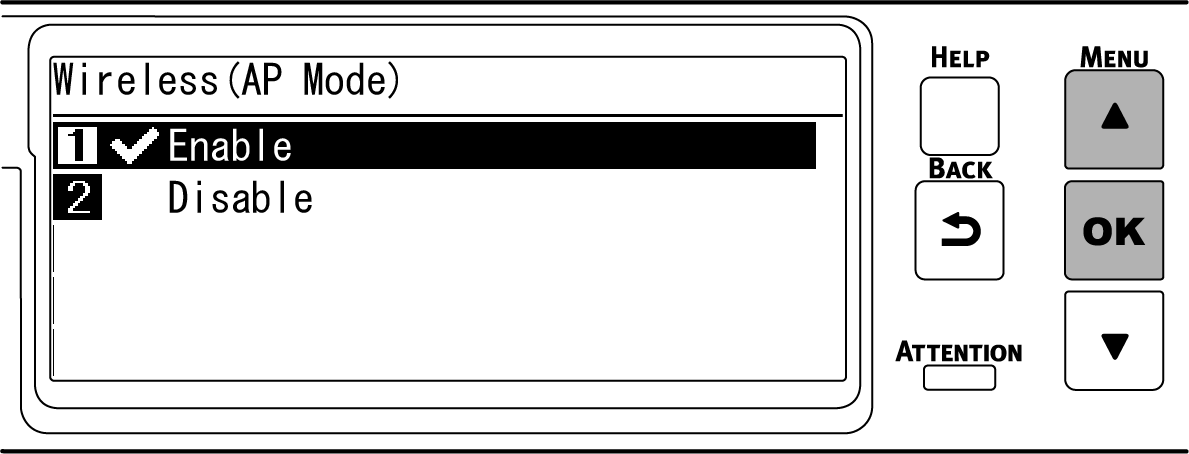
-
Press ▼ several times to select [Manual Setup], and press «OK».
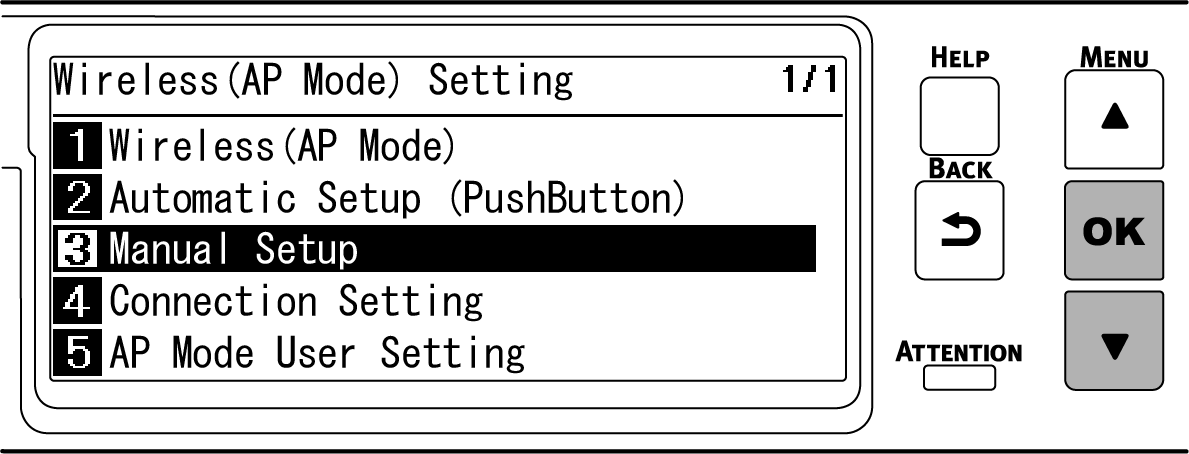
-
Check that [SSID] and [Password] of this machine are displayed.

- The screens shown here are examples, and they may differ from the actual display.
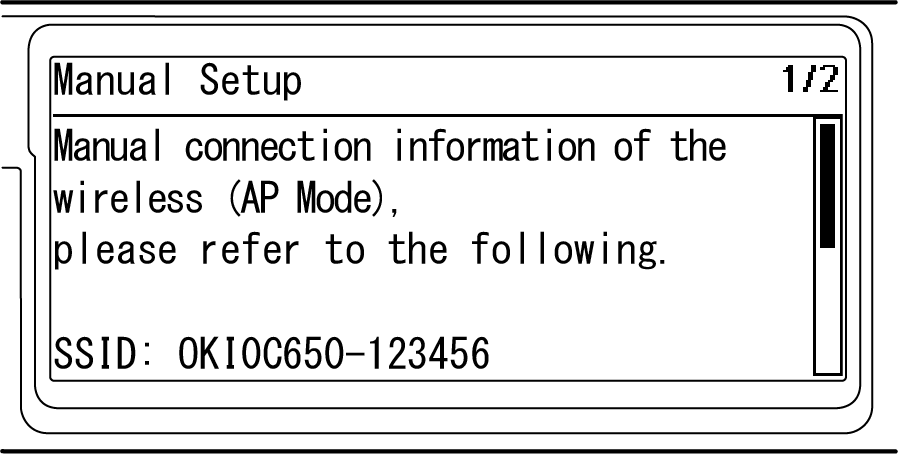
-
Input [SSID] and [Password] of this machine confirmed in Step 5 in the wireless terminal to connect.

- If the wireless terminal is set to obtain the IP address automatically, you can communicate by connecting to this machine in the AP mode and allocating the IPv4 address automatically to the mobile terminal.
- The factory default IP address is [192.168.110.100].
- If you cannot connect, see " Troubleshooting for wireless LAN connection ".
Then, go to " Installing software on a PC ".When using a mobile device, go to " Printing from a mobile device ".

