Changing the admin password
The admin password can consist of 1 to 32 digits.
The following characters can be used for the admin password.
- Upper-case letters
- Lower-case letters
- Figures
- Symbols: [Space] ! " # $ % & ' ( ) * + , - . / : ; < = > ? @ [
 ] ^ _ ` { | } ~
] ^ _ ` { | } ~
![]()
- Be sure to write down the password you set just in case you forget.
If you forget the changed password, you cannot change [Admin Setup] or [Boot Menu].
If you wish to reset the password, the charged service by maintenance staff will be necessary.
![]()
- If the machine is in the power save mode, press «POWER SAVE» to restore.
This section describes how to change the factory default admin password as an example.
Check that "Ready To Print" appears on the display.

- If the machine is in the power save mode, press «POWER SAVE» to restore.
- Press the scroll button ▼ on the operator panel several times to select [Admin Setup], and press «OK».
Input the factory default admin password.
Press the scroll button ▲ or ▼ on the operator panel several times to select [Change Password], and press «OK».
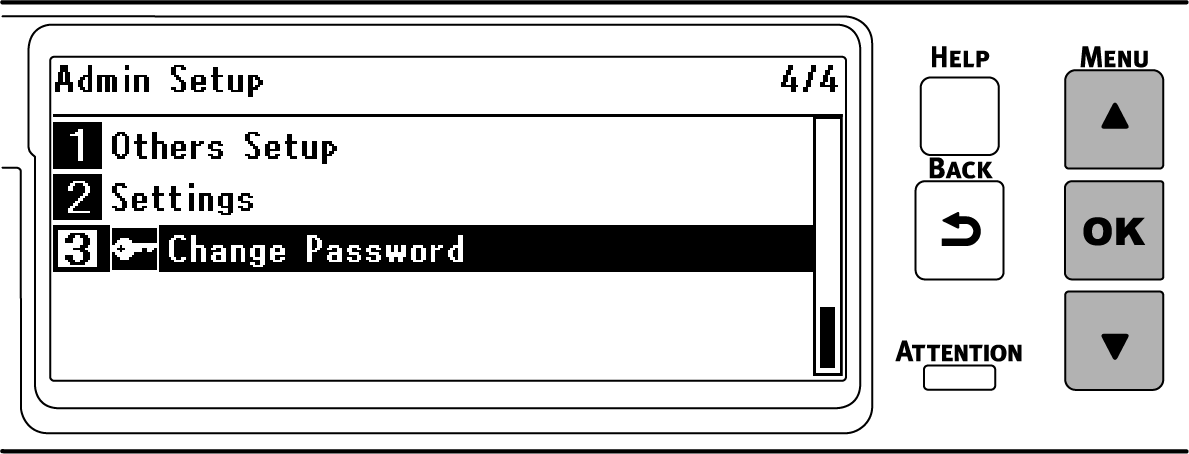
Enter a new password and press «OK».
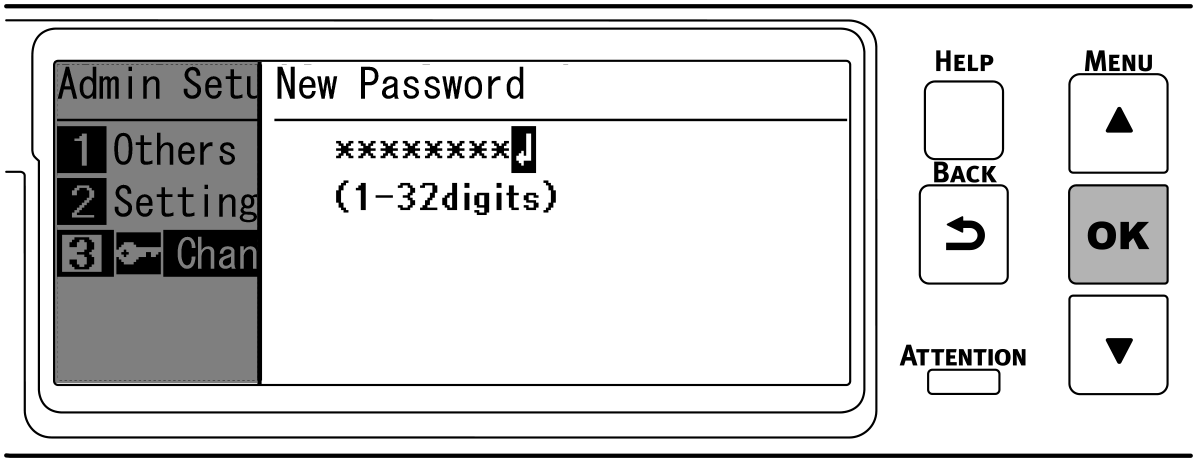
Press «OK» again to display the [Verify Password] screen.
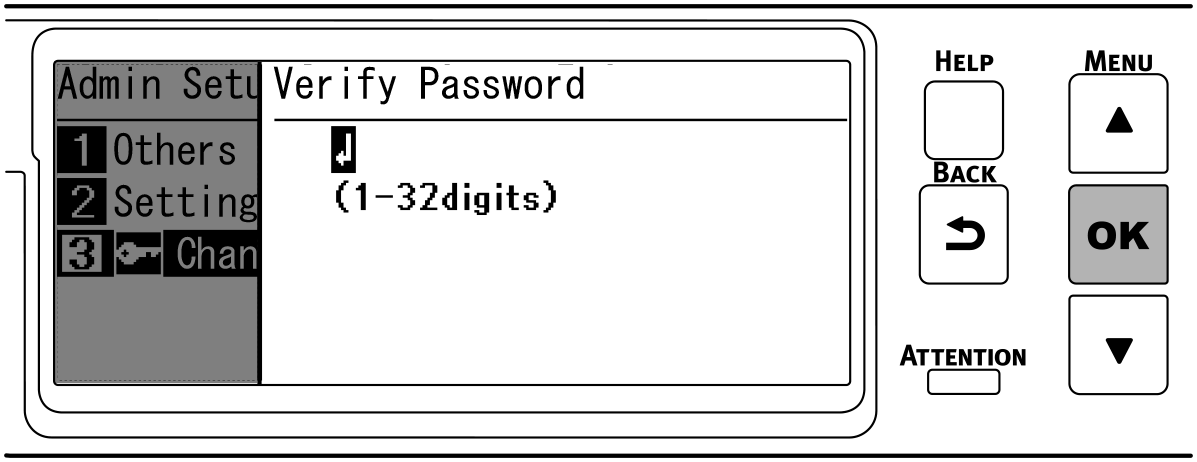
Input the password again, and press «OK».
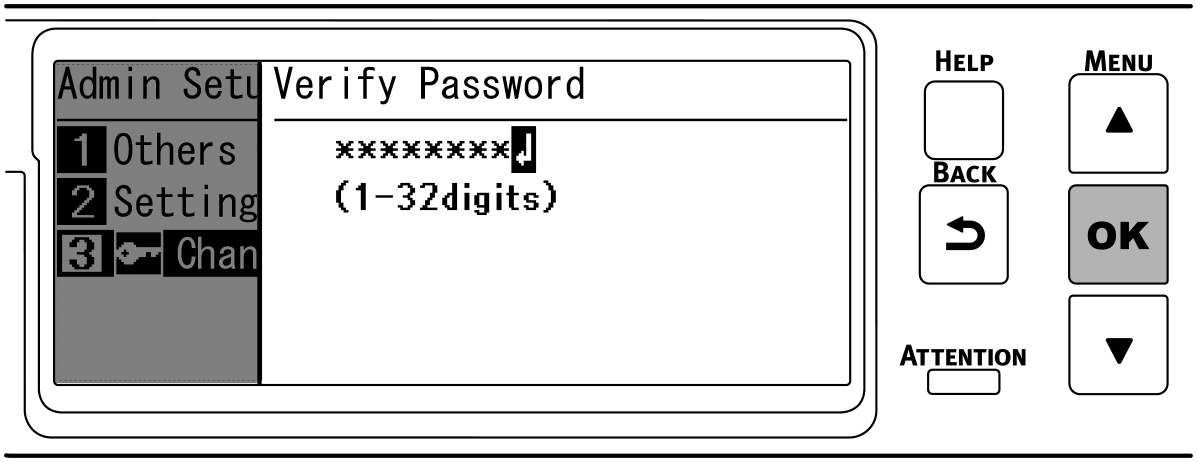
When «OK» is pressed again, the password has been changed and the screen returns to [Admin Setup].
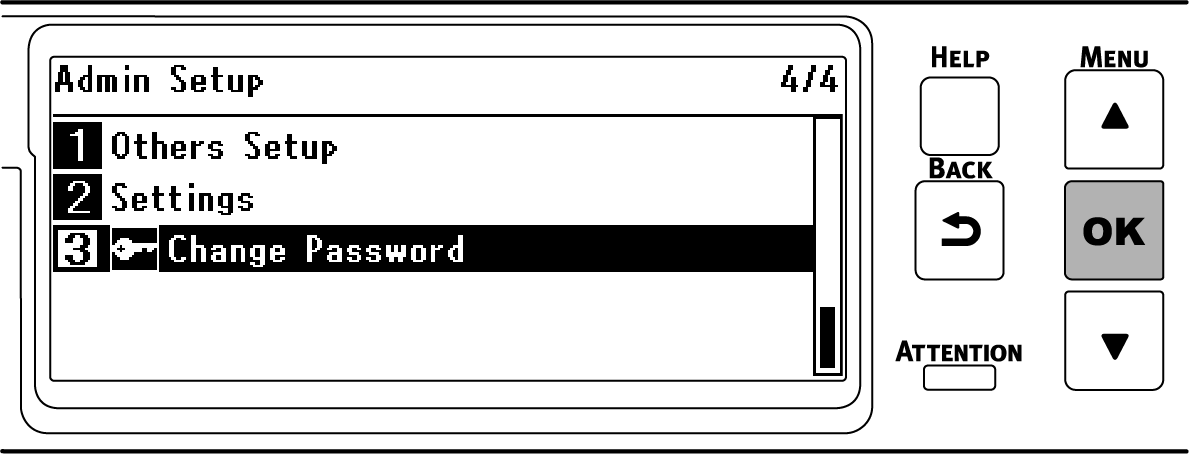
| Admin password memo field |

