AirPrint
With AirPrint, you can print without installing the printer driver. You can print with AirPrint from your iPhone, iPad and iPod touch. This section describes an overview of AirPrint and its basic settings.
About AirPrint
AirPrint is a feature that allows you to easily print from your Mac. You can print with AirPrint from your iPhone, iPad and iPod touch. Mobile devices and Mac can detect this machine automatically.
With AirPrint, you can easily print photos, emails, web pages, etc., displayed on the screen with 2 or 3 taps on the screen.
To use this feature, you should connect this machine and Mac via a wired LAN, wireless LAN or USB cable.
For details about AirPrint, please check the Apple website.
Setting AirPrint
-
Connect this machine to the same network as the mobile device.
Connect this machine and the mobile device via a wireless LAN access point or directly with a wired LAN (AP mode).
Connect this machine and access point via a wireless LAN (Infrastructure) or wired LAN.
To connect via wireless LAN (Infrastructure), please set it in beforehand.
When connecting via a wired LAN, connect this machine to the access point with a LAN cable.
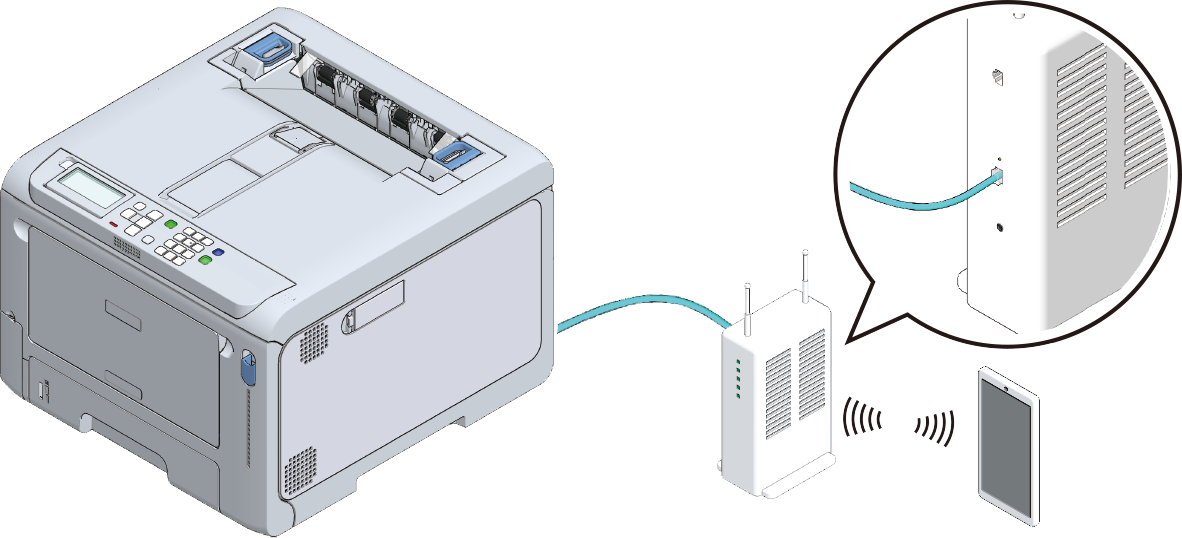
To connect via a wireless LAN (AP mode), please set it beforehand.

- When using from a Mac, connect this machine to the Mac.
- When printing via AirPrint, set from the mobile device.
Proceed to " Printing with AirPrint ".
Registering this machine on Mac
When using AirPrint for the first time, register this machine on your Mac.
- Turn on the power of this machine and the PC.
- Connect this machine and the PC via a wireless or wired LAN.
- Select [System Preferences] from the Apple menu.
- Click [Printers & Scanners].
- Click [+], and then click [Add Printer or Scanner].
- Select [OKI-C650-******] , and click [Add].
- Make sure that this machine is displayed in [Printer] and [C650-AirPrint] is displayed in [Type].
- Close [Printers & Scanners].
Printing with AirPrint
When using AirPrint on a Mac, register this machine on Mac in advance.
Printing from an iOS device
- Open the file to be printed.
- Tap (Operation).
-
Tap (Print).
The model name of the previously used printer on the same network is displayed.

- When printing for the first time or when a model name other than this machine is displayed, select this machine in Step 4.
-
Tap [Print] to select this machine.
Functions supported by this machine are displayed. - Set options.
- Tap [Print].
Printing from Mac
- Open the file to be printed.
- Select [Print] from the [File] menu.
- Select [OKI-C650-******] from [Print].
- Set options.
- Click [Print].

