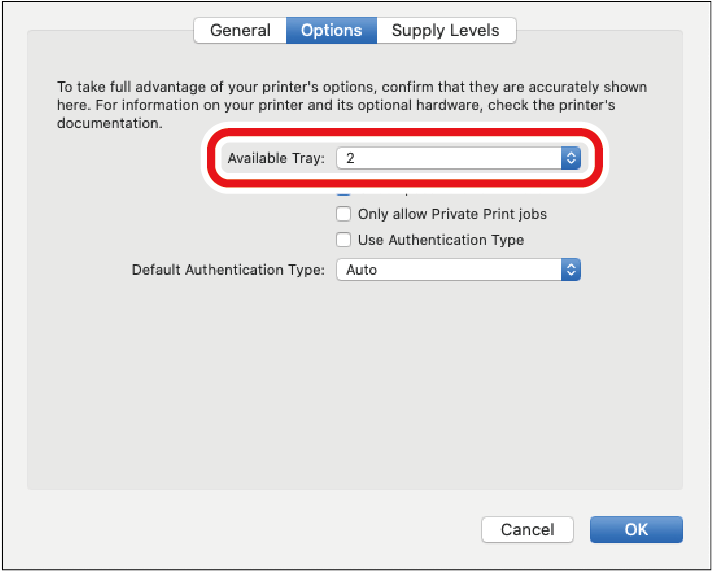Setting the printer driver
If an expansion tray unit has been installed, change the printer driver settings with the following procedure after installing the printer driver.
![]()
- To perform this procedure, you will have to login to the PC as a user with administrator privileges.
For Windows PCL printer driver
Open the "Devices and Printers".
- Right-click on the icon of [OKI C650 PCL], and select [Printer Properties].
- Select the [Device Options] tab.
For a network connection, click [Get Printer Settings].
For a USB connection, input the number of trays minus the MP tray in [Installed Paper Trays].
For example, if three expansion tray units are mounted, the usable trays are trays 1/2/3/4, so input "4".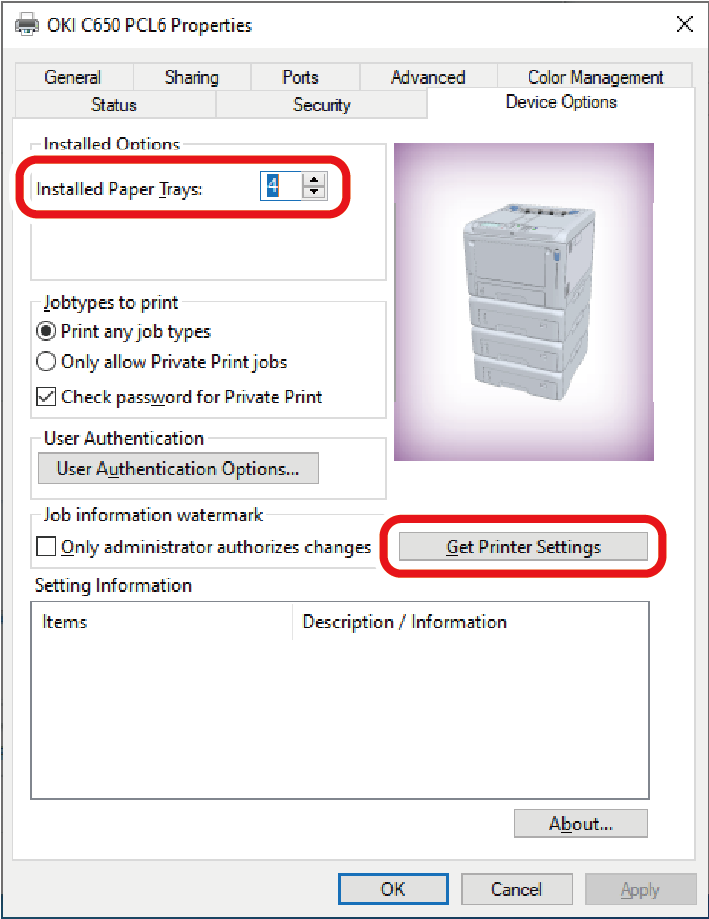
- Click [OK].
For Windows PS printer driver
Open the "Devices and Printers".
- Right-click on the icon of [OKI C650 PS], and select [Printer Properties].
- Select the [Device Settings] tab.
For a network connection, select [Get installed options automatically] in [Installable Options], and click [Setup].
For a USB connection, select the corresponding value in [Available Trays] of [Installable Options].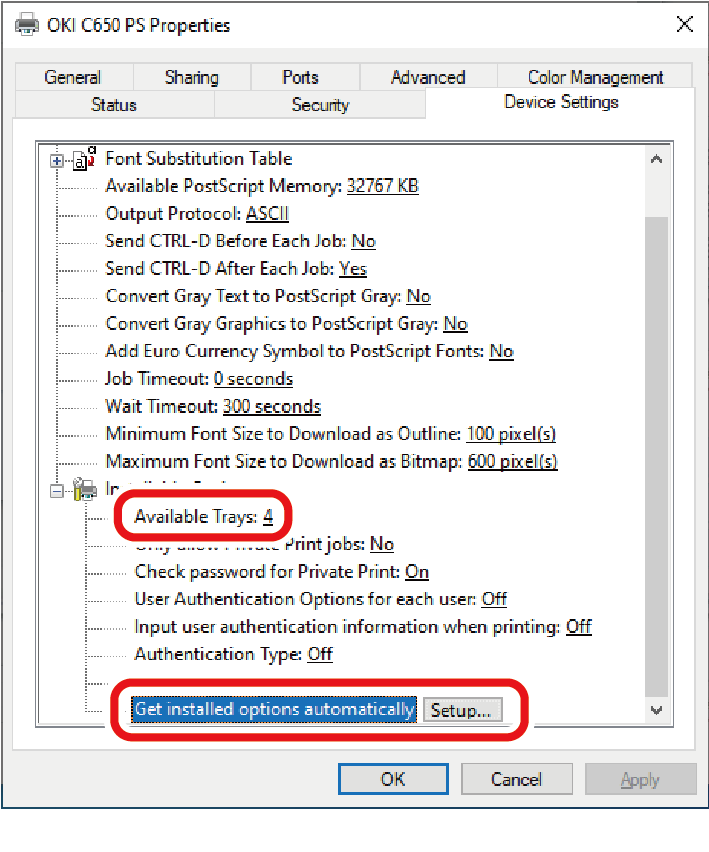
- Click [OK].
For macOS
![]()
- Depending on the timing when the printer is added, the information for the expansion tray unit may have been set.
- Select [System Preferences] from the Apple menu.
- Click [Print & Scan].
- Select this machine, and click [Options and Supplies].
- Select the [Options] tab.
Select the total number of trays from [Available Trays], and click [OK].