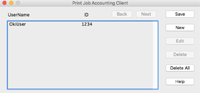For macOS
It is an print job accounting client.
You can set the user name and user ID in the printer driver.
Registering the user ID
- Start the Print Job Accounting client.
- Click [New].
- Input your macOS login name, new user name and new user ID, and click [Save].
- Click [Save].
- Exit the Print Job Accounting client.
Registering multiple users simultaneously
You can register multiple user IDs and user names simultaneously using a CSV file.
![]()
- The following procedure uses TextEdit as an example.
- Start the TextEdit.
- Input the login name, user ID and user name in order, separated by commas.
- Save the file in CSV format.
- Start the Print Job Accounting Client.
- Select [Import] from the [File] menu.
- Select the CSV file created in Step 3 and click [Open].
- Click [Save].
- Exit the Print Job Accounting Client.
Changing the user ID and user name
- Start the Print Job Accounting Client.
- Select the user to be changed, and click [Edit].
- Input the new user ID and user name, and click [Save].
- Click [Save].
- Exit the Print Job Accounting Client.
Deleting the user ID and user name
- Start the Print Job Accounting Client.
- Select the user to be deleted, and click [Delete].
- Click [Save].
- Exit the Print Job Accounting Client.