3-1. Auto connection (Push button)
If the wireless terminal supports WPS-PBC (push button), you can connect it to this machine using the WPS button.
- Check the position of the WPS button in the User's Manual enclosed with the wireless terminal.
- Press the scroll button ▼ on the operator panel several times to select [Wireless(AP Mode) Setting], and press «OK».
Press ▲ or ▼ to input the admin password, and press «OK».
Press ▲ to select [Enable], and press «OK».
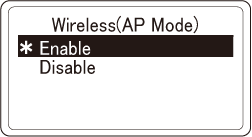
Press ▼ to select [Automatic Setup (PushButton)] , and then press «OK».
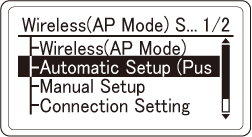
When "Implementing this method? Pushbutton method" is displayed, check that [Yes] is selected, and press «OK».
No image
"Running pushbutton method" is displayed, and this machine will start to search for a wireless LAN access point.
No image
Start WPS-PBC (push button) on the wireless terminal.

- "Running pushbutton method" is displayed for about 2 minutes. Start the push button on the wireless terminal while it is displayed.
- While "Running pushbutton method" is displayed, the operator panel of this machine is disabled.
When "Connection successful." is displayed, the connection is completed.
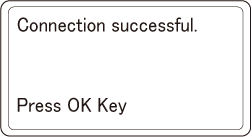

- If the connection fails, follow the procedure in "3-2. Manual connection" to connect again.
Then, go to "Installing software on a PC".
When using a mobile device, go to "Printing from a mobile device".

