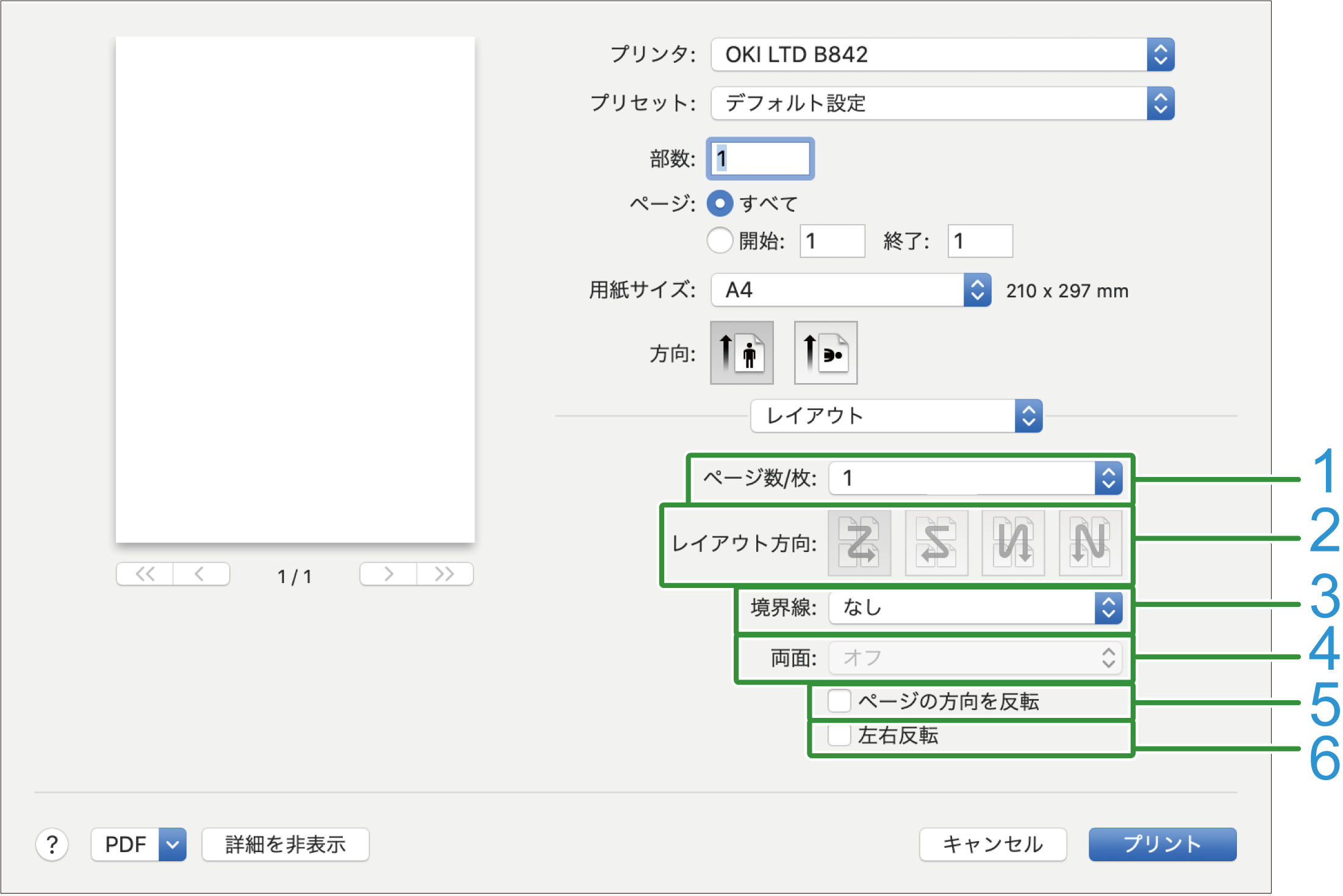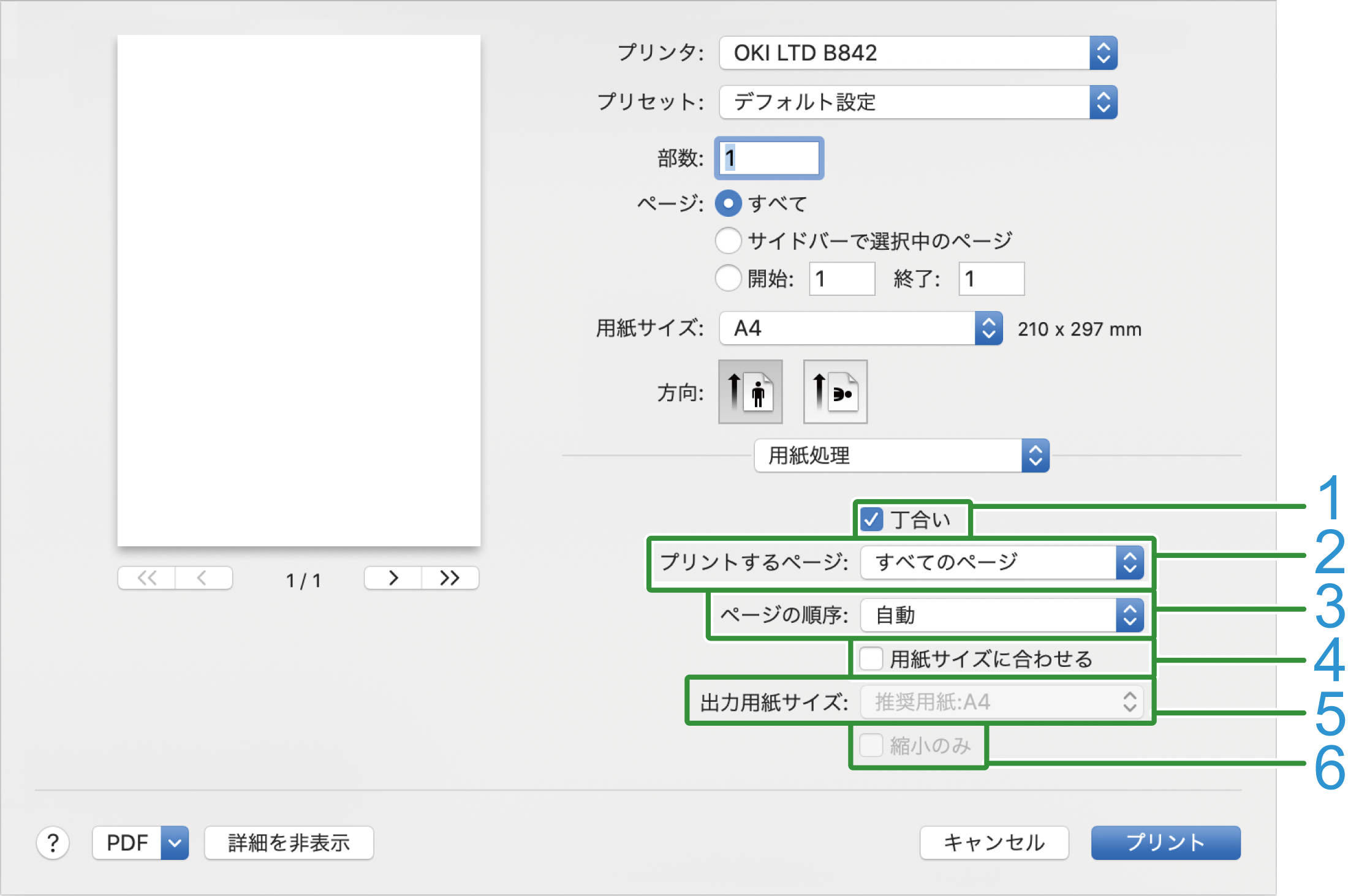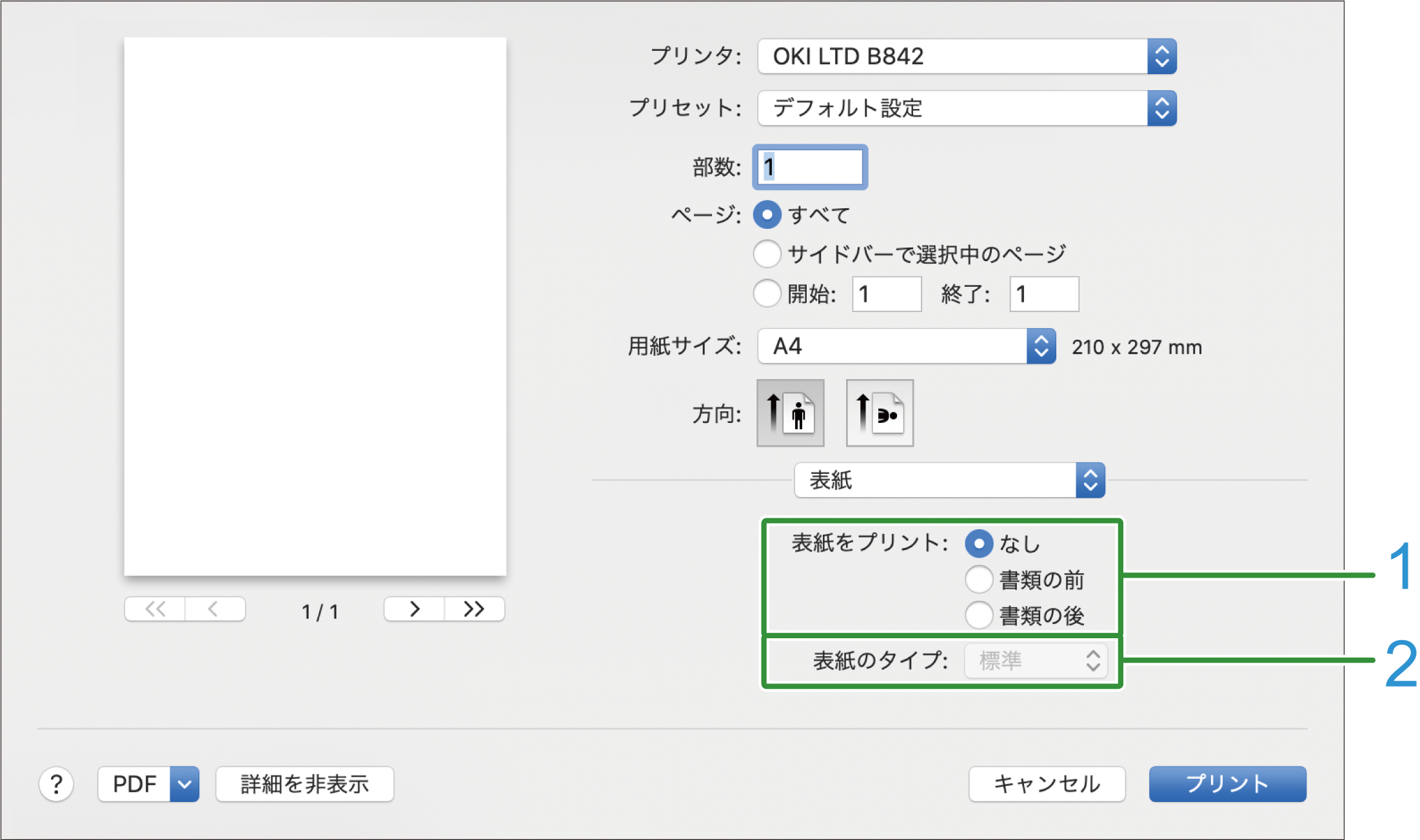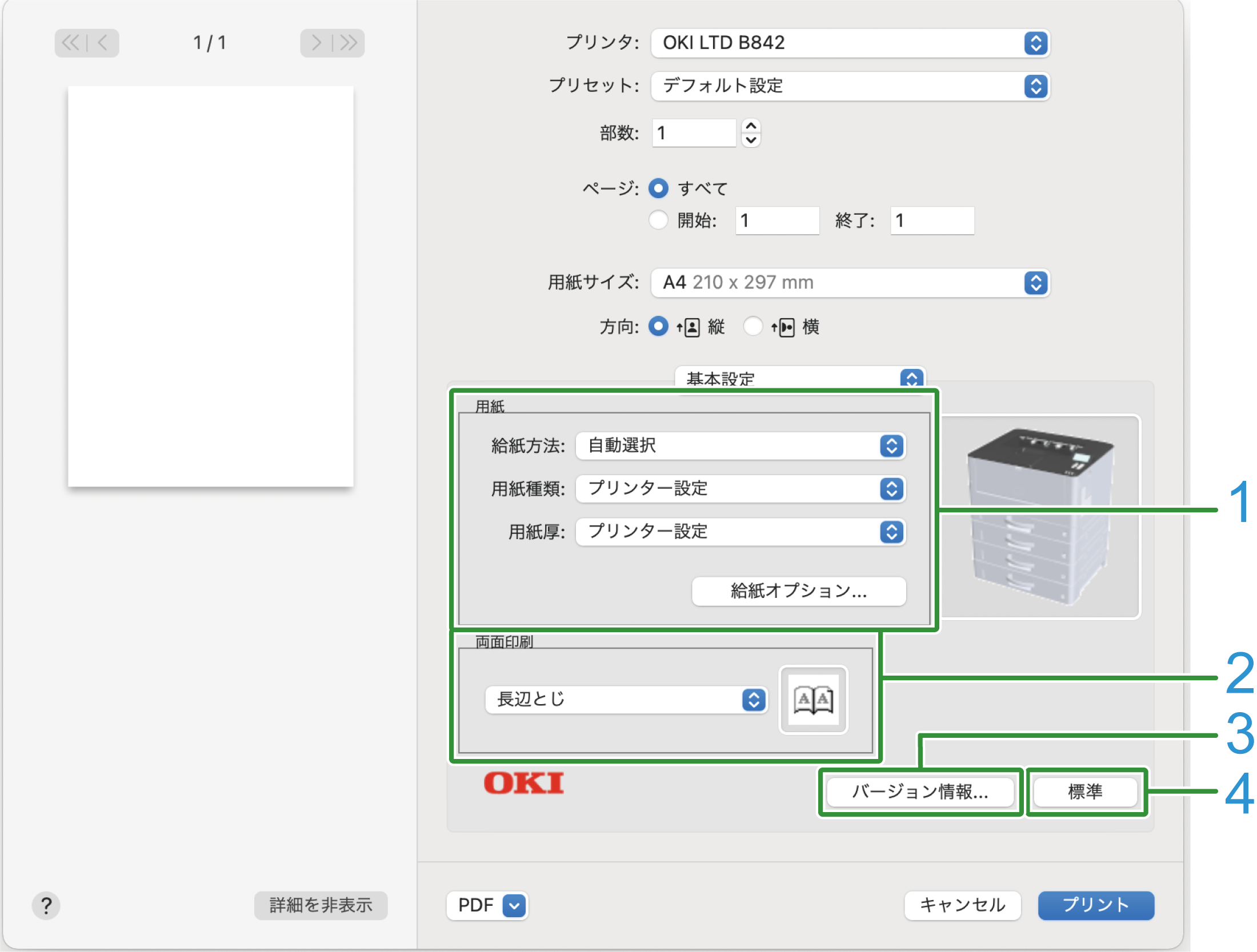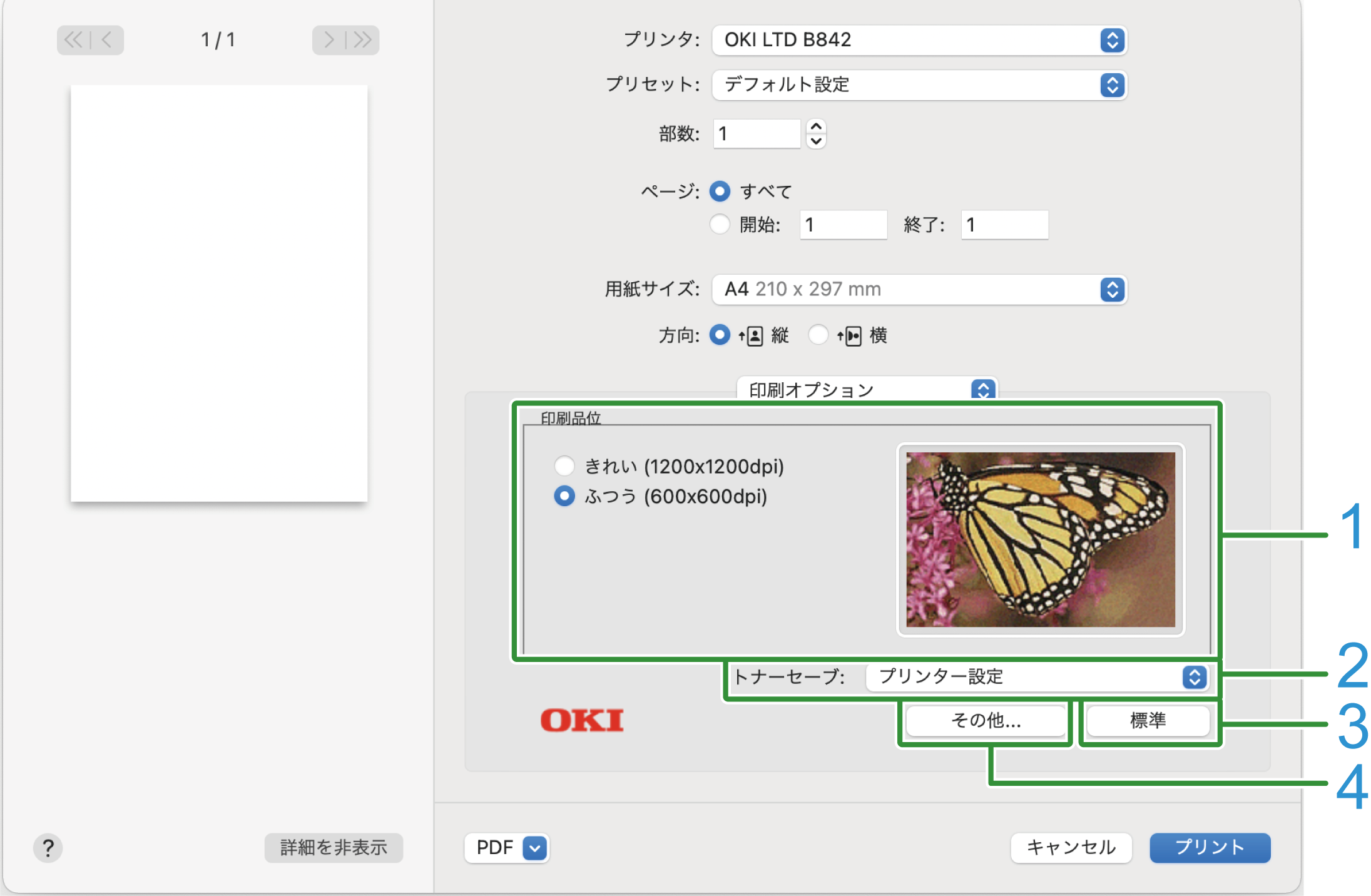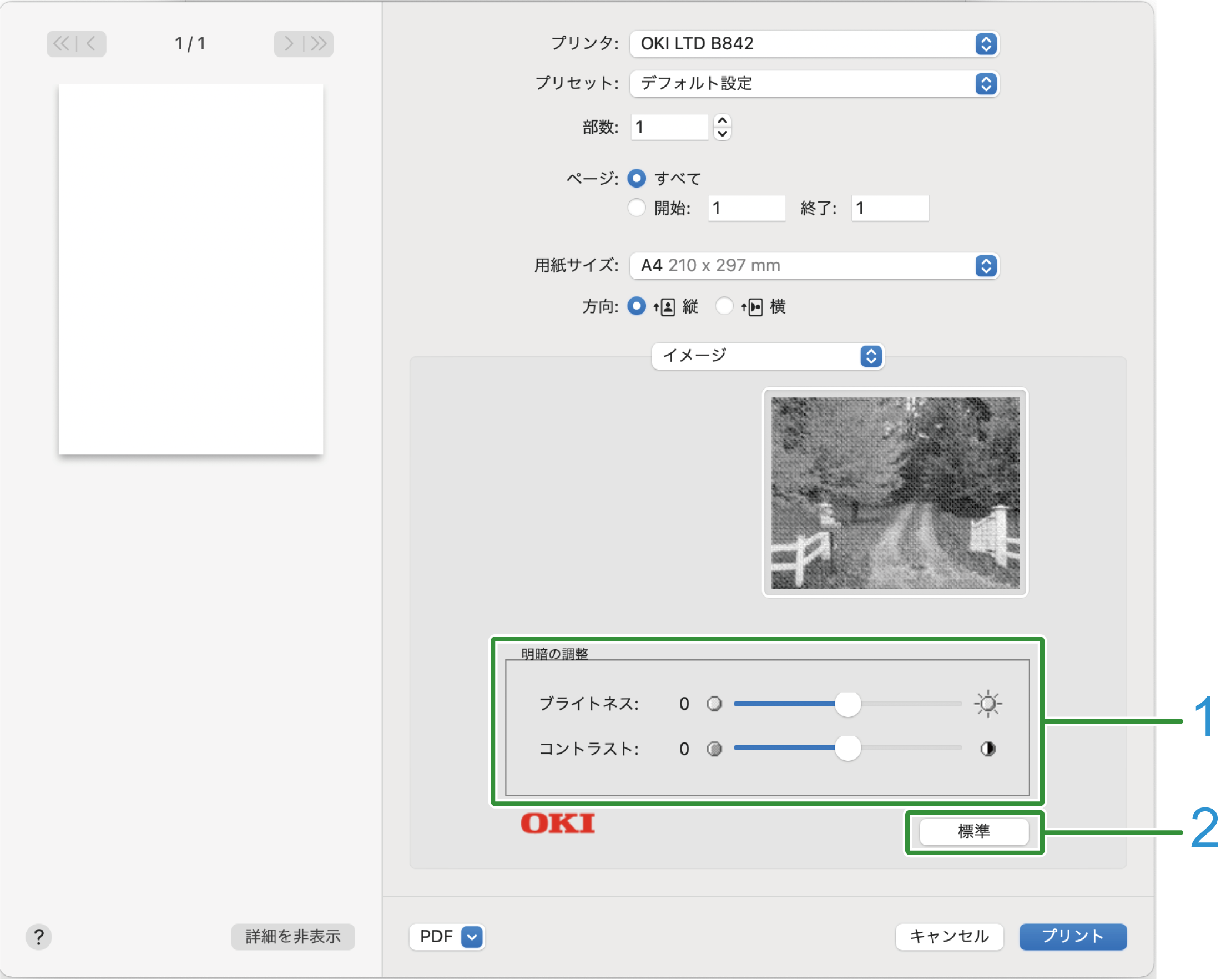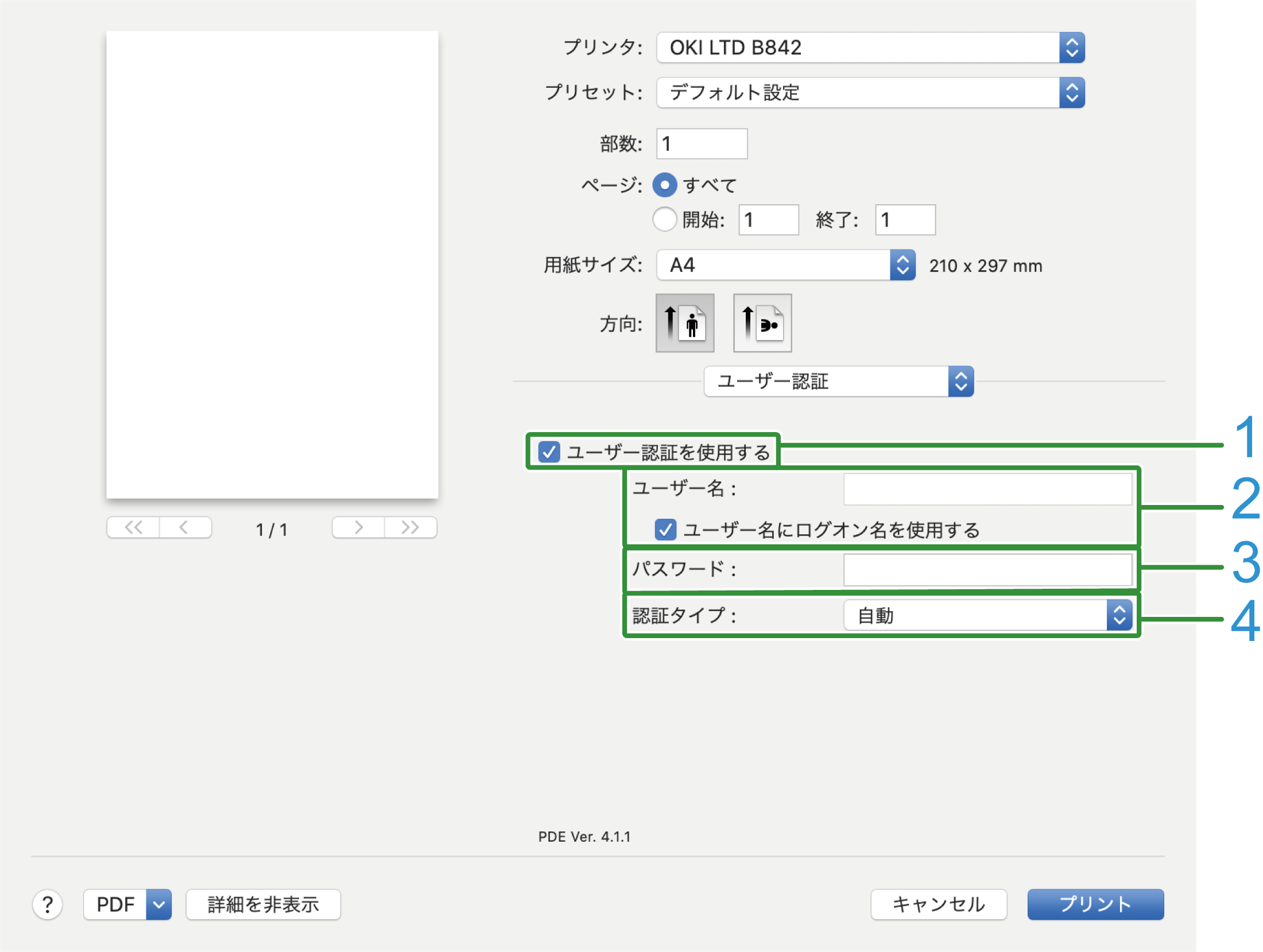For the macOS PCL printer driver
[Layout] panel
No. | Item | Description |
|---|---|---|
1 | Pages per Sheet | Selects the number of pages to be printed on one sheet of paper. |
2 | Layout Direction | Specifies the layout for printing multiple pages on one sheet of paper. |
3 | Border | Specifies the type of borders. |
4 | Two-Sided | Not available to the PCL printer driver. |
5 | Reverse page orientation | Checked to print with the page direction reversed. |
6 | Flip horizontally | Checked to print with the left and right reversed. |
[Paper Handling] panel
No. | Item | Description |
|---|---|---|
1 | Collate pages | Checked to print a multi-page document in collation. |
2 | Pages to Print | Specifies the pages to be printed. |
3 | Page Order | Specifies the order of pages to be printed. |
4 | Scale to fit paper size | Prints by fitting to the media size. Depending on the settings, printing may not work correctly. Checked to print by zooming-in/-out according to the media size. |
5 | Destination Paper Size | Specifies the size of the paper to be printed when [Scale to fit paper size] is checked. |
6 | Scale down only | Specifies settings for printing in reduction only to fit the size of the paper. |
[Cover Page] panel
No. | Item | Description |
|---|---|---|
1 | Print Cover Page | Specifies the cover printing. |
2 | Cover Page Type | Specifies the text string for cover printing. |
[Setup] panel
No. | Item | Description |
|---|---|---|
1 | Paper Source | Sets the paper source, paper type, paper weight and so on. |
2 | Duplex | Specifies settings for printing on both sides. |
3 | About | Displays the version of the printer driver. |
4 | Default | Restores the panel settings to the default settings. |
[Job Options] panel
No. | Item | Description |
|---|---|---|
1 | Print Quality | Specifies the printing resolution. |
2 | Toner Saving | Specify the print density in the toner saving mode. |
3 | Advanced | Sets other job options. |
4 | Default | Restores the panel settings to the default settings. |
[Image] panel
No. | Item | Description |
|---|---|---|
1 | Manual Settings | Specifies the brightness and contrast. |
2 | Default | Restores the panel settings to the default settings. |
[User Authentication] panel
No. | Item | Description |
|---|---|---|
1 | Use User Authentication | Checked to set user authentication for printing. |
2 | User Name | The user name for user authentication. |
3 | Password | The password for user authentication. |
4 | Authentication Type | Specifies the authentication type to be used. |
![]()
- [Authentication Type] can be enabled in the [Options] tab of [Options and Supplies] displayed by selecting [System Preferences] - [Printers and Scanners] from the Apple menu.