For macOS
This section takes for example the installation of macOS PCL printer driver.
To install the macOS PS printer driver, replace "PCL" with "PS".
- Check that this machine and the PC are connected, and that the power supply is on.
- Insert the included DVD to the PC.
- Double-click on the [OKI] icon on the desktop.
- Double-click on [Drivers] - [PCL] - [Installer for OSX].
- Finish the installation by following the on-screen instructions.
- Select [System Preferences] from the Apple menu.
- Click [Printers & Scanners].
Click [+].

If you cannot click [+], click the key mark.
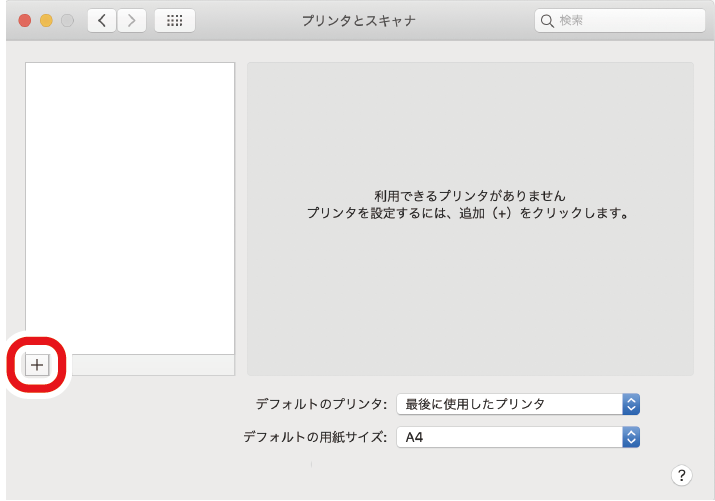
Click [Default].
Select this machine from the list, and then select [OKI *** PCL] (where *** is your model name) from [Drivers].

- If [OKI *** PCL] (where *** is your model name) is not listed in [Drivers], select [Select Software...] from [Drivers], and then select [OKI *** PCL] (where *** is your model name) from the [Printer Software] list.
Connection method
Listed name
Type
Network
OKI-*** (Last 6 digits of the MAC address) (where *** is your model name)
Bonjour
USB
OKI LTD *** (where *** is your model name)
USB

- The MAC address can be checked by pressing the scroll buttons on the operator panel to print the network information from [Print Information] - [Network].
- To change the name, input a new name to be used in [Name].
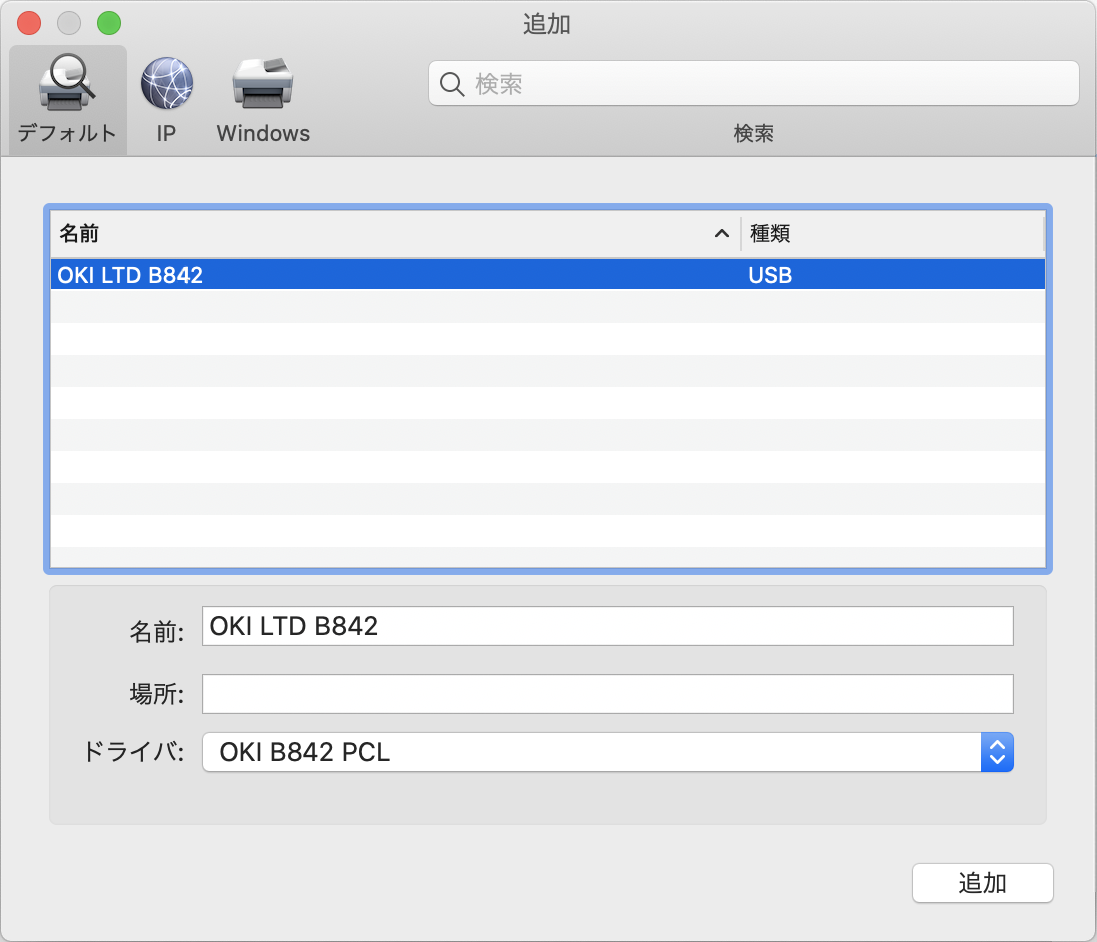
Click [Add].

- If the option confirmation screen appears, click [OK].
Make sure that this machine is added to the list of [Printers] and that "OKI *** PCL" (where *** is your model name) is displayed in [Type].

- If "OKI *** PCL" (where *** is your model name) is not displayed in [Type], click [-] to delete this machine from [Printer], and then repeat Steps 8 to 11.
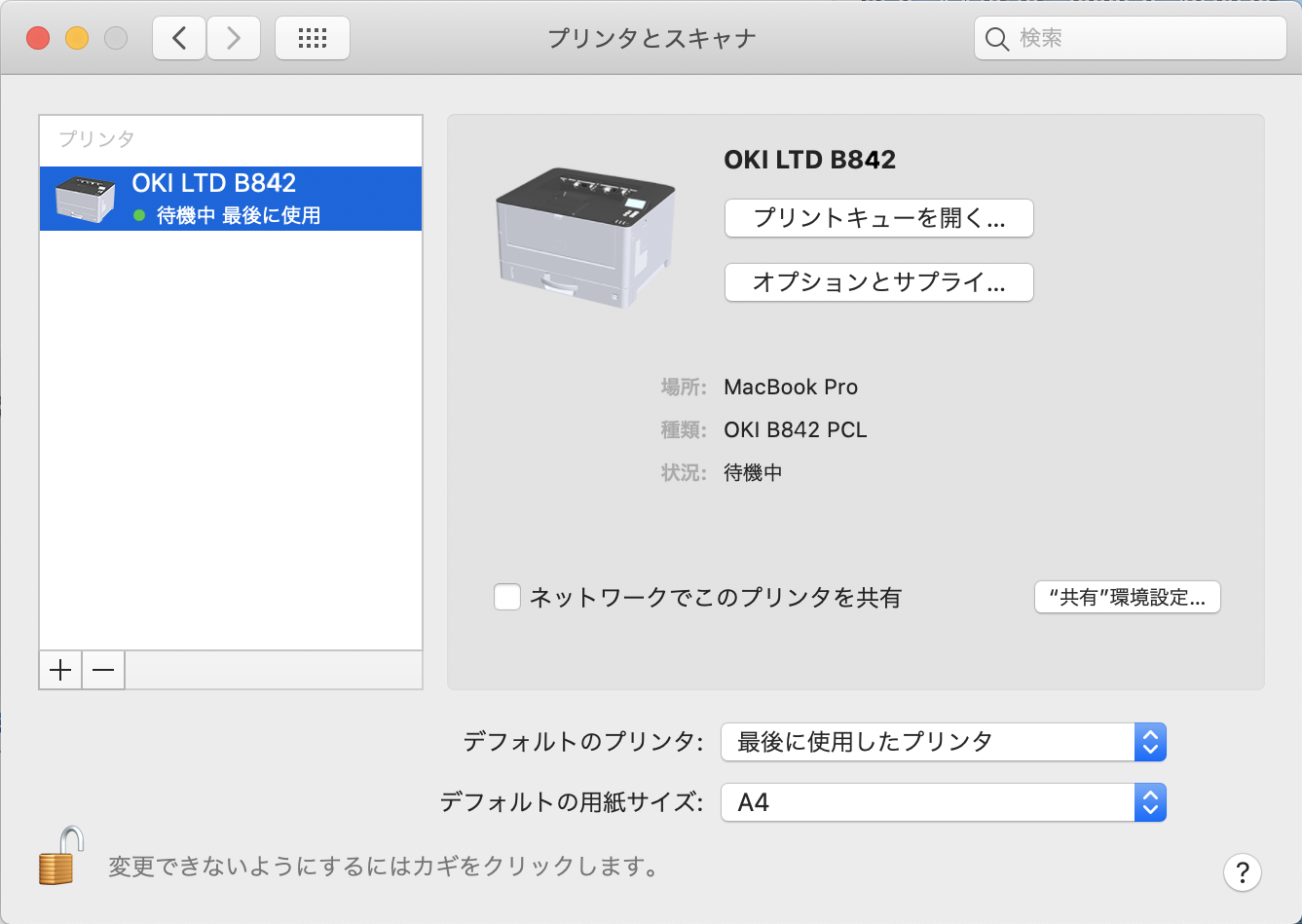
Click [Open the Print Queue].

- When [Upgrade to recommended AirPrint...] is displayed, click [Don't Upgrade].
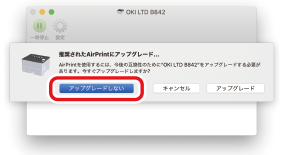
Select [Print Test Page] from the [Print] menu.
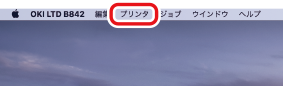
Installation is completed when the test page is printed.
If you install options like the expansion tray unit, change the settings of printer driver.

