Installing the expansion tray unit
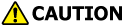 | Injury may be caused. | |
The machine may tip over. Be sure to attach the supplied connecting parts. | ||
Install the expansion tray unit if you want to increase the amount of paper that can be loaded. After installation, set the number of trays in the printer driver.
There are two types of trays: expansion tray unit and expansion tray unit (large). Up to 3 expansion tray units can be installed in total. Be sure to attach the supplied connecting parts.
To install 3 expansion tray units, the optional Caster Base is recommended.
A flat-head screwdriver is required to install the expansion tray unit.
![]()
- The packing case and cushioning materials are required to ship the expansion tray unit. Keep them properly instead of discarding them.
When printing from the expansion tray unit, if the print position shifts, the print position is corrected for each expansion tray unit. For details, refer to "Correcting the print position of the tray".
Expansion tray unit Model: TRY-M3D1 | Expansion tray unit (large) Model: TRY-M3E1 |
|---|---|
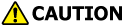 | Injury may be caused. | |
Make sure that at least 2 people carry this machine since it weighs approx. 30 kg. | ||
This section takes for an example the case where two expansion tray units (large) are installed.
Check that you have all the parts of the expansion tray unit (large).

Expansion tray unit (large) 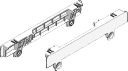
Connecting parts (x2) 
Screws (x4) Turn off the power supply of the main unit, and disconnect the power cord and any other cables.

- Be sure to turn off the power supply, disconnect the power cord and any other cables, and then install the expansion tray unit. If you install the expansion tray unit while the power supply is on, this machine and the expansion tray unit may break down.
- If you install it with the cable connected, you may get injured by getting your feet trapped by the cable.
Install the first expansion tray unit.
On top of the expansion tray unit installed in Step 3, gently stack the other expansion tray unit with the right side and front side aligned so that the holes on the bottom and the protrusions are aligned.
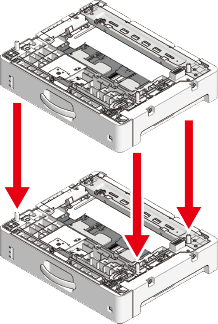
Use a flat-head screwdriver to connect the left and right sides of both expansion tray units with the supplied connecting parts.
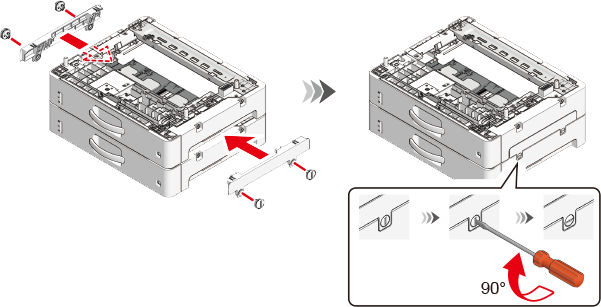
Align the right side and front of the main unit and the expansion tray unit, and gently stack them so that the holes on the bottom of the main unit and the protrusions of the expansion tray unit are aligned.
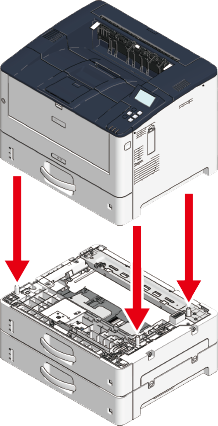
Use a flat-head screwdriver to connect the left and right sides of the main unit and the expansion tray unit with the supplied connecting parts.
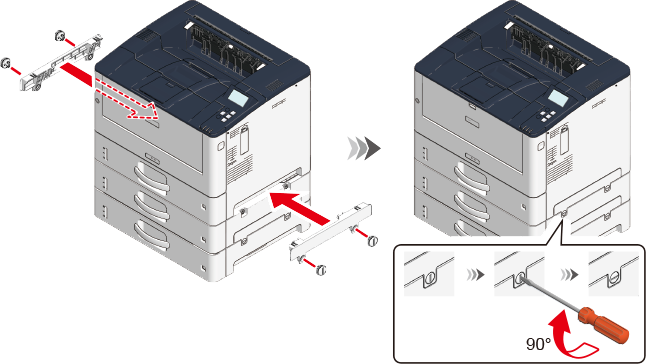

- When moving the machine or replacing consumables or maintenance parts, or loading paper in the tray, check the following points to prevent the printer from tipping over.
Do not press on the paper cassette from above when the paper cassette is pulled out.

- Do not press on the machine from the back when the paper cassette is pulled out.

- When moving the machine or replacing consumables or maintenance parts, or loading paper in the tray, check the following points to prevent the printer from tipping over.
Plug the power cord or any removed cables back to the main unit.
Power on this machine.
- Press the scroll button on the operator panel to select [Configuration], and press «OK».
- Check that [Tray Count] is selected, and press «OK».
- Check that the expansion tray unit you installed appears on the display.
- After checking the display, press «CANCEL» to return to the standby screen.
After you have connected you PC and this machine and installed the software, set the expansion tray unit in the printer driver.



