For Windows PS printer driver
- Open the file to be printed.
- Select [Print] from the [File] menu.
- Select [OKI B842 PS] from [Select Printer].
Click [Preferences] (or [Properties]).
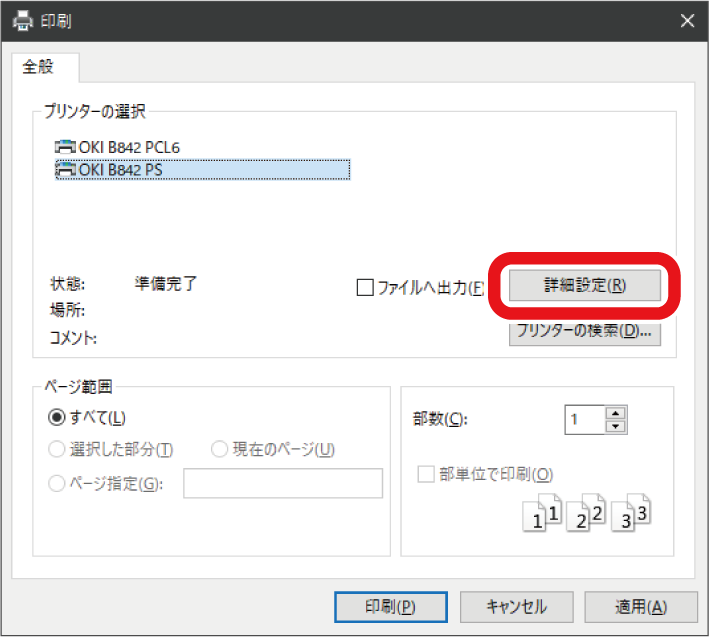
- Select the [Paper/Quality] tab.
Select the tray to be printed from [Paper Source].

- If you cannot select Tray 2/3/4, see "Setting the printer driver".
- Click [Advanced].
- Click [Paper Size], and select the size of the loaded paper from the drop-down list.
- Set other necessary items.
- Click [OK].
- Printing starts.

