2. Setting the IP address, etc.
Set values suitable for the current environment on the operator panel.
This section takes for example a connection to a standard wired LAN (LAN1).
If you are using the optional Wired LAN module, please read "Wired(LAN2) Setup" instead of "Wired(LAN1) Setup".
The following case is taken for example here.
(Example)
- IP address of this machine: 192.168.0.2
- Subnet mask: 255.255.255.0
- Gateway address: 192.168.0.1
- Power on this machine.
Press the scroll button ▼ on the operator panel several times to select [Admin Setup], and then press «OK».
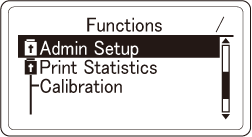
Press ▲ or ▼ to input the admin password, and press «OK».
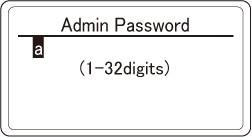
Check that [Network Setup] is selected, and press «OK».
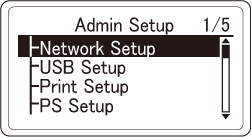
Press ▼ to select [Wired(LAN1) Setup], and press «OK».
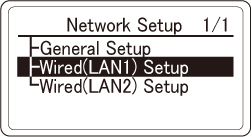
Press ▼ to select [IP Address Set], and press «OK».
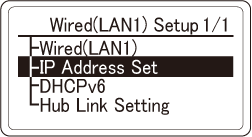
To set the IP address manually, press ▼ to select [Manual] and then press «OK», and check that [*] is displayed to the left of the selected value.
Go to Step 7.
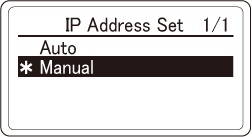
To obtain an IP address automatically, check that [Auto] is selected and [*] is displayed to the left of the selected value, and then press «BACK».
Go to Step 14.
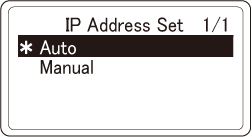
Press «BACK», then press ▼ to select [IPv4 Address] on the [Wired(LAN1) Setup] screen, and finally press «OK».
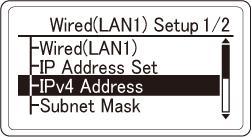
Since the first digit of the IP address is selected, press ▲ or ▼ to select the value to be set and then press «OK».
When the cursor moves to the next digit, follow the same procedure to set the value.
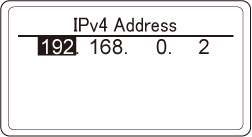
After all the values have been input, the cursor will return to the first digit. Check that [*] is displayed to the left of the set value, and then press «BACK».
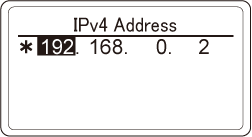
Press ▼ to select [Subnet Mask], and press «OK».
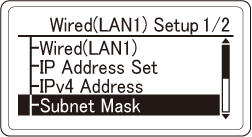
Set the subnet mask in the same way as the IP address. After all the digits have been set, the cursor will return to the first digit. Check that [*] is displayed to the left of the set value, and then press «BACK».
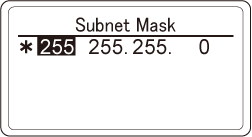
Press ▼ to select [Gateway Address], and press «OK».
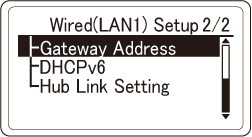
Set the gateway address in the same way as the IP address. After all the digits have been set, the cursor will return to the first digit. Check that [*] is displayed to the left of the set value, and then press «BACK».
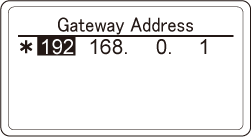
Press «CANCEL» to return to the standby screen.

