Connecting to a wireless LAN (WPA/WPA2-EAP)
This machine supports the wireless LAN security method WPA/WPA2-EAP.
Before setting WPA/WPA2-EAP as the wireless LAN security method, it is necessary to set it from the [IEEE802.1X Authentication] menu of the web page with a wired network connection.
Refer to "Setting IEEE802.1X (Wireless LAN)".
Open the web page of this machine.
Log in as an administrator.
- Select [Network Setup].
- Click the Menu button on the upper right corner, and then select [Network Connection] - [Extended Network].
Select [Wireless LAN] in [Extended Network].
If [Wireless LAN] has already been set, proceed to Step 7.
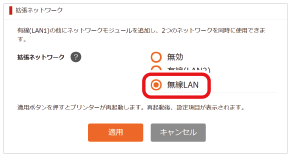

- The factory default setting is [Disable].
Click [Apply] to restart the machine. During the restart, the web page will display the reconnecting screen. When this machine has restarted, the setting screen of [Extended Network] will be displayed again.
- Select [Wireless(Infrastructure)] in [Wireless LAN].
Select [Selection of wireless access points] in [Wireless Network Selection].
- Click [Search].
Select the SSID of the wireless access point you want to connect to from the displayed SSID list.
Check that [WPA/WPA2-EAP] is displayed in [Security].
If a different method is displayed, check the SSID of the wireless access point and select it again.- Click [Connect] to apply the settings. It may take up to 1 minute to connect to the wireless access point. If the connection fails, reset the wireless settings from the operator panel, or switch to wired LAN from the operator panel and reset the wireless settings from the web page.

