Printing on irregular-sized paper (custom size)
When printing on irregular-sized paper (custom size), set the media size, media type and media weight of the irregular size (custom size) on the operator panel. Before printing, register the paper size in the printer driver.
Setting the paper size before loading paper
Check the paper precautions.
Check that "Ready To Print" appears on the display.

- If the machine is in the power saving mode, press «OK» to restore.
Press the scroll button ▼ on the operator panel several times to select [Menus], and press «OK».
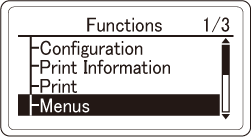
Check that [Tray Configuration] is selected, and press «OK».
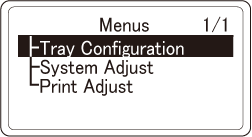
Press ▼ to select the setting of the tray where the paper is loaded, and then press «OK».
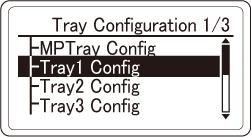
Check that [Media Size] is selected, and press «OK».
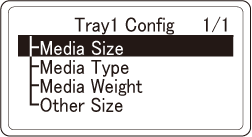
Press ▼ to select [Custom], and then press «OK».
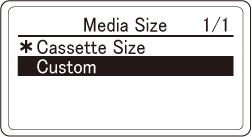
Check that [*] is displayed to the left of [Custom], and then press «BACK».
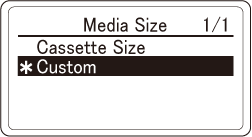
Press ▼ to select [X Dimension], and press «OK».
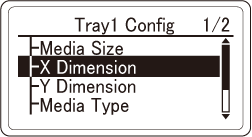
Press ▲ or ▼ to input the paper width, and then press «OK».
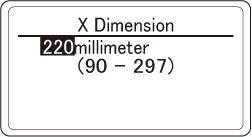
Check that [*] is displayed to the left of the value, and then press «BACK».
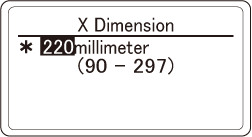
Press ▼ to select [Y Dimension], and press «OK».
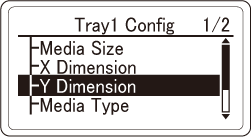
Press ▲ or ▼ to input the paper length, and then press «OK».
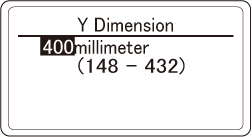
Check that [*] is displayed to the left of the value, and then press «BACK».
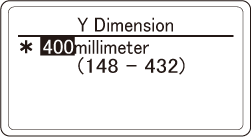
Press «CANCEL» to return to the standby screen.
Load paper in the tray to be used. When the setting change screen is displayed, press «BACK».
Printing from a PC
![]()
- If you are using B822, refer to the PCL printer driver section.
For Windows PCL printer driver
Open the file to be printed.
- Select [Print] from the [File] menu.
- Click [Preferences].
- Click [Paper Feed Options] in the [Setup] tab.
- Click [Custom Size].
- Input a name for the new size in [Name].
- Input values in [Width] and [Length].
- Click [Add] to save any media size in the list, and click [OK].
Up to 32 settings can be saved. - Click [OK] until the [Printing Preferences] screen is closed.
- Open the file to be printed.
- Select [Print] from the [File] menu.
- Click [Preferences].
- Select the media size registered in [Size] on the [Setup] tab.
- Specify the media weight and other settings as necessary, and click [OK].
- Click [Print] in the [Print] screen.
For the Windows PS printer driver
Open the file to be printed.
- Select [Print] from the [File] menu.
- Click [Preferences].
- Click [Advanced] in the [Layout] tab.
- Click [Paper Size], and select [PostScript Custom Page Size] from the pull-down menu.
- Click [PostScript Custom Page Size Definition].
Input values in [Width] and [Height], and click [OK].

- [Offset Relative to Paper Feed Direction] cannot be set.
- Click [OK] until the [Printing Preferences] screen is closed.
- Open the file to be printed.
- Select [Print] from the [File] menu.
- Click [Preferences].
- Click [Advanced] in the [Layout] tab.
- Select [PostScript Custom Page Size] from [Paper Size].
- Click [OK].
- Specify the media weight and other settings as necessary, and click [OK].
- Click [Print] in the [Print] screen.
For macOS PCL printer driver
![]()
- When using macOS, you cannot print properly, although you can set the media size beyond the usable range. Set the media size within the range.
- macOS may regard the custom-sized paper which is close to a fixed size as the fixed-sized paper.
- Open the file to be printed.
- Select [Page Setup] from the [File] menu.
- Select [Manage Custom Sizes] from [Paper Size].
- Click [+] to add an item to the list of media size.
- Double-click on [Untitled], and input a name for the media size.
- Select a printer from [Non-Printable Area].
- Input values in [Width] and [Height].
- Click [OK] until the [Page Setup] is closed.
- Select [Print] from the [File] menu.
- Select the media size registered in [Paper Size].
Specify the media weight and other settings as necessary, and click [Print].

- If there is no detail settings displayed in the [Print] screen, click [Show Details] at the bottom of the screen.
For the macOS PS printer driver
![]()
- When using macOS, you cannot print properly, although you can set the media size beyond the usable range. Set the media size within the range.
- macOS may regard the custom-sized paper which is close to a fixed size as the fixed-sized paper.
- Open the file to be printed.
- Select [Page Setup] from the [File] menu.
- Select [Manage Custom Sizes] from [Paper Size].
- Click [+] to add an item to the list of media size.
- Double-click on [Untitled], and input a name for the media size.
- Select a printer from [Non-Printable Area].
- Input values in [Width] and [Height].
- Click [OK] until the [Page Setup] is closed.
- Select [Print] from the [File] menu.
- Select the media size registered in [Paper Size].
Specify the media weight and other settings as necessary, and click [Print].

- If there is no detail settings displayed in the [Print] screen, click [Show Details] at the bottom of the screen.

