How to Use Remote Scan
You can send scanned images to a computer that is connected via a network or USB interface. You can scan documents set on the machine by operating on the computer.
To use Remote Scan, you must prepare the following:
Set the machine in the stand-by mode for Remote Scan before starting scanning on the computer. The procedure depends on the Remote Scan mode.
See the following:
Simple Scan Mode
Manual Scan Mode
Secure Scan Mode
The required operation on the computer depends on the operation system of your computer and connection method.
On the Windows computer, ActKey, TWAIN compatible applications (TWAIN Driver), WIA compatible applications (WIA Driver, WSD Scan) can be used.
Using the TWAIN Driver (Windows)
Using the WIA Driver (Windows)
If you use Mac OS X, you can use Image Capture.
Using Image Capture (Mac OS X)
Simple Scan Mode
In the Simple Scan mode, you can start scanning from a computer while the default screen is displayed on the operator panel.
Memo
Scanning can be started only if the machine displays the screen shown as follows.
[Device Settings] > [Admin Setup] > [Manage Unit] > [Default Mode]
The procedure when the default mode is set to Home is shown as an example.
-
Press
 (Home).
(Home). -
Set a document in the ADF or on the document glass.
-
Start a scan program on a computer.
Manual Scan Mode
Manual Scan Mode starts the scan function from the computer after setting the Remote Scan mode from the operator panel.
-
Press [Scan] or the
 (SCAN) button.
(SCAN) button. -
Set a document in the ADF or on the document glass.
-
Press one of the remote scan button corresponding to the scanning software to turn the machine into the standby mode for the remote scan.
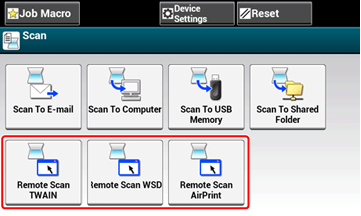
Memo
To display the remote scan buttons, you must set [PC Scan Mode] to [Manual Scan Mode] on the touch panel.
-
Start a scanning software on the computer.
-
Perform the scan operation on the software.
Using the TWAIN Driver (Windows)
Secure Scan Mode
In the Secure Scan mode, set the machine in the stand-by mode for Remote Scan from a computer on which you specified the machine as a destination, and then start scanning on the computer. Only one computer can be connected at a time.
-
Press [Scan] or the
 (SCAN) button.
(SCAN) button. -
Set a document in the ADF or on the document glass.
-
Press one of the remote scan button corresponding to the scanning software to turn the machine into the standby mode for the remote scan.
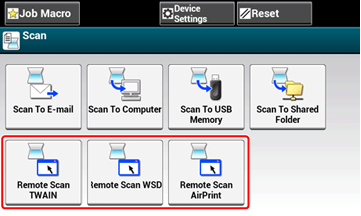
Memo
To display the remote scan buttons, you must set [PC Scan Mode] to [Secure Scan Mode] on the touch panel.
-
Press [From Network] or [From USB Interface] in accordance with the connection method of the machine and computer.
-
For the network connection, select a computer to be connected, and then press [OK].
Memo
If the targeted computer is not displayed, register the computer to the machine.
-
Start a scan program on a computer.

