Using the TWAIN Driver (Windows)
How to start scanning from an application on a computer after setting the Remote PC from the operator panel of the machine.
Note
To use this function, a TWAIN-compatible application (such as Adobe Photoshop CS3) must be installed.
Memo
-
This section uses Adobe Photoshop CS3 as an example.
-
This section describes the procedure when using Remote Scan with a USB connection.
-
To scan using TWAIN Driver, preparation procedure such as installation of the scanner driver is required.
-
You need to set the machine in the stand-by mode for Remote Scan before starting scanning on the computer.
Scanning
-
Set a document in the ADF or on the document glass.
-
Start Adobe Photoshop CS3 on the computer.
-
Click [Import] from [File], and then select the scanner driver of the machine.
-
Click [Scan].
-
Select [Simple] or [Advanced] from [Mode].
-
Change the setting if necessary. If [Simple] is selected, click [Settings] and change the settings for the scan button.
-
Click a scan button.
The screen image shows the setting screen when [Simple] is selected.
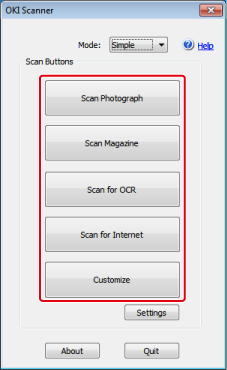
-
Click [Quit].
-
If you do not scan other pages or the back side, click [Quit].
Memo
The five buttons ([Scan Photograph], [Scan Magazine], [Scan for OCR], [Scan for Internet], [Customize]) are registered as the default settings.
Changing Settings in Simple Mode
You can adjust how a document is scanned by changing the driver settings.
The following explains each setting item.
You can change the settings of five registered buttons.
-
Set a document in the ADF or on the document glass.
-
Start Adobe Photoshop CS3 on the computer.
-
Click [Import] from [File], and then select the scanner driver of the machine.
-
Click [Scan].
-
Select [Simple] from [Mode].
-
Click [Settings].
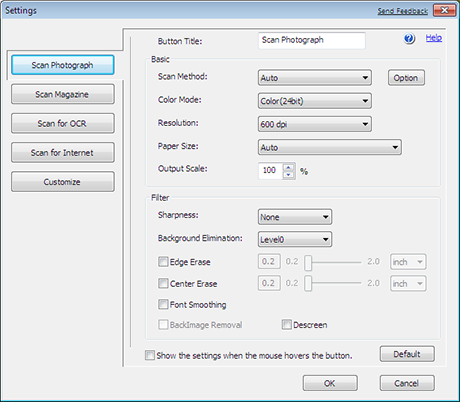
-
Click a scan button to change the setting.
-
Click [OK].
-
To start scanning, click the scan button.
Changing Settings in Advanced Mode
You can adjust how a document is scanned in details.
-
Set a document in the ADF or on the document glass.
-
Start Adobe Photoshop CS3 on the computer.
-
Click [Import] from [File], and then select the scanner driver of the machine.
-
Click [Scan].
-
Select [Advanced] from [Mode].
-
Change the setting if necessary.
-
Click [Scan] to start scanning.

