Registering a Computer That is Connected
Register the name of the destination computer, IP address, and port number before using Scan To Computer on the Network TWAIN.
Registering a Computer from the Operation Panel
You can register a computer on the same network as a scanning destination.
-
Press [Device Settings].
-
Press
 or
or  several times to select [Network Scan Destination].
several times to select [Network Scan Destination]. -
Press [Register] of a registration location.
To edit a registered group number, select [Edit].
-
Enter a destination in [Destination].
-
Enter a destination.
You can enter up to 16 characters.
-
Press [OK].
-
Press [Destination Address].
-
Enter an IP address, host name, or computer name.
You can enter up to 64 characters.
-
Press [OK].
-
Press [Port No.].
-
Enter a port number, and then press [OK].
-
Press [Close] on a confirmation screen.
-
Press [Back] until the home screen is displayed.
Using Network Configuration (Windows)
To change the computer name and IP address of your computer after the scanner driver is installed, start the Network Configuration, select the driver, and then change the registered information for Scan To Computer.
-
Click [Start], and then select [All Programs] > [Okidata] > [ActKey] > [Tools] > [Network Configuration].
-
Right-click [Show Network Configuration] in the task tray.
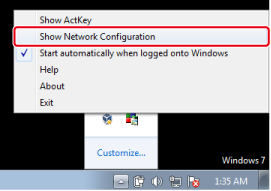
-
Select the scanner driver to be used, and then select [Properties] from the [Scanner] menu.
-
Click the [Register] tab.
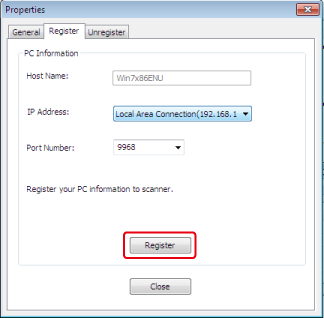
As the computer information, the computer name, IP address and port number are displayed. You do not need to set the computer name, because the computer's host name is automatically acquired.
Although the setting value of the computer's IP address is automatically displayed, if multiple network cards are installed in the computer, multiple IP addresses are displayed. Select the IP address of the network card that is currently used. Change the current setting for the port number that is displayed if necessary.
-
After all settings are complete, click the [Register] button to register the setting to the machine.
If the machine is tuned off and cannot be connected, an error occurs when registering. If the computer information, such as computer name, IP address, and port number, is changed, you need to newly register the information following the procedure above.
Using the Network Scanner Setup Tool (Mac OS X)
-
Select [Application] > [OKIDATA] > [Scanner] > [Network Scanner Setup Tool].
-
Select the machine from the [Scan Settings] dialog box, click [Register], register [Name] and Host in the [Register host address], and then click [OK].

