-
Check that the printer or MFP you want to register is ready to access the wireless LAN access point. Or make sure that the printer or MFP you want to register can communicate directly with the mobile terminal wirelessly.
Memo
For details, refer to the user's manual of the device to be registered.
-
Tap the Mobile Print icon on your mobile terminal.

-
Tap "Please select a device by tapping here".
If you are using an iOS terminal, go to Step 5.
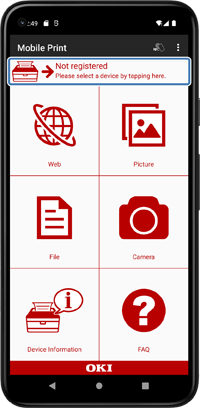
-
Set the attributes.
To discover only machines that can print in color, tap [Color] and change the setting to "ON".
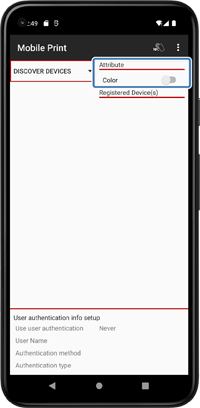
Memo
If you want to set more detailed conditions, tap on the navigation bar menu.
-
Tap [Discover Devices] button.
Memo
If you are using an Android terminal, by default it will discover devices in the same segment. To discover devices in other segments, go to [Menu] > [Change a Search Protocol]> [SNMP]> [Subnet setting] and select "Set", and specify the IP address and subnet mask of the segment to be searched.
If you are using an iOS terminal, you can only discover devices in the same segment.
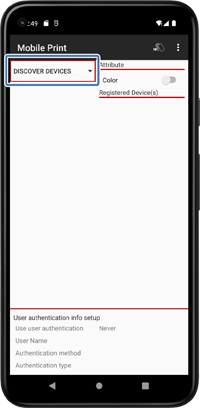
-
When the device is displayed, if you are using an Android terminal, tap the device name. If you are using an iOS terminal, tap "+" on the right of the device name.
If you are using an iOS terminal, go to Step 8.
Memo
If the device is not found after searching, register the printer manually.

-
On the [Device Register] screen, enter any name in [Registered Name] and tap [OK].
Note
It is not necessary to change the IP Address.
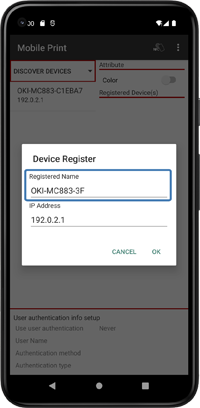
-
Check that it is registered in [Registered Device(s)] and selected.

 Web Manual
Web Manual