If you want to set the attributes of the device in detail or add job account information, tap on the navigation bar menu on the Discover Devices screen to do so. You can set the following items.
-
Example) For Android terminals
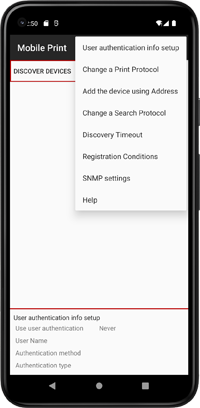
|
Menu |
Description |
|---|---|
|
User authentication information setting |
Setting of user authentication information for printing to the device having limited access based on user certification or job account user ID. Memo·For restricted access with only the user name for authentication, printing from this application can't be used. ·If using job account user ID, Select [PIN] for authentication method, and select [Device local] for authentication type, and specify the job account in the user ID. |
|
Change a Print Protocol (For Android only) |
Sets the protocol to communicate with the device. Normally, select [RAW]. If printing cannot be executed with [RAW] when the protocol is restricted by a router, etc., you may be able to print by selecting [IPP]. |
|
Add the Device using Address |
Enter the device's IP address and register the device. Registered name can be set as well. |
|
Change a Search Protocol (For Android only) |
Sets the protocol to discover devices. Select [WSD] to discover devices placed nearby. Select [SNMP] if you want to discover devices that are beyond the router and have a different subnet. Specify a subnet if necessary. |
|
Discovery Timeout |
Sets the waiting time to connect to the device within 1 to 30 seconds. |
|
Registration Conditions |
Set it when communication with the machine has failed during registration. By changing it, you will be able to register the machine in the application even if you cannot communicate with the machine. |
|
SNMP settings |
Set the community name to be used for SNMP communication. |
|
Help (For Android only) |
Displays the help information of Mobile Print. |

