Sending a Fax (Procedure)
-
Press [Fax/Internet Fax] or the
 (FAX) button.
(FAX) button.The touch panel display switches to the fax/Internet fax top screen.
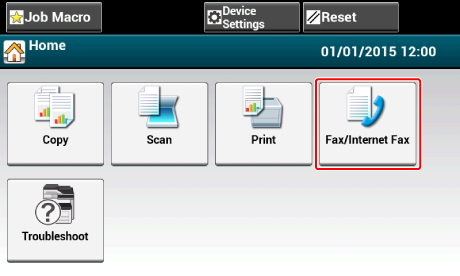
-
Set a document in the ADF or on the document glass.
-
Press [Fax].
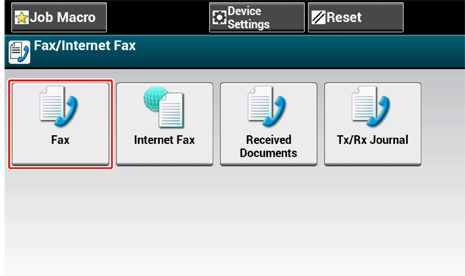
-
Specify a destination.
Specify a destination in one of the following ways.
Specifying a Destination (Direct Entry)
Specifying a Destination (Phone Book)
Specifying a Destination (One-touch Button)
Specifying a Destination (Transmission History and Reception History)
-
Change settings if necessary.
Memo
-
If you press the
 (START) button without changing anything, the following (factory default) settings are applied for scanning and sending a document.
(START) button without changing anything, the following (factory default) settings are applied for scanning and sending a document.[Scan Size]: Auto
[Resolution]: Normal
[Density]: 0
-
You can change the default settings with [Admin Setup].
-
When [Rotate Tx] is ON, A4
 is sent as A4
is sent as A4  and Letter
and Letter  is sent as Letter
is sent as Letter  respectively.
respectively.
Scanning Multiple Documents Continuously on the Document Glass (Continuous Scan (Glass))
Scanning Multiple Documents Continuously with the ADF (Continuous Scan (ADF))
Scanning a Duplex Document (Duplex Scan)
Specifying a Scan Resolution (Resolution)
Setting Scanning for Transmission
Erasing Edge Shadows When Sending (Edge Erase)
Memo
Enable [Preview] on the [Advanced] tab to preview the image to send.
-
-
Press the
 (START) button.
(START) button.

