Scanning Multiple Documents Continuously with the ADF (Continuous Scan (ADF))
Note
-
For continuous scanning, the settings related to the image settings, such as resolution, density, and scan size, cannot be changed.
-
If documents of different sizes are used, part of documents may be missed when being sent. (Example: If an A4
 document is set first and an A3 document is set for continuous scanning, for part of the A3 document is missed because the machine scans the center part of the A3 document (in the same range as A4
document is set first and an A3 document is set for continuous scanning, for part of the A3 document is missed because the machine scans the center part of the A3 document (in the same range as A4  ).)
).)
-
If Scan Size is set to Auto, the machine determines the document size each time it starts scanning.
-
Press [Fax/Internet Fax] or the
 (FAX) button.
(FAX) button. -
Set a document in the ADF.
-
Press [Fax].
-
Press [Continuous Scan(ADF)] on the [Advanced] tab and set it to [ON].
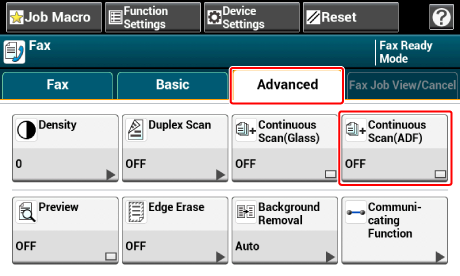
Memo
Pressing [Continuous Scan(ADF)] switches between [ON] and [OFF].
-
Select the [Fax] tab.
-
Press the
 (START) button to start scanning the first document.
(START) button to start scanning the first document. -
When [Please set next document] is displayed, set the next document.
-
Press [Start Scan].
-
Repeat steps 8 and 9 for each fax transmission document if necessary.
-
When scanning all sets of the documents is complete, press [Scan Complete].

