Install the printer driver from the "Software DVD-ROM" to the computer.
Memo
-
If your computer is not equipped with DVD-ROM drive or when updating the printer driver, download the printer driver from the "website" to install.
Note
-
Check the status of this machine before installing.
-
This machine is turned on.
-
For network connection, this machine is connected to the network via a LAN cable and required information such as IP address is already set.
-
-
Depending on your OS, model or version, the description on this document may be different.
For Windows
-
Check that the printer is connected to a computer and turned on.
-
Insert the included "Software DVD-ROM" into a computer.
When installing the printer driver downloaded from the web site, double-click the downloaded file.
-
When [Auto Play] is displayed, click [Run Setup.exe].
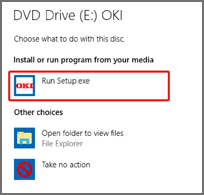
Memo
-
If the [User Account Control] dialog is displayed, click [Yes].
-
-
Select a language from the drop-down list.
-
Read the license agreement, and then click [Accept].
-
Read [Environment advice], and then click [Next].
-
Select [Network connection] or [USB connection] in accordance to the connection method of the machine and computer.
If the [Windows Security Alert] dialog is displayed, click [Allow access].
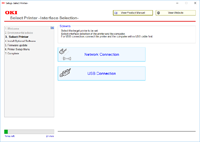
-
Select the model name of the machine, and then click [Next].
Memo
-
If the printer is not displayed, select [IP Address], enter the address assigned to the printer, and click [Next].
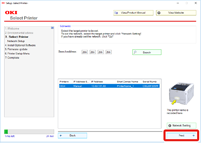
-
-
Click [Recommended Install].
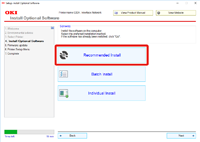
Check the software and click [Start].
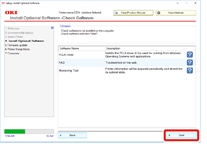
Installation starts.
Memo
-
The following software is installed.
-
PCL6 Printer Driver (Including Network Extension and Color Swatch Utility)
-
FAQ
-
Monitoring Tool
-
-
Install other software from Custom Install.
-
-
Make sure that the software is successfully installed.
-
Click [Exit].
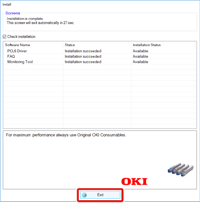
The [Firmware update] screen is displayed.
-
If you do not need to update, click [Next].
Click [Confirm] if you need to update or you are not sure if updating is required.
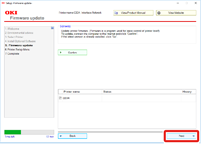
If the following screen is displayed, click [Yes].
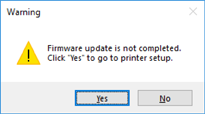
When the updating process is complete, click [Go].
-
Click [Next].
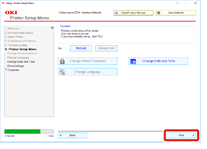
If the following dialog is displayed, click [Yes].
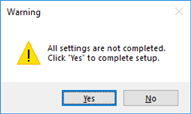
-
Click [Exit].
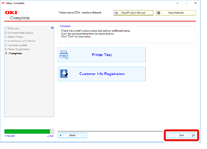
For Mac
This section describes how to install the PS printer driver.
-
Make sure that the machine and a computer are connected and the machine is turned on.
-
Insert the "Software DVD-ROM" into a computer.
-
Double-click the [OKI] icon on the desktop.
-
[Drivers] > [PS] > Double-click [Installer for OSX].
-
Enter the administrator password, and then click [OK].
Follow the on-screen instructions to complete the installation.
-
Select [System Preferences] from the Apple menu.
-
Click [Printers & Scanners].
-
Click [+].
Select [Add Printer or Scanner...] when the menu is displayed.
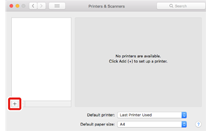
-
Click [Default].
-
Select the machine, and then select [OKI C844 PS] in [Use].
Types of Names
Displayed in the Connection
Methods List
Network
OKI-C844 (last 6 digits of MAC address)
Bonjour
USB
OKI DATA CORP C844
USB
Memo
-
To change the name, enter a new name into [Name].
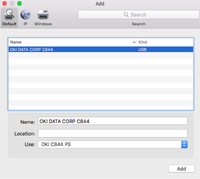
-
-
Click [Add].
-
If the confirmation screen for optional equipment appears, click [OK].
-
Make sure that the machine is added to [Printers] and [OKI C844 PS] is displayed for [Kind].
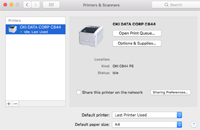
Note
-
If [OKI C844 PS] is not displayed for [Kind] correctly, click [-], delete the machine from [Printers], and then newly perform steps 8 to 12.
-
-
Click [Open Print Queue...].
-
Select [Print Test Page] from the [Printer] menu.
When a test page is printed, installing the driver is complete.

