Install the utility you want to use by following the procedure below.
For Windows
Install utility software by using the Software DVD-ROM.
Connect the machine to a computer via a network or USB interface.
Note
-
Check the status of this machine before installing.
-
This machine is turned on.
-
This machine is connected to a network with a network cable and the IP address or other settings are set.
-
-
Insert the "Software DVD-ROM" into a computer.
-
When [AutoPlay] is displayed, click [Run Setup.exe].
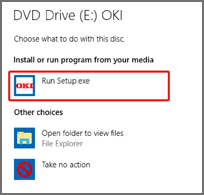
Memo
-
If the [User Account Control] dialog is displayed, click [Yes].
-
-
Select a language from the drop-down list.
-
Read the license agreement, and then click [Accept].
-
Read Environmental advice for Users and click [Next].
-
Click [Network Connection] or [USB Connection] corresponding to your connection environment.
If the [Windows Security Alert] dialog is displayed, click [Allow access].
-
Select the model name of this machine, and then click [Next].
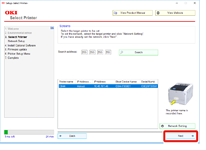
-
Click [Individual Install].
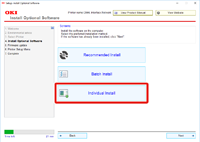
-
Click a driver or software to install.
Installation starts.
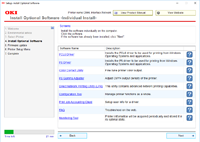
Memo
-
The procedure below varies depending on the selected software.
The installation of the Configuration Tool is used as an example.
-
-
Click [Next].
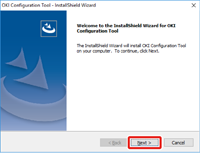
Installation starts.
-
When installation is complete, click [Finish].
For Mac
You can copy a utility by dragging to any location. You can also run a utility directly from the "Software DVD-ROM".
-
Insert the included "Software DVD-ROM" into a computer.
-
From [OKI] > double-click the [Utilities] folder.
-
Copy the folder of a utility to install by dragging to any location.
Memo
-
To start utility software, double-click the software icon in the folder.

