If you want to load more paper, install additional tray units. You must set the printer driver after installing.
Up to four additional tray units can be attached. When installing three or more additional trays, attach the optional caster base used to prevent tip-over and set the tip-over prevention tools in place.
Note
-
The packing box and packing material are required for transporting the additional trays. Do not dispose of them, and keep them for future use.

|
Model Number:N35310A |
|---|

|

|
Injury may result. |

|
|---|---|---|
|
Lift this machine by 2 persons, because it weighs approximately 40 kg. |
||
The following describes an example of installing three additional tray units.
-
Turn the machine off, and then unplug the power cord and all the cables.
Note
-
Be sure to turn the machine off and unplug the power cord and all the cables before installing the additional tray. Installing the additional tray with the machine turned on may cause the machine and additional tray to malfunction.
-
If you mount the printer with the AC cord plugged, you may catch your foot on the cord and get injured.
-
-
Place the additional tray unit on the base so that the back of the additional tray unit aligns to the protrusion (1) on the back of the caster base.
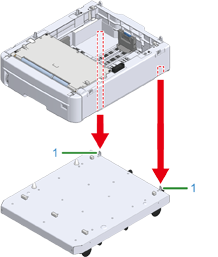
-
Connect the additional tray unit to the caster base.
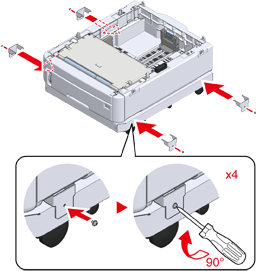
-
Align the back of the bottom-layer additional tray unit with the protrusion on the back of the additional tray to be mounted, and gently pile them up.
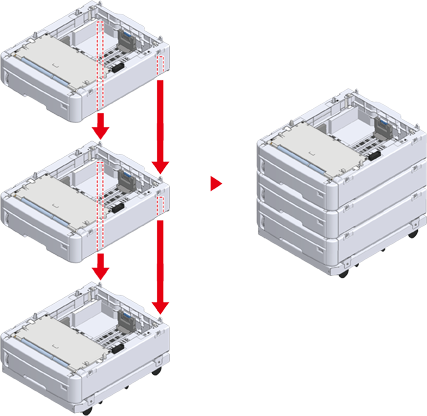
-
Connect the additional tray units.

-
Gently place the printer unit on top so that the rear side of the additional tray unit is aligned with the back of the printer unit.
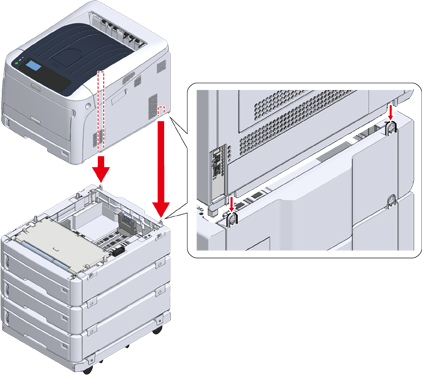
-
Join the additional tray unit to the printer unit.
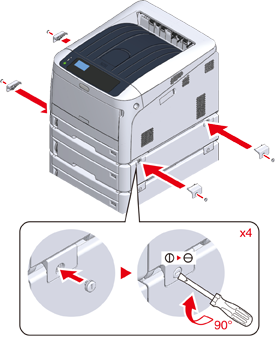
-
Lock the casters.

-
When three or more additional tray units have been attached, pull out the tip-over protection tools before using the machine.
Up to four additional trays may be installed.
How to Use the Tip-over
You can find two tip-over protection tools on the left and right sides of the caster base, and also two tools on its back side. Pull them straight out, then turn them 90° counterclockwise until they click.

Injury may result.

When the number of additional tray units is three or more, completely pull out the tip-over protection tools. If these tip-over protection tools are not set in place, the printer might tip over and cause an injury.
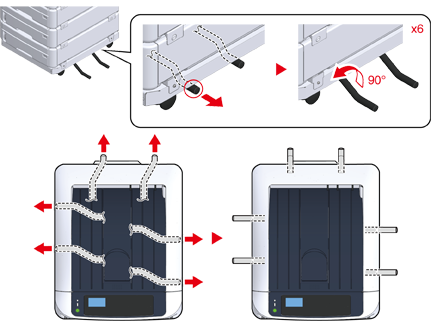
Note
-
When performing actions such as transporting this machine, replacing consumable and maintenance parts, or setting paper onto the tray, please observe the following precautions to prevent the machine from tipping over.
-
Do not push the output tray when the machine’s output tray is open.

-
Do not push down on the paper cassette while it is pulled out.

-
Do not push the machine from the behind while the paper cassette is pulled out.

-
-
-
Plug the power cord and the unplugged cables.
-
Press the power switch for approximately a second.
When the machine is turned on, the power switch LED lamp is lit.

-
Press the scroll button
 on the operator panel several times to select [Configuration], and press «ENTER».
on the operator panel several times to select [Configuration], and press «ENTER». -
Check that [Tray Count] is selected, and press «ENTER».
-
Check that the additional tray units that were installed are displayed on the operator panel.
-
When you have finished checking the display details, press «BACK».
-
Make settings for the optional equipment on the printer driver.
Proceed to "When Adding Options".

