If the additional tray unit(s) or Duplex Unit are installed, set the options information to a printer driver.
Note
-
To follow this procedure, you must log in to a computer as the administrator.
-
If your Mac OS applies to the following conditions, the information about the installed option is automatically obtained, not requiring you to set the printer driver.
If the USB connection or the network connection with Bonjour is used and you install the option to the machine before installing the driver
-
You must register the printer driver in the computer in advance.
-
If images printed on paper fed from the additional tray are out of the correct position, adjust the print position on each additional tray. For details, refer to "Adjust Print Position of Additional Tray Unit".
For Windows PCL Printer Driver
-
Open the "Printer folder".
-
Right-click [OKI C844 PCL], and then select [Printer properties].
-
Select the [Device Options] tab.
-
For network connection, click [Get Printer Settings].
For USB connection, enter the number of trays excluding the multi-purpose tray in [Installed Paper Trays]. For example, if four optional tray units are installed, tray 1, 2, 3, 4, and5 are available. Enter "5".
If the Duplex Unit is installed, check [Duplex Unit] check box.
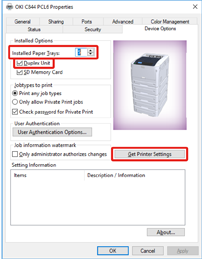
-
Click [OK].
Memo
-
If a TCP/IP network connection is used, click [Get Printer Settings] to set the driver automatically.
-
For Windows PS Printer Driver
-
Open the "Printer folder".
-
Right-click [OKI C844 PS], and then select [Printer properties].
-
Select the [Device Settings] tab.
-
For network connection, select [Get installed options automatically] for [Installable Options], and then click [Setup].
For USB connection, select the total number of trays for [Available Trays] in [Installable Options].
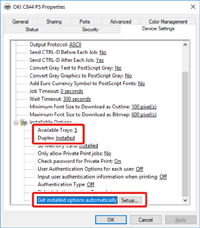
-
Click [OK].
For Mac OS Printer Driver
-
Select [System Preferences] from the Apple menu.
-
Click [Printers & Scanners].
-
Select the machine, and then click [Options & Supplies].
-
Select the [Options] tab.
-
Select the total number of trays for [Available Tray], and then click [OK].


