Memo
Since the network settings are required when using the print function, fax function, and scan function, you are supposed to make the network setting here. (Only for customers using the network function)
-
Check that the [5. Network Setting] screen is displayed, and then press [Next] for the connection with a LAN cable.
For the wireless connection, you do not need to make the network settings here. Press [Skip>>] twice and go to Test Print. The wireless connection settings are to be performed after [Easy Setup] is finished.
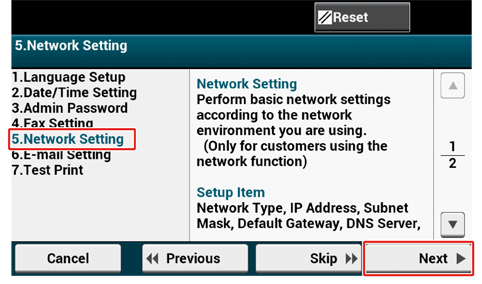
-
Check that the wiring has correctly been finished.
-
Set an IP address. Press [Auto].
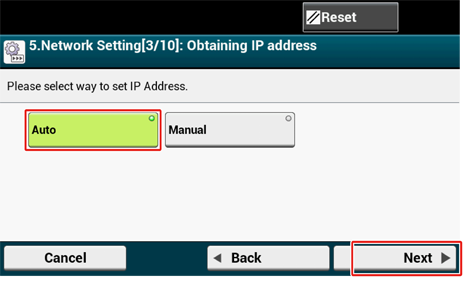
Memo
When setting manually, check the following values specified by your provider or network administrator.
-
IP Address
-
Subnet Mask
-
Default Gateway
-
DNS Server (Primary)
-
DNS Server (Secondary)
-
WINS Server (Primary)
-
WINS Server (Secondary)
-
-
Press [Close] on the following screen which is displayed after the setting is updated.
Memo
-
Wait until updating the setting is complete.
-
The screen switches automatically in about 7 seconds without pressing [Close].
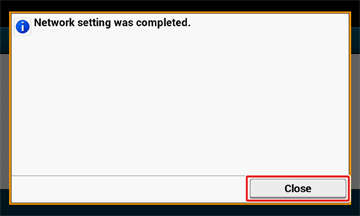
-

