Setting the Network Setting Plug-in
You can set a network with Configuration Tool. Before setting, install the Network Setting plug-in.
How to install plug-ins
About how to Make Network Settings
Connecting This Machine to a Network
About icons
Searching for the Machine on a Network
You can search for this machine.
-
Click [Start], and then select [All Programs] > [Okidata] > [Configuration Tool] > [Configuration Tool].
-
Select [Network Setting] from the [Plug-ins] menu.
-
Select [Discover Devices].
Search results are displayed.
Specifying Search Conditions
-
Click [Start], and then select [All Programs] > [Okidata] > [Configuration Tool] > [Configuration Tool].
-
Select [Network Setting] from the [Plug-ins] menu.
-
Select [Environment Settings].
-
Change the search conditions if necessary, and then click [OK].
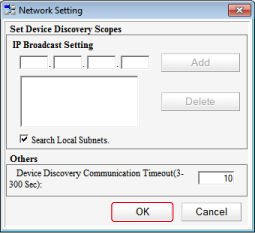
Changing the IP Address
You can change the IP address for this machine.
-
Click [Start], and then select [All Programs] > [Okidata] > [Configuration Tool] > [Configuration Tool].
-
Select [Network Setting] from the [Plug-ins] menu.
-
Select [Discover Devices].
-
Select the machine from the device list.
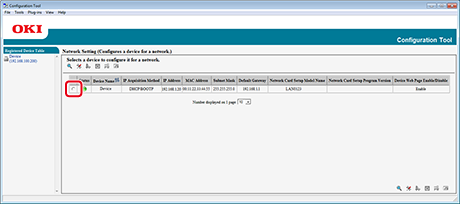
-
Click
 (Device Settings).
(Device Settings). -
Change the setting if necessary.
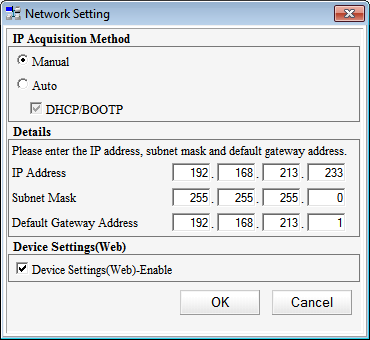
-
Click [OK].
-
Enter the network password, and then click [OK].
The default password is the last six alphanumerical digits of the MAC address.
-
Click [OK] to restart this machine.

