Changing Registered Destination (Profile)
You can change a destination (profile) in the following three ways. This manual recommends to use Configuration Tool or the Web page where you can enter information with the computer keyboard.
Changing a Destination (Profile) from Configuration Tool
This section describes the change and deletion methods that use Configuration Tool on a computer.
If you click  (Save to device), the changed settings are reflected to this machine.
(Save to device), the changed settings are reflected to this machine.
Note
-
To use the Profile Manager, install the User Setting plug-in. You can install the User Setting plug-in at the same time as when installing Configuration Tool or install the plug-in later.
-
You must register the machine in Configuration Tool in advance.
-
Click [Start], and then select [All Programs] > [Okidata] > [Configuration Tool] > [Configuration Tool].
-
Select the machine from [Registered Device Table].
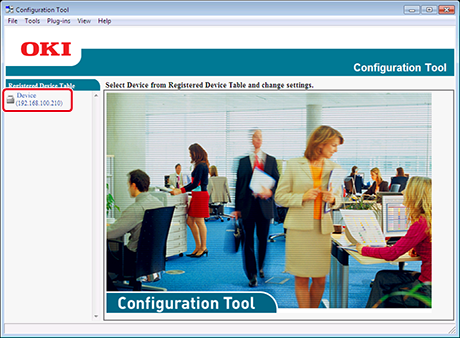
-
Select the [User Setting] tab.
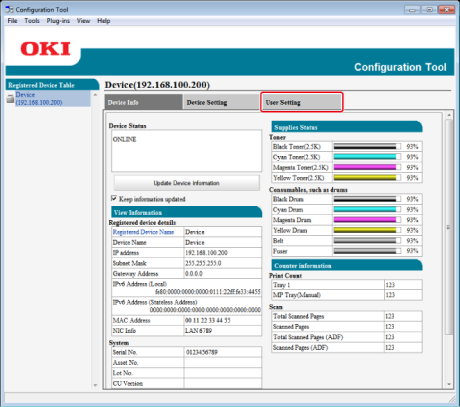
-
Click [Profile Manager].
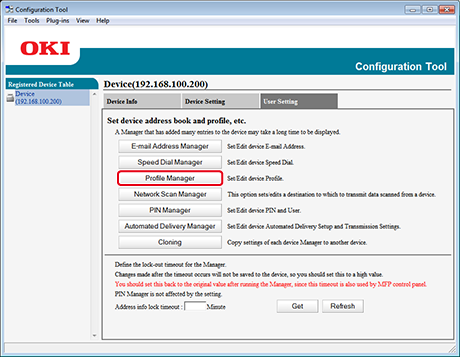
-
Enter the administrator password, and then click [OK].
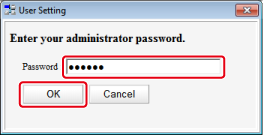
-
Click a profile name to change.
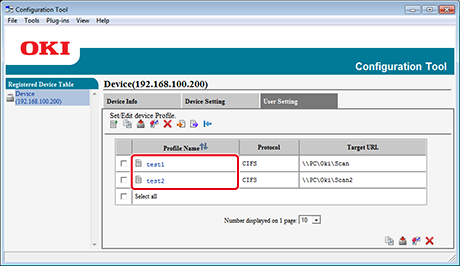
-
Edit the profile, and then click [OK].
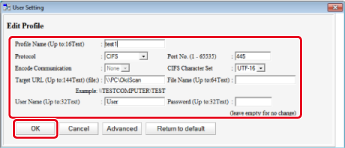
-
Click
 (Save to device).
(Save to device).
Changing a Destination (Profile) from the Web page
This section describes how to change destinations using the Web page on a computer.
-
Start a Web browser.
-
Enter the URL, "http://(The IP address of this machine)" in the address bar, and then press the <Enter> key.
About the IP Address of this machine, refer to "Checking the Information of the Machine".
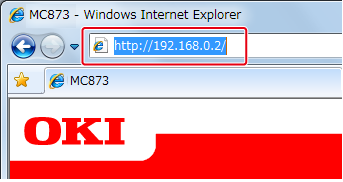
-
Click [Administrator Login].
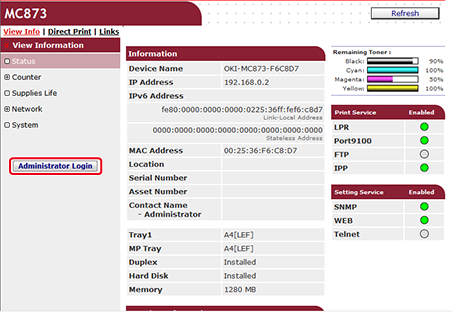
-
Enter "admin" in [User Name] and the administrator password of the machine in [Password], and then click [OK].
For Mac OS X, enter "admin" in [Name] and the administrator password of the machine in [Password], and then click [Login].
-
Click [SKIP].

-
Click [List] at the top of the screen.
-
Click [Profile] on the left side of the screen.

-
Click a profile to change.
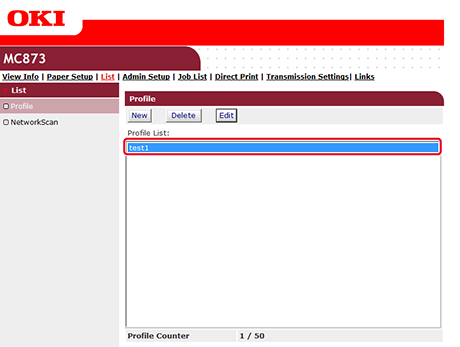
-
Click [Edit].
-
Edit the profile if necessary.
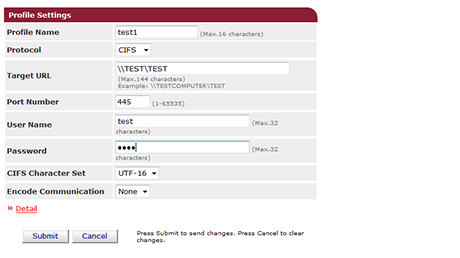
-
Click [Submit].
Changing a Destination (Profile) from the Operator Panel
-
Press [Device Settings] on the touch panel.
-
Press [Profile].
-
Select a number, and then press [Edit].
-
Select an item to change.
-
Change the item, and then press [OK].
-
To change multiple items, repeat steps 4 to 5.
-
Press [Back].
-
Press [OK] to register the setting.

