Specifying a Color Mode
-
Press [Scan] or the
 (SCAN) button.
(SCAN) button. -
Set a document in the ADF or on the document glass.
-
Select a scan method.
Sending Scanned Data as an E-mail Attachment
Saving Scanned Data in USB Memory
Saving Scanned Data in a Shared Folder
Specify a destination by following the procedure for the selected scan method.
-
Follow the procedure in the table below to press [Color mode].
Scan method
Display on the touch panel and operation procedures
Scan To E-mail
[Basic] tab > [Color Mode]
Scan To USB Memory
[Scan To USB Memory] tab > [Color Mode]
Scan To Shared Folder
[Basic] tab > [Color Mode]
-
Select a color mode.
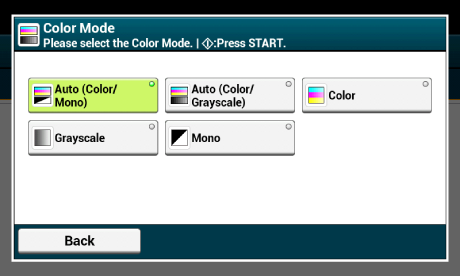
Memo
-
When [Auto(Color/Grayscale)] is enabled, this machine detects the color of each page automatically. Color documents are scanned in full color; black and white documents are scanned in grayscale.
-
When [Auto(Color/Mono)] is enabled, this machine detects the color of each page automatically. Color documents are scanned in full color; black and white documents are scanned in black and white.
-
You can change the criteria for determining color document and black and white document from [Device Settings] > [Admin Setup] > [Scanner Setup] > [Scanner Adjust] > [Auto Color Judge Level].
-
-
Change other settings if necessary, and then press the
 (START) button.
(START) button.

