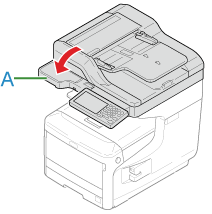If the Error Code is "381"
If the "Paper jam has occurred. Please open the scanner unit and the output tray to check." message is displayed, a paper jam has occurred near the fuser unit or the image drum.
Remove the jammed paper by following the procedure below.
-
Remove a document from the ADF or document glass.
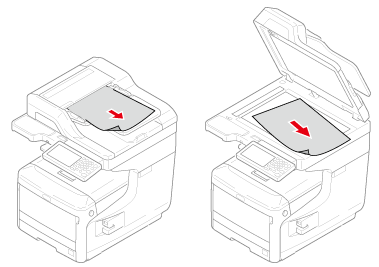
-
Hold the handle (A) to open the scanner unit.
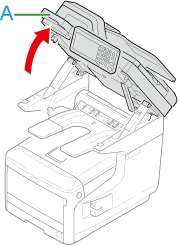
-
Insert your finger into the recess (B) on the right side of the machine and pull the front cover open lever (1) to open the front cover (2) forward.
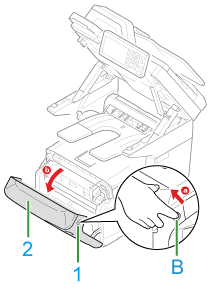
-
Press the output tray open button (C) and open the output tray (3).

Burns may result.

The fuser unit is extremely hot. Do not touch it.
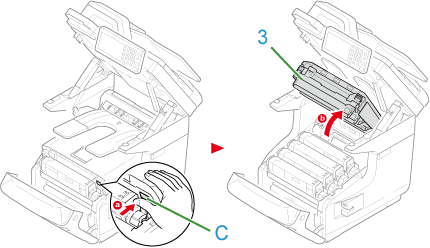
-
Remove all four image drums and place them on a flat surface.
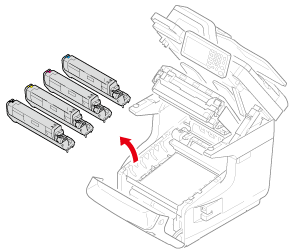
-
Cover the removed image drums with paper so that the image drums are not exposed to light.
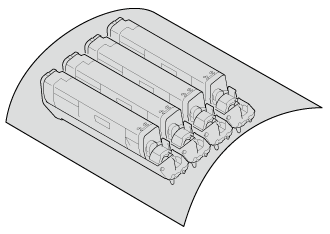
-
Pull out the jammed paper gently to the rear of the machine (the direction of the arrow) if an edge of jammed paper can be seen.

Pull out the jammed paper gently while lifting the release levers (4) on the fuser unit if an edge of jammed paper cannot be seen.
If an edge of jammed paper still remains inside the unit, pull out the jammed paper gently to the rear of the machine.
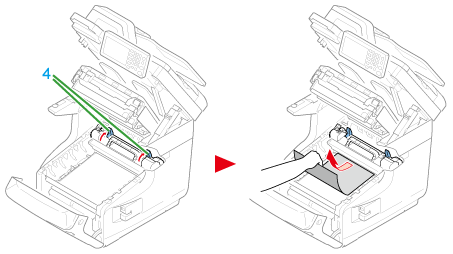
-
Return all four image drums into the machine carefully.
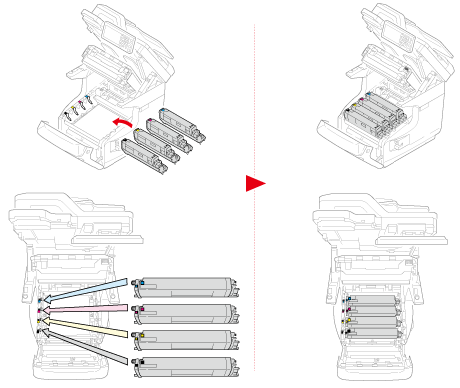
-
Close the output tray (3) by pushing the both sides of the cover firmly.
Memo
When closing the output tray, beware of the front cover. The front cover may open and the output tray may pop up.
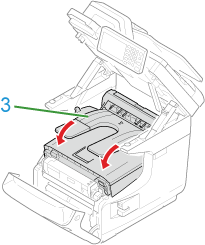
-
Close the front cover (2).
Note
The front cover cannot be closed if the output tray is not closed securely.
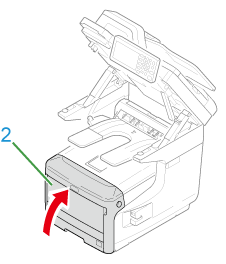
-
Hold the handle (A) to close the scanner unit.