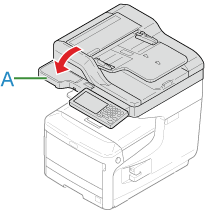If the Error Code is "382", "383", "385", "389"
If the "Paper jam has occurred. Please open the scanner unit and the output tray to check." message is displayed, a paper jam has occurred near the image drum.
Remove the jammed paper by following the procedure below.
-
Remove a document from the ADF or document glass.
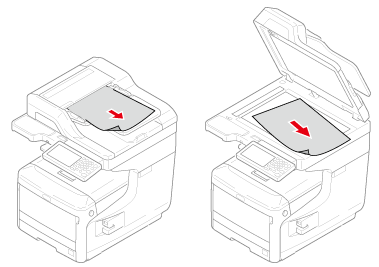
-
Hold the handle (A) to open the scanner unit.
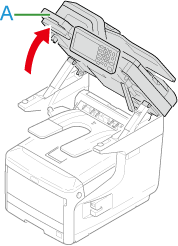
-
Insert your finger into the recess (B) on the right side of the machine and pull the front cover open lever (1) to open the front cover (2) forward.
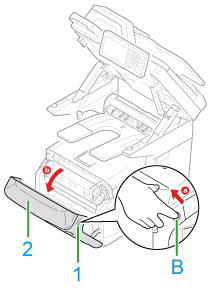
-
Press the output tray open button (C) and open the output tray (3).

Burns may result.

The fuser unit is extremely hot. Do not touch it.
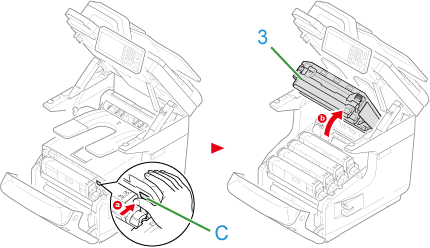
-
Remove all four image drums and place them on a flat surface.
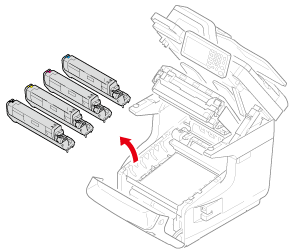
-
Cover the removed image drums with paper so that the image drums are not exposed to light.
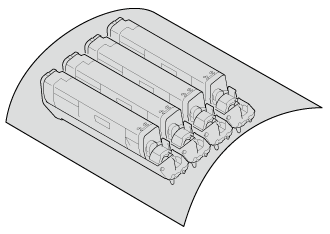
-
Remove the jammed paper remaining inside of the unit.

-
Lift the left lock lever (4) of the fuser unit forward.
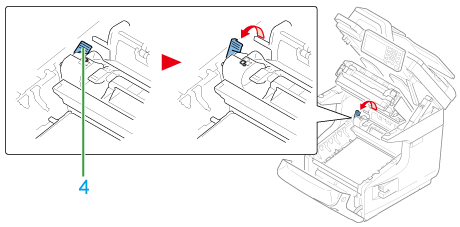
-
Hold the fuser unit handle (5) and lift the fuser unit out of the machine.
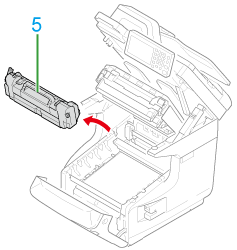
-
Lift the release levers (6) on the fuser unit, and pull out the jammed paper forward gently.
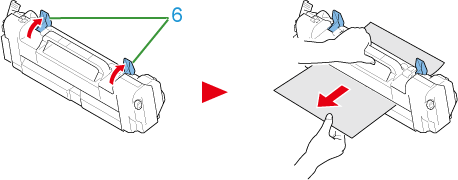
-
If jammed paper remains in the machine, hold the both sides of the paper to remove it gently.
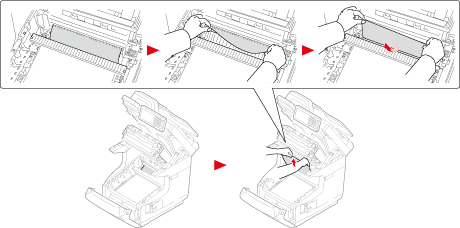
-
Hold the fuser unit handle (5) and place the fuser unit into the machine.
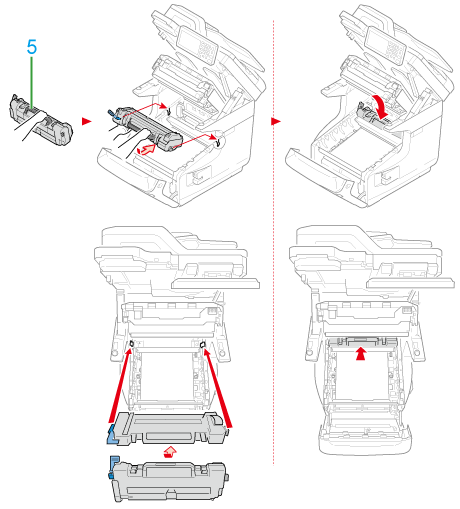
-
Push the left lock lever (4) of the fuser unit backward.
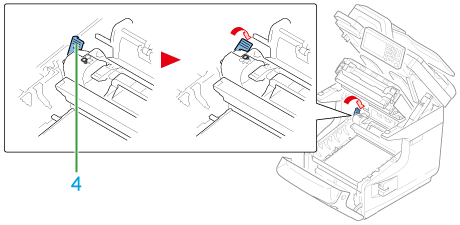
-
Return all four image drums into the machine carefully.
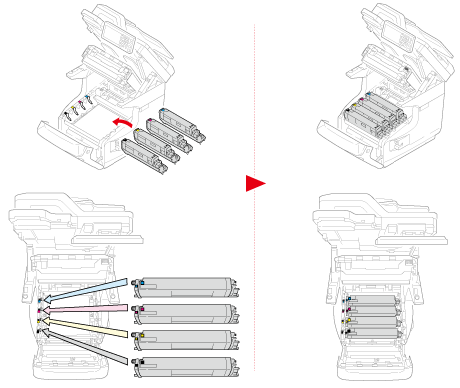
-
Close the output tray (3) by pushing the both sides of the cover firmly.
Memo
When closing the output tray, beware of the front cover. The front cover may open and the output tray may pop up.
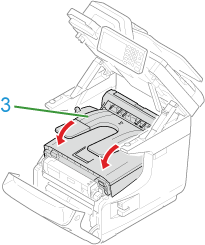
-
Close the front cover (2).
Cannot close the front cover securely if the output tray is not closed.
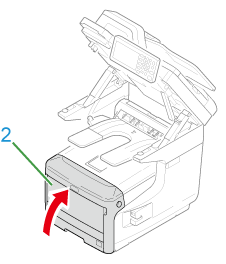
-
Hold the handle (A) to close the scanner unit.