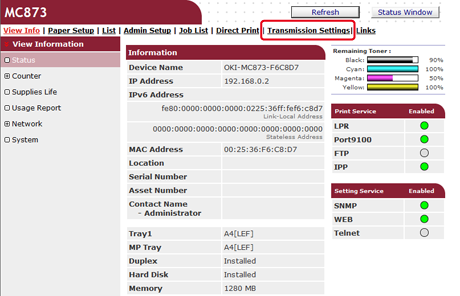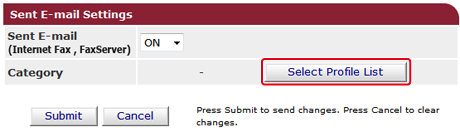Saving Sent and Received Data (Transmission Data Save)
This section describes the transmission data save function and how to set it.
The transmission data save function automatically saves sent e-mails (Internet fax, FaxServer), received e-mails (Internet fax), sent faxes, and received faxes in a specified network folder. For sent e-mails, only attachment files are saved. You can only specify one network folder for each setting, but you can specify a different save destinations for sent data and received data respectively.
The data is saved as a PDF or TIFF file depending on the file format of the source data.
Note
The transmission data save function is not available when using the following functions.
-
Real time transmission
-
Polling transmission by using Fcode bulletin board communication
-
Reception by using Fcode confidential communication
-
Secure Receive
-
Open the Web page of this machine.
-
About the IP Address of this machine, refer to "Checking the Information of the Machine" on "Basic Operations".
-
-
Log in as the administrator.
-
Select [Transmission Settings].
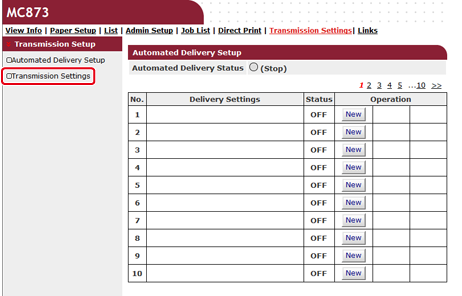
-
Select a data category to save, and then click [Edit].
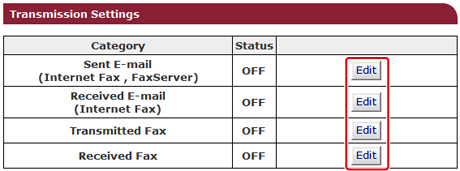
-
Select [ON].
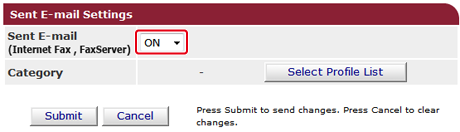
Memo
The items in the screen is depending on your selected category.
-
Select a data save destination from [Profile List], and then click [OK].
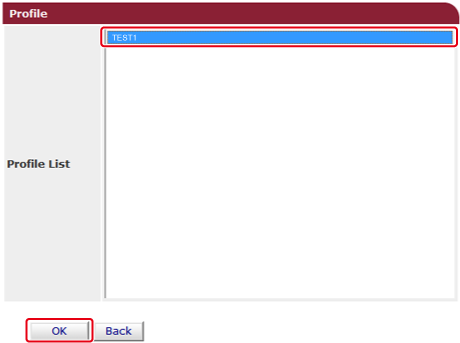
-
Click [Submit].
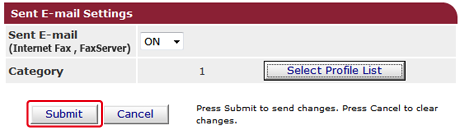
Memo
-
Repeat steps 5 to 9 until you complete setting all the categories of data to save.
-
A sent or received fax is saved as a PDF file.
-
If a sent or received e-mail attachment file is not a PDF, JPEG, or TIFF file, the file is not saved.
-
The body text of an e-mail cannot be saved.
-
The size of data that this function can handle is limited.
-
If the memory space of the machine is insufficient to save received and sent faxes, Internet Faxes or e-mail attachment files, the transmission data is not saved.