Setting a Tray to Print Received Documents
A received fax is automatically printed. You can specify a paper tray to use.
Note
Do not pull the paper tray out during printing.
If the machine cannot print received faxes due to a lack of paper or paper jams, the machine can receive data of up to 8192 sheets. (However, this amount varies depending on the remaining memory space or document content.) If the machine cannot print received faxes due to a lack of paper or paper jams, refer to the following items to solve a problem. If the problem is solved, printing automatically starts.
Checking the Communication Status/Transmission and Reception History
-
Press [Device Settings] on the touch panel.
-
Press [Paper Setup].
-
Press [Select Tray].
-
Press [Fax].
-
Select a paper tray to set.
-
Select a setting.
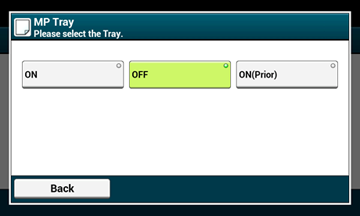
-
The paper tray with [ON(Prior)] set is used ahead of another tray that holds paper of the same size.
-
The MP tray is set to [OFF] by factory default.
-
-
Press [Back] until the home screen is displayed.
Memo
-
Use only plain or recycled paper.
-
Available paper sizes are A3, A4, A5, B4, B5, Tabloid, Letter, Legal 13, Legal 13.5, Legal 14, Statement, Folio.
|
Basis |
Available Paper Size for Printing Received Fax |
|---|---|
|
AB |
A3, A4 |
|
Letter |
Tabloid, Letter |
-
If a received fax is larger than a specified paper size, the fax is reduced, discarded, or printed onto multiple sheets of paper depending on the reception print settings.
Setting a Print Method for When a Received Image Exceeds Paper Size


 , A4
, A4  , A5
, A5