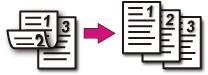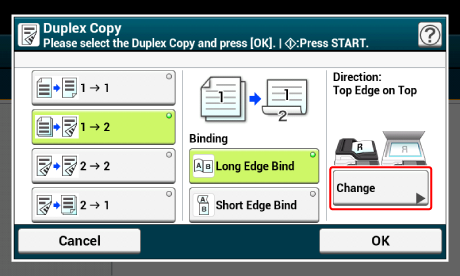Copying on Both Sides of Paper (Duplex Copy)
Note
-
Use plain paper of a standard size. Use of paper other than paper of standard sizes may cause paper jams.
-
To copy a document in your preferred orientation, specify the orientation in [Direction] in advance.
-
Press [Copy] or the
 (COPY) button.
(COPY) button. -
Set a document in the ADF or on the document glass.
Memo
-
When printing duplex documents on the both sides of paper or on the single side of paper, set the documents in the ADF.
-
When making duplex copies from simplex documents using the document glass, Continuous Scan mode is automatically enabled. Follow the on-screen instructions.
-
-
Press [Duplex Copy] on the [Copy] or [Basic] tab.
Memo
Alternatively, you can set this setting from [Function Settings].
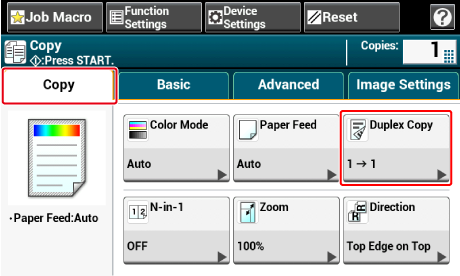
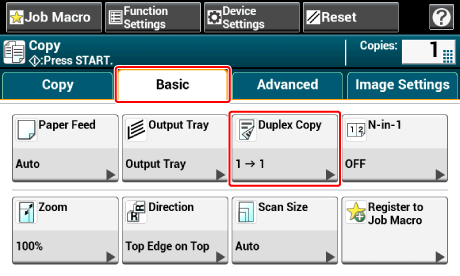
-
Select a duplex copy mode.
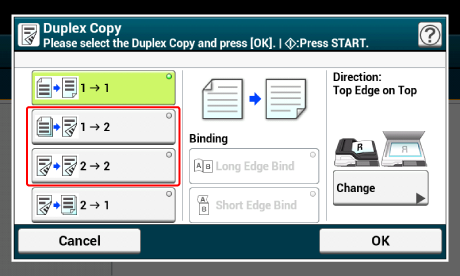
Memo
To make simplex copies so that each of the front and back sides of a duplex document can be copied on one side of different sheets of paper, select [2
 1].
1]. -
Select a binding method.
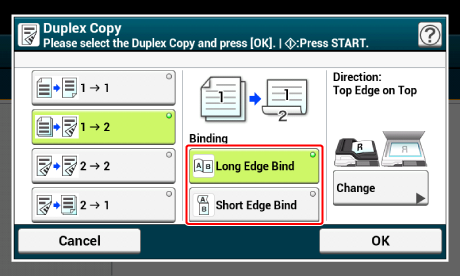
-
Press [OK].
-
Press the
 (START) button.
(START) button.
Available Printing Methods
Simplex document  Duplex copies with the long edge bound
Duplex copies with the long edge bound
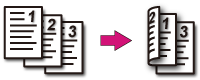
Simplex document  Duplex copies with the short edge bound
Duplex copies with the short edge bound
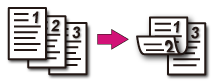
Duplex documents  Duplex copies with the long edge bound or the short edge bound
Duplex copies with the long edge bound or the short edge bound
Set a document in the ADF.
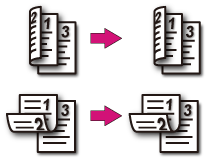
Duplex documents with the long edge bound  Simplex copies
Simplex copies
Set a document in the ADF.
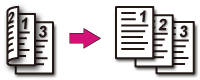
Duplex documents with the short edge bound  Simplex copies
Simplex copies
Set a document in the ADF.