Enabling Continuous Scan Mode (Continuous Scan)
This function is useful when you want to copy multiple books.
To scan multiple sets of documents and make copies as a single job, enable the Continuous Scan mode. This mode is useful when using the [Sort], [N-in-1], or [Duplex Copy] function.
In Continuous Scan mode, you can copy your documents from the ADF, document glass, or both of them.
Sorting Each Set in Page Order (Sort)
Combining Multiple Pages on One Sheet of Paper (N-in-1)
-
Press [Copy] or the
 (COPY) button.
(COPY) button. -
Set the first sheet of a document in the ADF or on the document glass.
Memo
When making N-in-1 and/or duplex copies by using the document glass, the [Please set next document] screen is displayed after scanning the documents even if [Continuous Scan] is set to [OFF].
-
Press [Continuous Scan] on the [Advanced] tab.
[Continuous Scan] is set to [ON].
Memo
Pressing [Continuous Scan] switches between [ON] and [OFF].
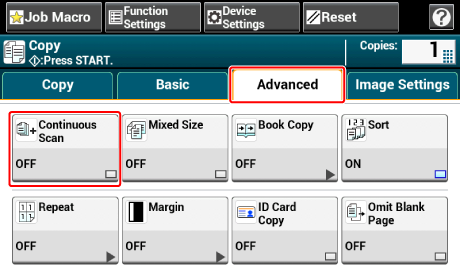
-
Enter the number of copies by using the numeric keypad.
-
Press the
 (START) button.
(START) button. -
When the [Please set next document.] screen is displayed, set the next document in the ADF or on the document glass.
Note
When changing the place to set the next document, be sure to remove the document from the place you used first.
-
Press [Start Scan].
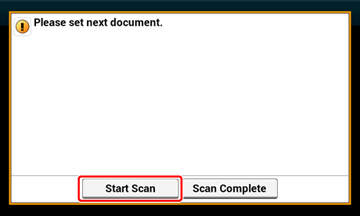
-
When scanning all sets of the documents is complete, press [Scan Complete].
Memo
If you press [Scan Complete] after scanning all the documents with multiple copies (2 or more) being set for [Copies], the remaining number of copies is copied.

