To adjust a level of the document background removal, you can select Auto or OFF, or adjust in six levels.
If you select [Auto], the background is automatically removed in a level that suits the document.
Note
-
In the following cases, background color may not be correctly detected and not be eliminated successfully.
-
When a custom-size document is loaded
-
When a document with the front edge folded is loaded
-
When a document missing the front edge or an oblique document is loaded
-
When a document having a hole near the front edge is loaded
-
When a document is placed without aligning it with the guide on the document glass
-
-
If a greater value of the background removal is set, fine lines, texts or light colors may not be reproduced depending on the document.
-
Press [Scan] or the
 (SCAN) button.
(SCAN) button. -
Set a document in the ADF or on the document glass.
-
Follow the procedure in the table below for the selected scan method.
Scan method
Display on the touch panel and operation procedures
Scan To E-mail
[Image Settings] tab > [Image Settings] > [Background Removal]
Scan To USB Memory
[Image Settings] tab > [Background Removal]
Scan To Shared Folder
[Image Settings] tab > [Background Removal]
-
Select a value.
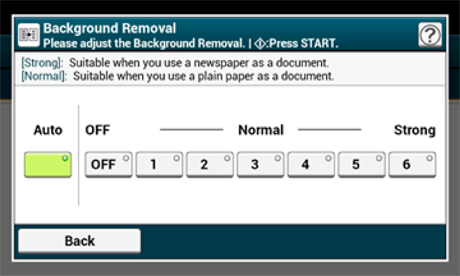
-
Change other settings if necessary, and then press the
 (START) button.
(START) button.

