When the "Image Drum Near Life" message appears on the display screen, prepare a replacement image drum. If you continue printing, the message "Image Drum Life" will be displayed and printing will stop.
When the "Please install new Image Drum Unit." message is displayed and printing stops, replace the image drum.
When using A4 paper (simplex printing), the estimated replacement cycle of an image drum is approximately 30,000 pages. This estimation assumes the standard use condition (three pages are printed at a time). Printing one page at a time reduces the drum lifetime approximately by half.
The actual number of printed pages may be less than half the above estimation depending on the printing conditions.
Note
-
The actual number of pages you can print with the image drum depends on how you use the machine. It may be less than half the above estimation depending on the printing conditions.
-
Printing quality may deteriorate after 1 year following the unpacking of the toner cartridge. Replace the toner cartridge with a new one.
-
Although opening and closing the top cover may extend the life of an image drum for a while, it is recommended to replace it soon after the "Install New image drum" message is displayed.
-
When [Device Settings] > [Admin Setup] > [Management] > [System Setup] > [Near Life Status] on the touch panel is set to [Disable], the "Image Drum Near Life" message does not appear.
-
Use Oki Data genuine consumables to ensure optimum performance of the products.
-
Charges for services for problems caused by the use of consumables other than Oki Data genuine consumables are incurred, regardless of the warranty or in the maintenance contract. (Although use of non-genuine consumables does not always result in problems, use extra care when using them.)
This section describes how to replace the image drum when you want to continue using the toner cartridge.
Note
-
If you use a new image drum with the toner cartridges currently in use, the remaining amount indication of the toner cartridges will not display correctly. The messages "Image Drum Near Life" or "Image Drum Life" may also be displayed soon after replacement.
-
Use extra care when handling the image drum (the green cylinder), because it is fragile.
-
Do not expose the image drum to direct sunlight or strong light (approximately 1,500 lux or more). Even under room lighting, do not leave the image drum for 5 minutes or more.
Memo
You can set when to display the "Image Drum Near Life" message. Press [Device Settings] > [Admin Setup] > [User Install] > [Drum Near Life Timing] on the touch panel to change the setting. Available values are from 500 to 3,000 (in 500 increments).
-
Prepare new image drum.
-
Open the scanner unit.
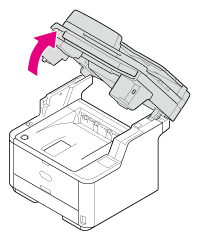
-
Press the top cover open button.
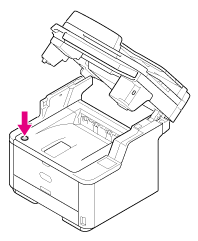
-
Open the top cover.
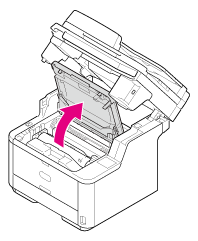
-
Hold the image drum handle with both hands, and then remove the image drum from the machine.
Note
While removing consumables, be careful not to hit them to the LED head.

Burns may result.

The fuser is extremely hot. Do not touch it.
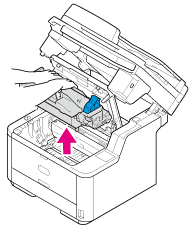
The toner cartridge is removed with the image drum.
-
Unpack a new image drum.
-
Remove the silica gel pack.
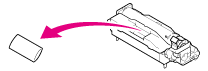
Note
Always use a new image drum. An image drum that has been used on another printer cannot be used.
-
Align the guide posts (1) on the left and right sides of the image drum with their guide grooves (2) on the left and right sides inside the machine, and then set the image drum into the printer gently.
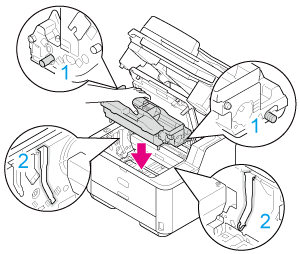
-
Press the toner cover removal button on the image drum.
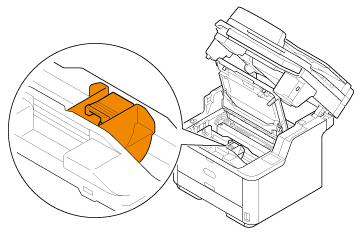
-
Remove the toner cover.
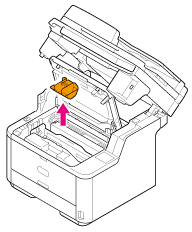
Note
-
Toner may remain on the reverse side of the toner cover. Use care not to stain other parts when removed.
-
Use extra care when handling the image drum (the green cylinder), because it is fragile.
-
Do not expose the image drum to direct sunlight or strong light (approximately 1,500 lux or more). Even under room lighting, do not leave the image drum for 5 minutes or more.
-
Do not leave the image drum for 1 hour or more, even if it is covered with black paper.
Memo
Dispose of the toner cover as incombustible waste.
-
-
Rotate the blue lever of the toner cartridge in the direction of the
 (Unlock) arrow until it stops, and then remove the toner cartridge from the image drum that you removed from the machine.
(Unlock) arrow until it stops, and then remove the toner cartridge from the image drum that you removed from the machine. -
Install the removed toner cartridge.
The installation method is the same as when installing a new toner cartridge. For details, refer to steps 10 to 12 in "Replacing the Toner Cartridge".
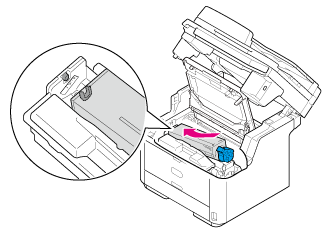
-
Close the top cover.
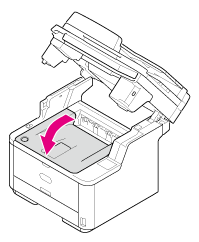
-
Close the scanner unit.
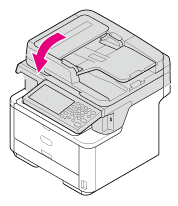
-
Please recycle image drums.
Memo
If you must dispose of an image drum, put it in a plastic bag or similar container and dispose of it in accordance with your municipality's ordinances or guidelines.

