Note
-
Do not press down the paper or hold the paper to pull while printing on the paper fed from the MP tray. To stop printing, open the top cover.
For instructions on how to remove paper, see "If Paper Jams Occur".
-
If you open and close the MP tray vigorously, the paper feed roller of MP tray may fall and get in the way of loading paper. If the paper feed roller of MP tray has fallen, raise the paper feed roller of MP tray before loading paper.
-
Open the MP tray forward by inserting your finger into the front recess.
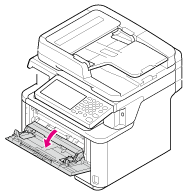
-
Pull out the paper support by holding the center part of it.
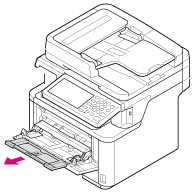
-
Open the sub support.
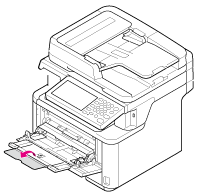
-
Adjust the manual feeding paper guide to the width of paper to be loaded.
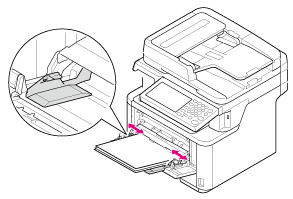
-
Insert the paper with the print side up until its edge touches the paper feed entrance.
Note
Do not load paper above the "
 " mark.
" mark.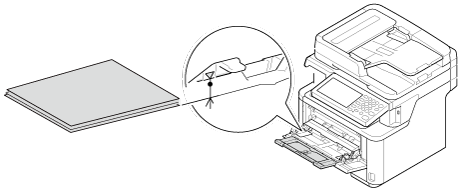
Note
When a printer is in the power saving mode, press the
 (Power Save) button to restore from the mode.
(Power Save) button to restore from the mode. -
Set [Paper Size], [Media Type], and [Media Weight] on the paper setup screen.
-
Press [Close].
Note
-
Do not load paper in different sizes, types, or weights.
-
When adding sheets of paper, remove paper loaded in the MP tray, bundle the whole batch of sheets, and align edges of sheets to load them.
-
Do not insert objects other than paper in the MP tray.

