The procedure when loading paper in Tray 1 is used as an example, and the same procedure applies to Tray 2 (optional).
-
Pull the paper cassette out.
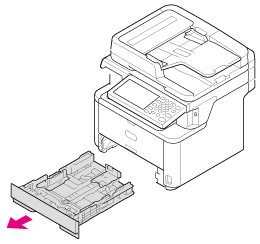
-
Slide the paper guide to the width of paper to be loaded.
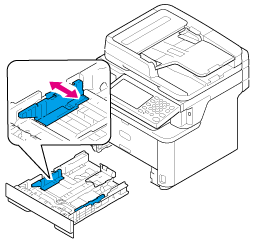
-
Slide the paper stopper to the length of paper to be loaded.
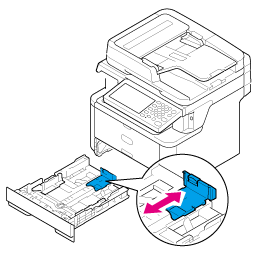
-
Fan a stack of paper well, and then align the edges of the paper.
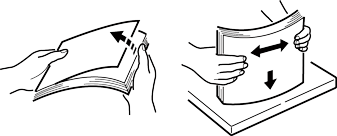
-
Load paper with the print side face down.
Note
Do not load paper above the "
 " mark on the paper guide.
" mark on the paper guide.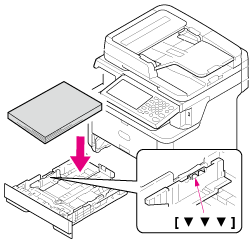
-
Secure the loaded paper with the paper guide.
-
Push the paper cassette until it stops.
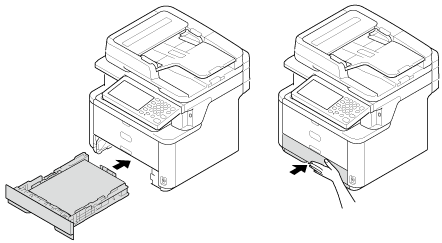
-
Press [Device Settings] on the touch panel.
-
Press [Paper Setup].
-
Press the tray in which paper is loaded.
-
Set [Paper Size], [Media Type], and [Media Weight].
-
Press [Back] until the home screen is displayed.

