You can scan with the device connected to your mobile terminal and save the image data on your mobile terminal or cloud application.
-
Select Scan from the menu.
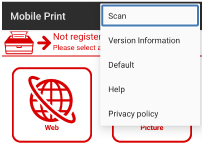
-
Check that the device to be used is displayed in [Scanning Device Name].
Memo
To change the device, tap the name displayed in [Scanning Device Name] to move it to the Discover Devices screen. Then, tap the name of the device you want to use in the list of the registered devices.
If the device to be used is not registered, refer to "Register printer".
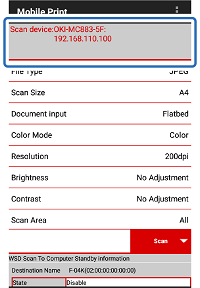
-
From [Document input], select [Flatbed] (document glass) or [ADF] (automatic document feeder).
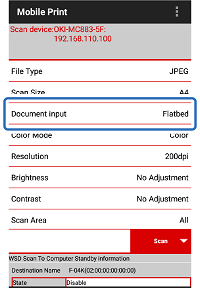
-
Tap other settings (File Type, etc.) to change to the settings of your choice.
Memo
For other settings, refer to "Scanning settings".
-
Load the document in the location of the device selected in Step 3.

Left: Flatbed; Right: ADF
-
Tap [Scan] on your mobile terminal.
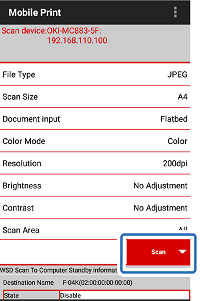
-
When the scanned image appears on your mobile terminal, tap [Save] or [Share].
[Save] Icon:Save images to your mobile terminal.
[Share]:Save images to the cloud server or send by e-mail.

-
If you tap [Save] icon, tap the folder in which you want to save the image. If you tap [Share], tap the desired application.

