-
[Scan To Shared Folder] Tab
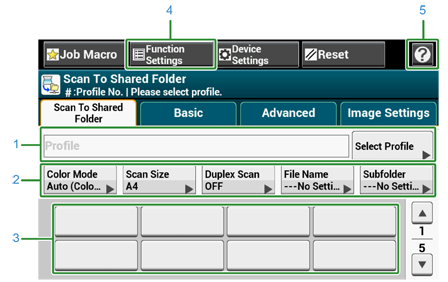
|
|
Item |
Description |
|---|---|---|
|
1 |
Profile area |
Select a destination profile from [Select Profile]. The selected profile appears in this area. |
|
2 |
Shortcut buttons |
Displays shortcut buttons for using certain scan functions. The screen image shows the factory default setting. The setting can be changed by Administrator Setting. |
|
3 |
One touch buttons |
Displays destinations assigned to one-touch buttons. Press a button to add a destination. |
|
4 |
Function Settings |
Displays the current settings. The setting can be changed for certain functions. |
|
5 |
|
Displays Help topics. |
-
[Basic] Tab
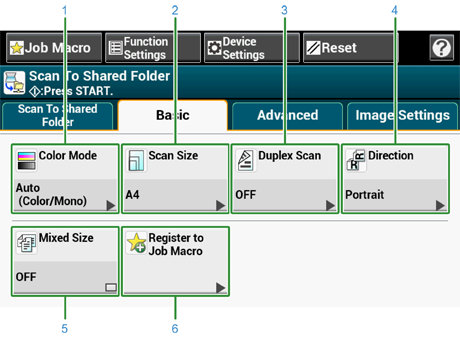
|
|
Item |
Description |
|---|---|---|
|
1 |
Color Mode |
Specifies color mode to scan a document. |
|
2 |
Scan Size |
Specifies the scan size when scanning a document. |
|
3 |
Duplex Scan |
Specifies duplex scanning. Set this function when scanning both sides of a document. |
|
4 |
Direction |
Specifies the orientation of images. |
|
5 |
Mixed Size |
Scans documents of different sizes. |
|
6 |
Job Macro |
Registers current settings to Job Macro. |
-
[Advanced] Tab
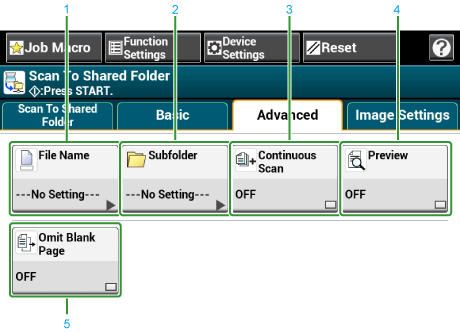
|
|
Item |
Description |
|---|---|---|
|
1 |
File Name |
Specifies a file name for the scanned file. If not specified, the file will be named according to the factory default setting. |
|
2 |
Subfolder |
Specifies a sub folder in which to save the scanned document. If not specified, the scanned data will be saved in the root folder. |
|
3 |
Continuous Scan |
Scans multiple documents as a single job. |
|
4 |
Preview |
Specifies whether to preview scanned images. |
|
5 |
Omit Blank Page |
Skips blank pages when scanning. |
-
[Image Settings] Tab
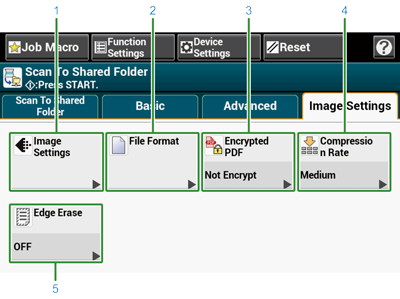
|
|
Item |
Description |
|---|---|---|
|
1 |
Image Settings |
Specifies the following image settings: Density, Document Type, Resolution, Background Removal, Show-Through Removal, Contrast, Hue, Saturation and RGB |
|
2 |
File Format |
Specifies a file format for the scanned file. |
|
3 |
Encrypted PDF |
Creates an encrypted (password-protected) scanned file. This function is available only when the file format is set to PDF or HC-PDF. |
|
4 |
Compression Rate |
Specifies a compression level for the scanned file. |
|
5 |
Edge Erase |
Eliminates a black shadow that may appear around the edges on the scanned file when scanning, for example, a book. |
-
[Function Settings] > [Profile] Tab
Delete a selected profile on the [Profile] tab.
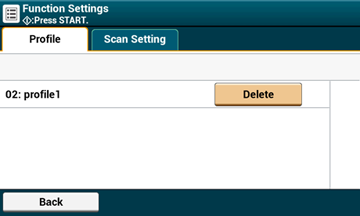
-
[Function Settings] > [Scan Setting] Tab
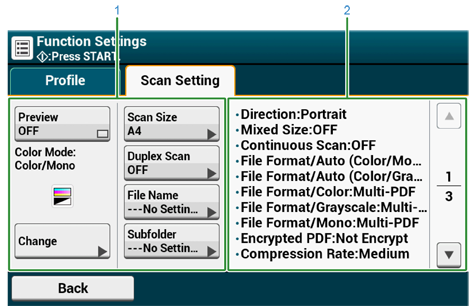
|
|
Item |
Description |
|---|---|---|
|
1 |
Setting display area 1 |
Displays the current settings for displayed items. |
|
2 |
Setting display area 2 |
Displays a list of settings that are not set by items displayed in setting display area 1. |

