If blank pages are included in documents, you can skip the blank pages from the scanned results.
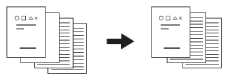
Note
-
Blank pages may not be detected correctly in the following cases.
-
Halftone documents
-
Documents with extremely small printed area (e.g. blank pages with page numbers)
-
Document with printed part within the range of 10 mm from any edges.
-
Memo
You can change the criteria for determining blank pages from [Device Settings] > [Admin Setup] > [Scanner Setup] > [Scanner Adjust] > [Blank Page Skip Level] on the touch panel.
-
Press [Scan] or the
 (SCAN) button.
(SCAN) button. -
Set a document in the ADF or on the document glass.
-
Press [Omit Blank Page] on the [Advanced] tab to set it to [ON].
Memo
Pressing [Omit Blank Page] switches between [ON] and [OFF].
-
Change other settings if necessary, and then press the
 (START) button.
(START) button.

